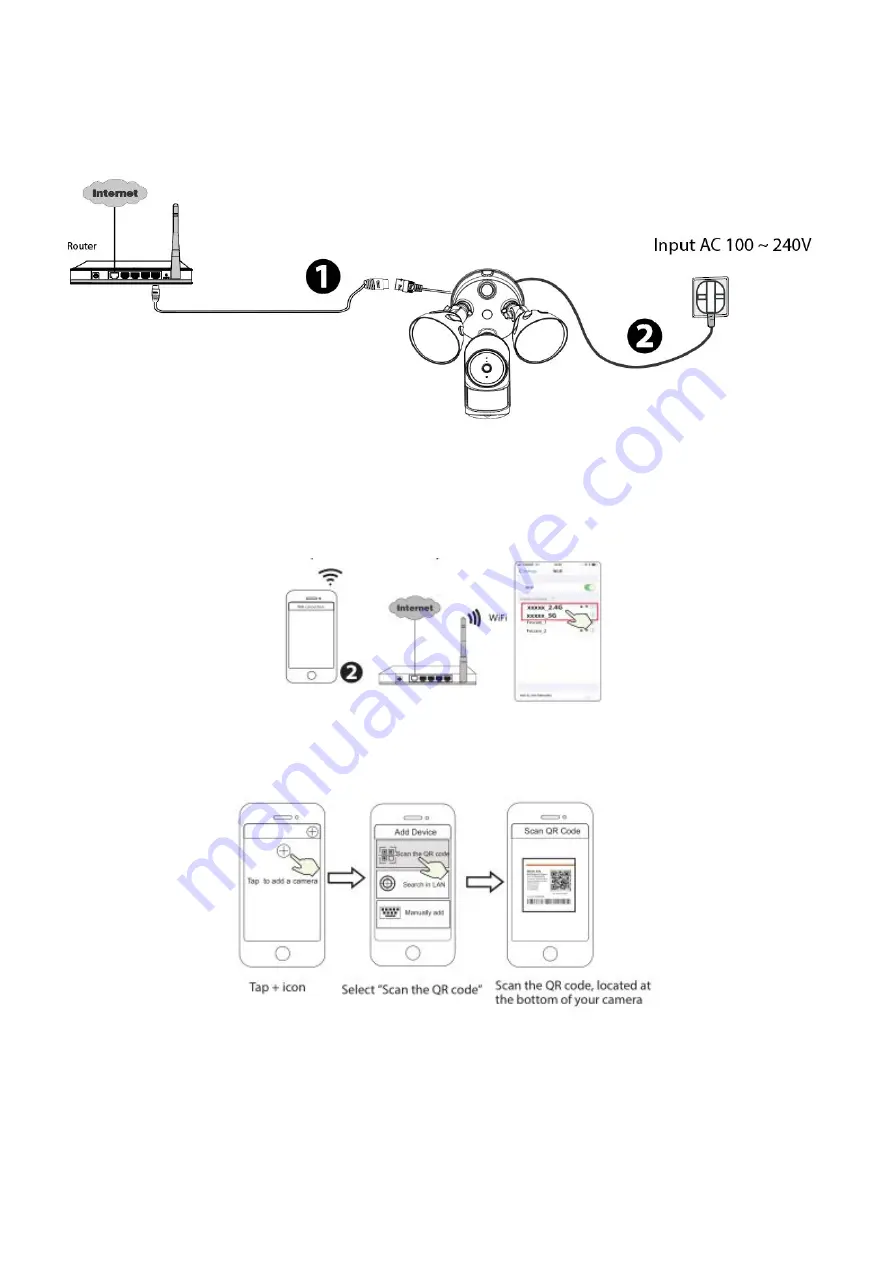
6
1.6.2 Wired Connection via the Foscam App
1. Connect the camera to your router with an Ethernet cable.
Tips:
If you didn
’
t hear the voice prompt, press and hold reset for about 10 seconds to reset the camera.
2. Plug the power adapter into the camera, and then please wait for a few seconds until you hear
“
Ready
for WiFi configuration
”
.
3. Make sure that your smart phone is connected to your WiFi router.
4. Open the foscam APP and please sign up for a Foscam account, or sign in if you have one already.
5. After logging into Foscam APP, select “Tap to add a camera” or "+" icon on the upper right corner, then select
"Scan the QR code" and scan the QR code that labeled at the bottom of your camera.
6. There are two setup methods available that you can choose from, so please pay attention carefully and
follow either Method A or Method B.
Method A:
Please wait for a few seconds, you can tap "Configure WiFi" in "Configure WiFi" interface, then
select your WiFi network and enter your WiFi's password. After, you can set the camera name and tap
“Save” in the "Set name" interface.
Содержание FLC/F41
Страница 1: ...User User Manual Manual Wi Fi Floodlight Security Camera Model FLC F41 V1 0...
Страница 21: ...19 2 3 7 Motion Zones For Light Customize the area where you want motion to turn on your light...
Страница 35: ...33 Step 5 Enter the username and password of the camera...
Страница 42: ...40 3 5 1 3 User Access Status Session status will display who and which IP is visiting the camera now...
Страница 71: ...69...























