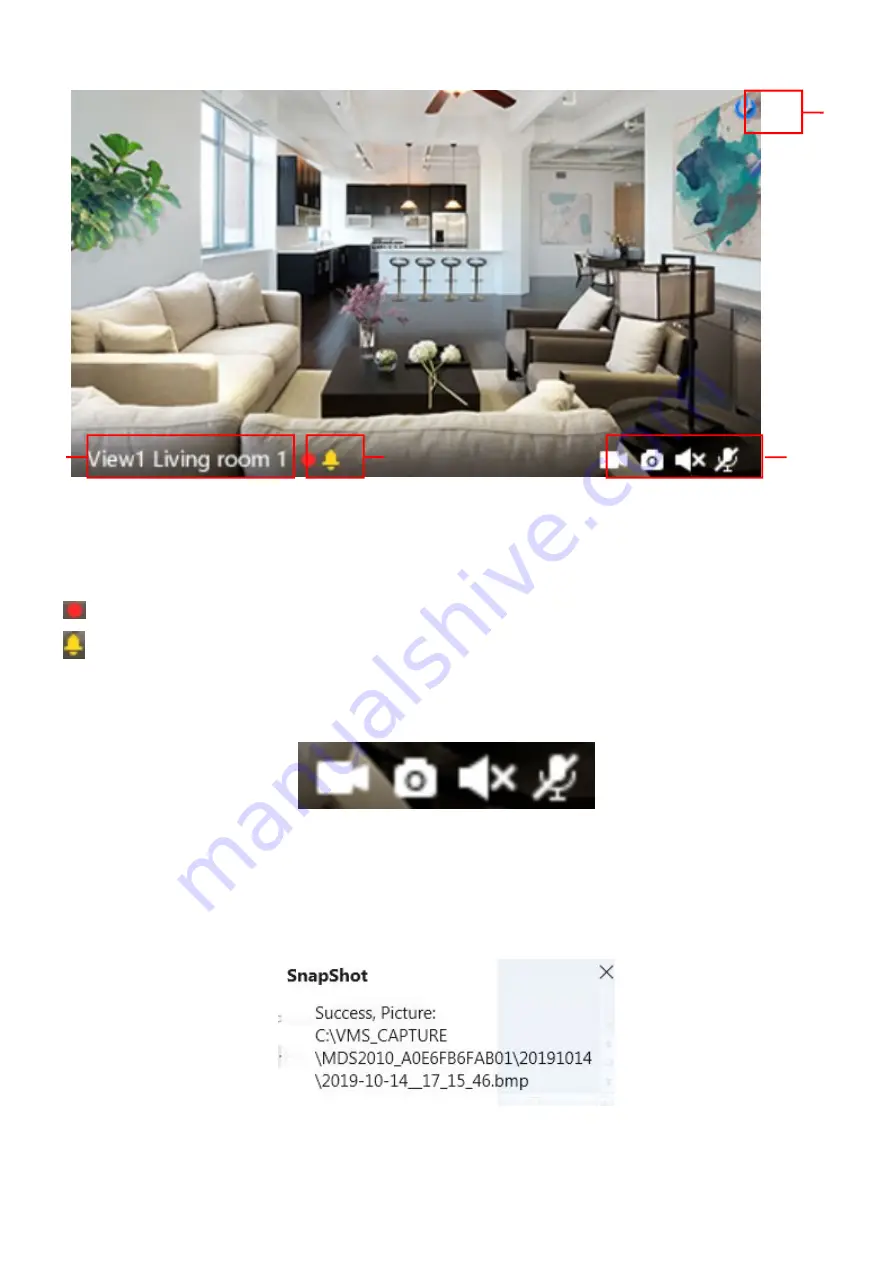
36
1-----Close
Click the icon to close this channel live window
2-----Device Name
Show view channel and camera name.
3-----Recording and Alarm status
This icon will turn to red, it indicates that the camera is recording
This icon will turn to yellow, the motion is detected during the detection time in the detection area, the
camera alarm and adopt the corresponding alarm indicators
4----- Record / Snap Shot / Sound / Talk button
Record
----- Click it and do manually recording. When recording, icon 1 will turn to blue. Click it again and stop
recording. The recording files will be stored to C disk automatically
Snap Shot
----- Click it to make snapshot. After snapshot, the button banner will prompt
Captured
Successfully
. And you can find the picture on default path C:\VMS_CAPTURE
Sound
----- Click the icon then you will hear sound captured by the camera's built-in microphone. You may
1
2
3
4
Record Snap Shot Sound
Talk
Содержание FLC/F41
Страница 1: ...User User Manual Manual Wi Fi Floodlight Security Camera Model FLC F41 V1 0...
Страница 21: ...19 2 3 7 Motion Zones For Light Customize the area where you want motion to turn on your light...
Страница 35: ...33 Step 5 Enter the username and password of the camera...
Страница 42: ...40 3 5 1 3 User Access Status Session status will display who and which IP is visiting the camera now...
Страница 71: ...69...






























