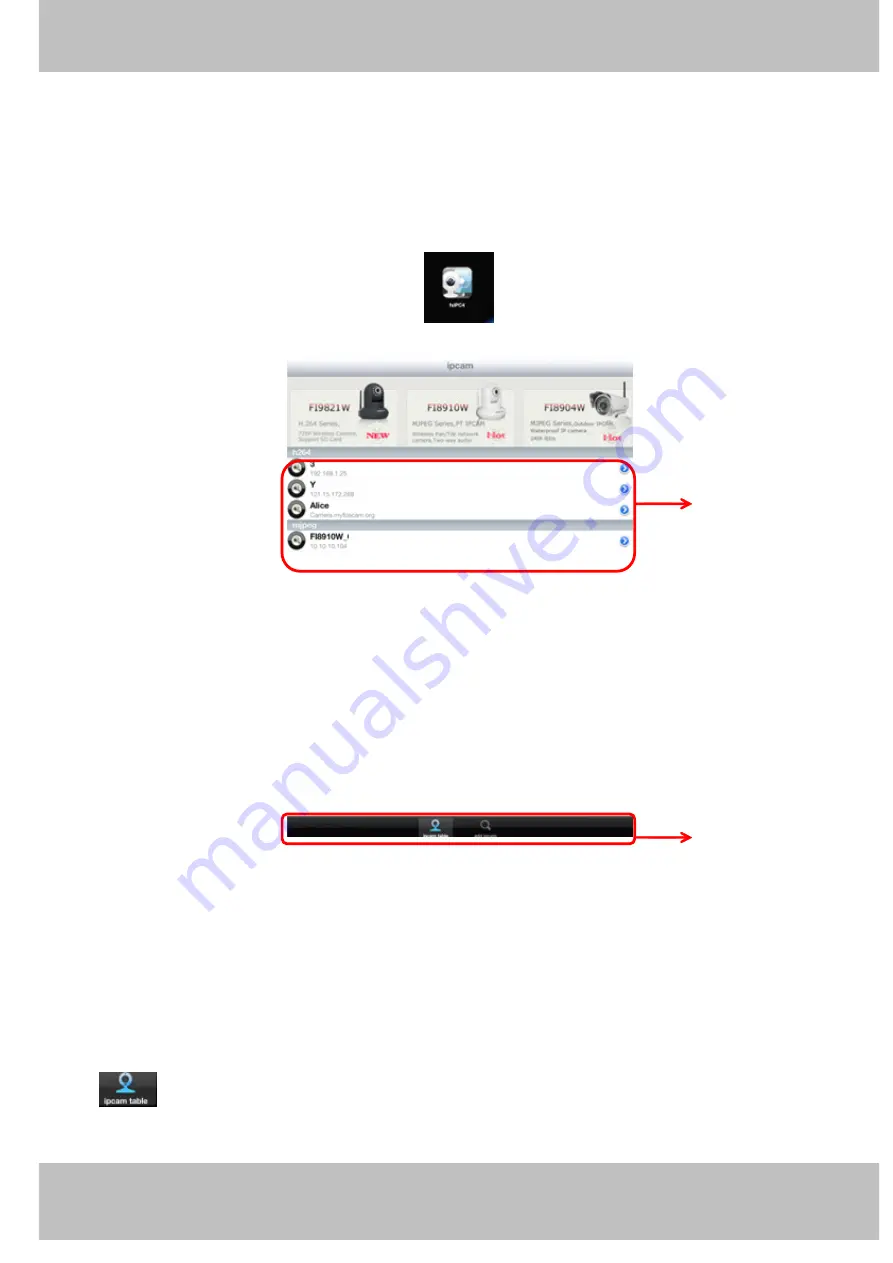
66
w
w
w
w
w
w
w
w
w
w
w
w
w
w
w
w
ww.foscam.co
ww.foscam.co
ww.foscam.co
ww.foscam.co
ww.foscam.co
ww.foscam.co
ww.foscam.co
ww.foscam.co
m
m
m
m
m
m
m
m
Shenzhen
Shenzhen
Shenzhen
Shenzhen
Shenzhen
Shenzhen
Shenzhen
Shenzhen
Foscam
Foscam
Foscam
Foscam
Foscam
Foscam
Foscam
Foscam
Intelligent
Intelligent
Intelligent
Intelligent
Intelligent
Intelligent
Intelligent
Intelligent
Technology
Technology
Technology
Technology
Technology
Technology
Technology
Technology
Co.,
Co.,
Co.,
Co.,
Co.,
Co.,
Co.,
Co.,
Limited
Limited
Limited
Limited
Limited
Limited
Limited
Limited
Tel:
Tel:
Tel:
Tel:
Tel:
Tel:
Tel:
Tel:
86
86
86
86
86
86
86
86
755
755
755
755
755
755
755
755
2674
2674
2674
2674
2674
2674
2674
2674
5668
5668
5668
5668
5668
5668
5668
5668
Fax:
Fax:
Fax:
Fax:
Fax:
Fax:
Fax:
Fax:
86
86
86
86
86
86
86
86
755
755
755
755
755
755
755
755
2674
2674
2674
2674
2674
2674
2674
2674
5168
5168
5168
5168
5168
5168
5168
5168
66
66
66
66
4.2
4.2
4.2
4.2 APP
APP
APP
APP for
for
for
for iPhones
iPhones
iPhones
iPhones
If you use iPhone, please search the APP “Foscam ip cam viewer” and install it through APP
Store, then you can see the shortcut icon in your cell phone screen.
Click the icon and you can go to “ipcam table” page directly:
Figure 4.9
The default device list is null, you need to add cameras to it.
Section1
Section1
Section1
Section1
Camera
Camera
Camera
Camera list
list
list
list
Here will list all cameras that added to the software.
Section2
Section2
Section2
Section2
ipcam
ipcam
ipcam
ipcam table/
table/
table/
table/ add
add
add
add ipcam
ipcam
ipcam
ipcam buttons
buttons
buttons
buttons
Click this icon and back to ipcam table page, here you can see all cameras that have
added to the software.
1
1
1
1
2
2
2
2
All manuals and user guides at all-guides.com



























