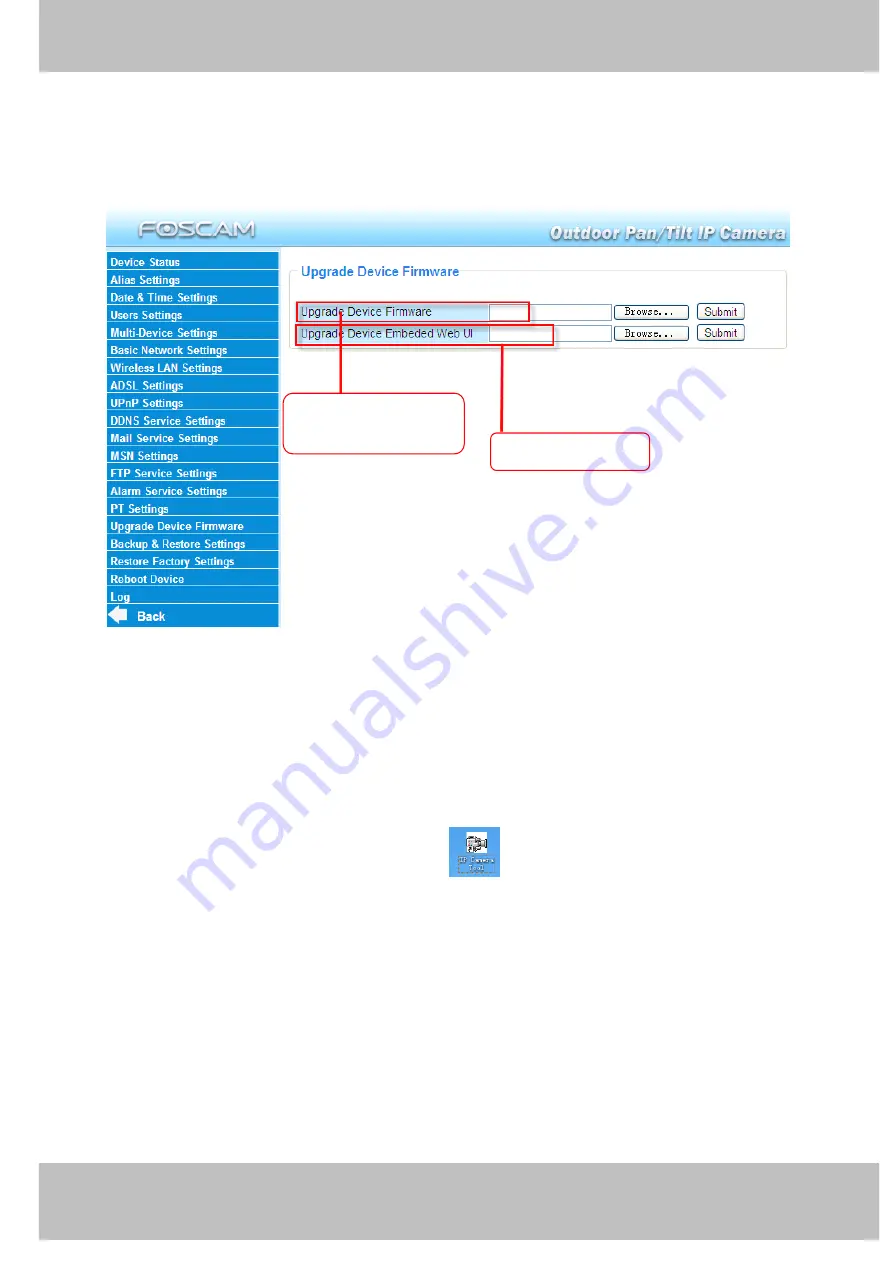
54
w
w
w
w
w
w
w
w
w
w
w
w
w
w
w
w
ww.foscam.co
ww.foscam.co
ww.foscam.co
ww.foscam.co
ww.foscam.co
ww.foscam.co
ww.foscam.co
ww.foscam.co
m
m
m
m
m
m
m
m
Shenzhen
Shenzhen
Shenzhen
Shenzhen
Shenzhen
Shenzhen
Shenzhen
Shenzhen
Foscam
Foscam
Foscam
Foscam
Foscam
Foscam
Foscam
Foscam
Intelligent
Intelligent
Intelligent
Intelligent
Intelligent
Intelligent
Intelligent
Intelligent
Technology
Technology
Technology
Technology
Technology
Technology
Technology
Technology
Co.,
Co.,
Co.,
Co.,
Co.,
Co.,
Co.,
Co.,
Limited
Limited
Limited
Limited
Limited
Limited
Limited
Limited
Tel:
Tel:
Tel:
Tel:
Tel:
Tel:
Tel:
Tel:
86
86
86
86
86
86
86
86
755
755
755
755
755
755
755
755
2674
2674
2674
2674
2674
2674
2674
2674
5668
5668
5668
5668
5668
5668
5668
5668
Fax:
Fax:
Fax:
Fax:
Fax:
Fax:
Fax:
Fax:
86
86
86
86
86
86
86
86
755
755
755
755
755
755
755
755
2674
2674
2674
2674
2674
2674
2674
2674
5168
5168
5168
5168
5168
5168
5168
5168
54
54
54
54
3.16
3.16
3.16
3.16 Upgrade
Upgrade
Upgrade
Upgrade Device
Device
Device
Device Firmware
Firmware
Firmware
Firmware
When you upgrade the camera, please upgrade system firmware first and then upgrade the Web
UI.
Figure 3.50
Click
Browse
Browse
Browse
Browse
, choose the correct bin file and then click
Submit
Submit
Submit
Submit
to upgrade.
Don’t shut down the power during upgrade until the IP camera tool finds the camera again.
Upgrade
Upgrade
Upgrade
Upgrade Firmware
Firmware
Firmware
Firmware by
by
by
by IP
IP
IP
IP Camera
Camera
Camera
Camera Tool
Tool
Tool
Tool
Double click the IP Camera Tool shot icon
, select the Camera IP that you want to
upgrade the firmware. Then select Upgrade Firmware and enter the username and password,
choose the firmware file, and upgrade.
Upgrade
Upgrade
Upgrade
Upgrade
system
system
system
system
firmware
firmware
firmware
firmware
Upgrade
Upgrade
Upgrade
Upgrade Web
Web
Web
Web UI
UI
UI
UI
All manuals and user guides at all-guides.com
















































