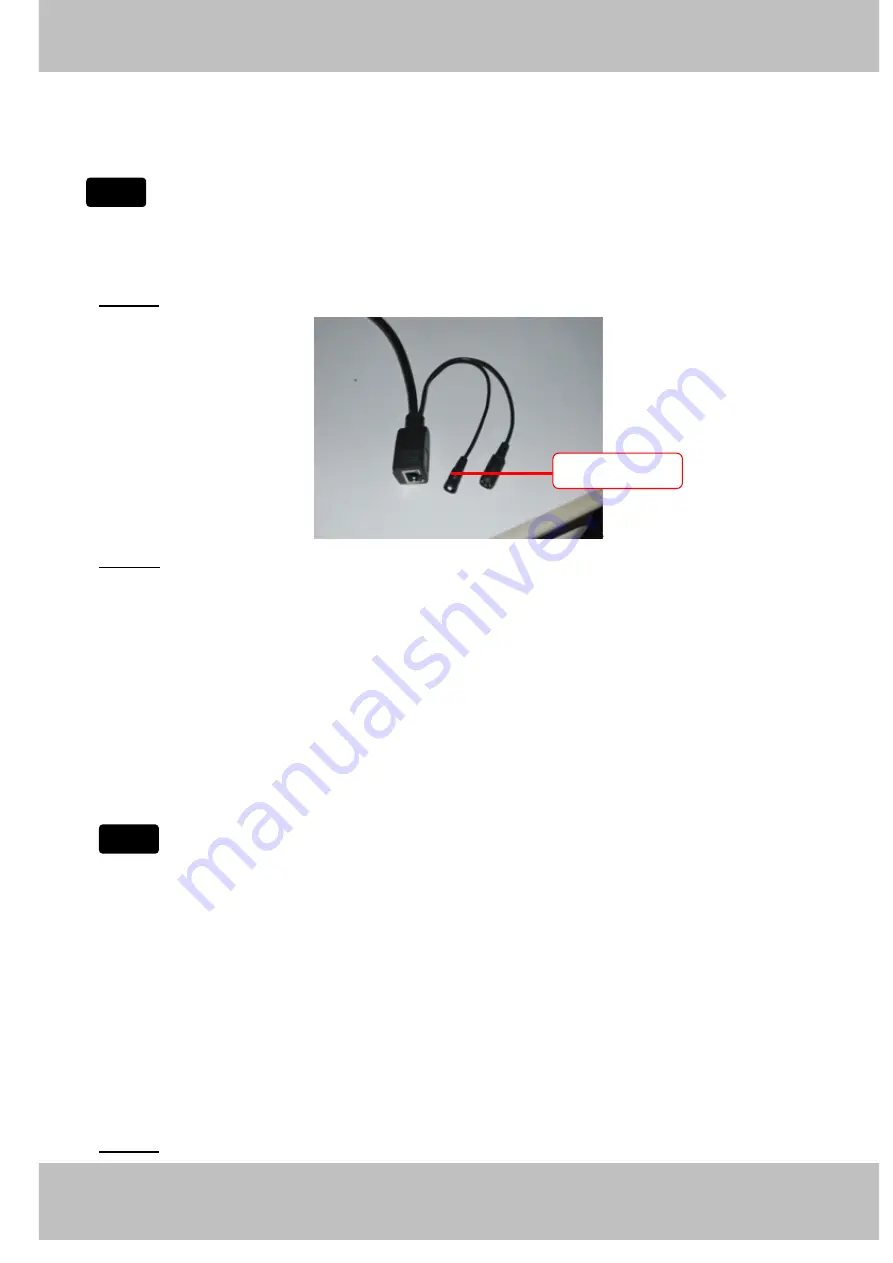
31
w
w
w
w
w
w
w
w
w
w
w
w
w
w
w
w
ww.foscam.co
ww.foscam.co
ww.foscam.co
ww.foscam.co
ww.foscam.co
ww.foscam.co
ww.foscam.co
ww.foscam.co
m
m
m
m
m
m
m
m
Shenzhen
Shenzhen
Shenzhen
Shenzhen
Shenzhen
Shenzhen
Shenzhen
Shenzhen
Foscam
Foscam
Foscam
Foscam
Foscam
Foscam
Foscam
Foscam
Intelligent
Intelligent
Intelligent
Intelligent
Intelligent
Intelligent
Intelligent
Intelligent
Technology
Technology
Technology
Technology
Technology
Technology
Technology
Technology
Co.,
Co.,
Co.,
Co.,
Co.,
Co.,
Co.,
Co.,
Limited
Limited
Limited
Limited
Limited
Limited
Limited
Limited
Tel:
Tel:
Tel:
Tel:
Tel:
Tel:
Tel:
Tel:
86
86
86
86
86
86
86
86
755
755
755
755
755
755
755
755
2674
2674
2674
2674
2674
2674
2674
2674
5668
5668
5668
5668
5668
5668
5668
5668
Fax:
Fax:
Fax:
Fax:
Fax:
Fax:
Fax:
Fax:
86
86
86
86
86
86
86
86
755
755
755
755
755
755
755
755
2674
2674
2674
2674
2674
2674
2674
2674
5168
5168
5168
5168
5168
5168
5168
5168
31
31
31
31
of the camera will be showed again on the window of the IP Cam Tool. You have done wireless
connection of the camera successfully. If the camera has a dynamic IP, after the wireless settings,
the IP will be changed.
If
If
If
If fail
fail
fail
fail to
to
to
to make
make
make
make WiFi
WiFi
WiFi
WiFi connection,
connection,
connection,
connection, please
please
please
please refer
refer
refer
refer to
to
to
to seller
seller
seller
seller or
or
or
or us
us
us
us for
for
for
for help.
help.
help.
help.
3.7.2
3.7.2
3.7.2
3.7.2 WPS
WPS
WPS
WPS (Wi-Fi
(Wi-Fi
(Wi-Fi
(Wi-Fi Protected
Protected
Protected
Protected Set-up)
Set-up)
Set-up)
Set-up)
Step
Step
Step
Step 01
01
01
01))))
Please press and hold the RESET button for
four
four
four
four seconds.
seconds.
seconds.
seconds.
.
Step
Step
Step
Step 02
02
02
02))))
Press the WPS button on your router
within
within
within
within 60
60
60
60 seconds
seconds
seconds
seconds
. The WPS button is usually
on the back or side of your router. On some routers, you may need to log in to the web interface
and click on an on-screen button to activate the WPS feature. If you are not sure where the WPS
buttons is on your router, please refer to your router’s User Manual.
The camera will automatically create a secure wireless connection to your router. If you have
plugged in the network cable, please plug it out. While connecting, the green network light will
blink quickly and the wireless settings will take effect. The IP Camera Tool will search the
camera’s LAN IP. Make sure the PC and the camera share the same subnet.
1 During the WPS Settings, you must press the Reset button only for four seconds, or else, the
camera may be reset back to factory default settings if you press and hold on the reset button
above 10 seconds.
2 The security mode of router cannot be WEP, or else the WPS settings may be failed.
3.7.3
3.7.3
3.7.3
3.7.3
Adhoc
Adhoc
Adhoc
Adhoc Mode
Mode
Mode
Mode
Under this mode, the IPCAM will directly connect to a host in a peer_to_peer environment.
Make sure the PC has plugged in the wireless network card.
Step
Step
Step
Step 01
01
01
01))))
Enable wireless and choose Adhoc mode.
Note
Note
Note
Note
Note
Note
Note
Note
Reset
Reset
Reset
Reset Button
Button
Button
Button
All manuals and user guides at all-guides.com






























