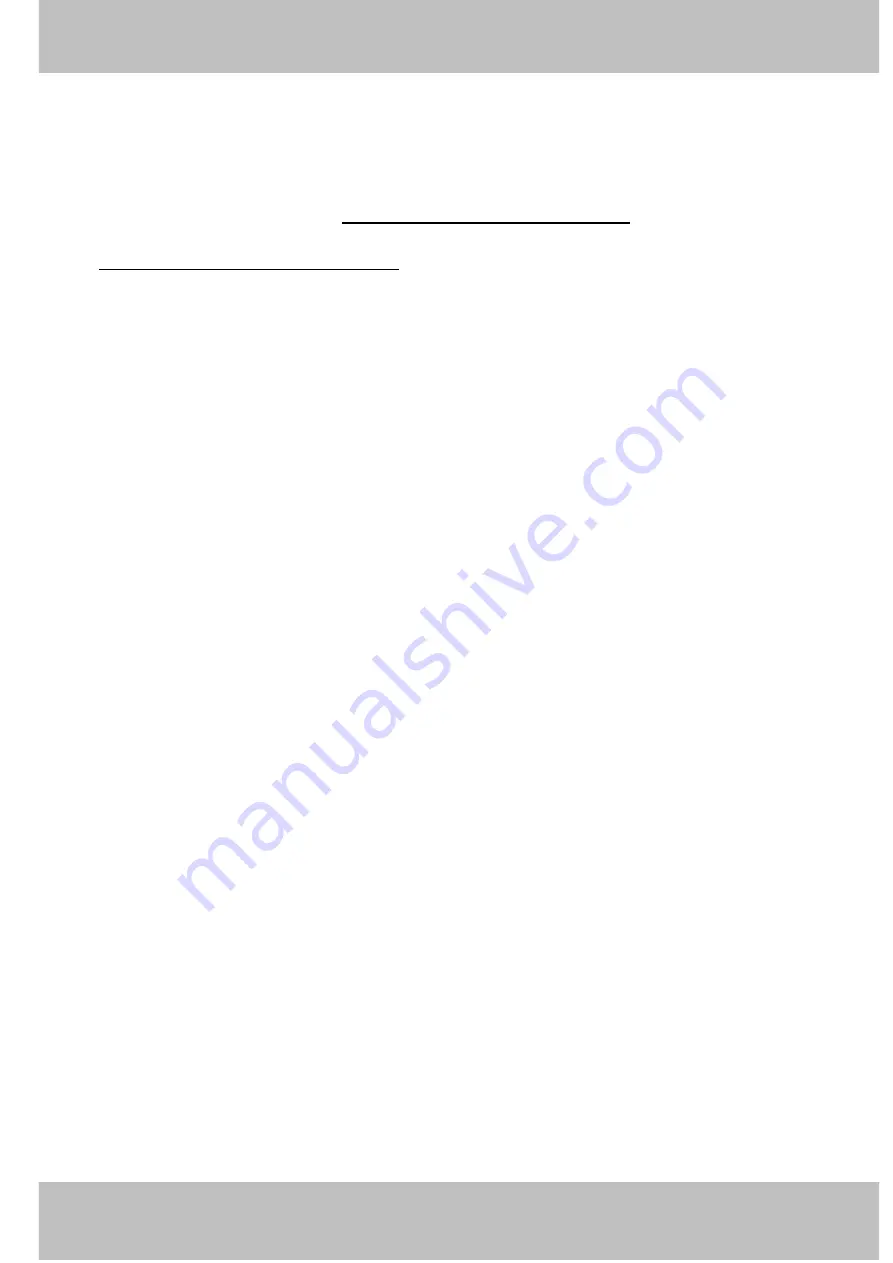
76
w
w
w
w
w
w
w
w
w
w
w
w
w
w
w
w
ww.foscam.co
ww.foscam.co
ww.foscam.co
ww.foscam.co
ww.foscam.co
ww.foscam.co
ww.foscam.co
ww.foscam.co
m
m
m
m
m
m
m
m
Shenzhen
Shenzhen
Shenzhen
Shenzhen
Shenzhen
Shenzhen
Shenzhen
Shenzhen
Foscam
Foscam
Foscam
Foscam
Foscam
Foscam
Foscam
Foscam
Intelligent
Intelligent
Intelligent
Intelligent
Intelligent
Intelligent
Intelligent
Intelligent
Technology
Technology
Technology
Technology
Technology
Technology
Technology
Technology
Co.,
Co.,
Co.,
Co.,
Co.,
Co.,
Co.,
Co.,
Limited
Limited
Limited
Limited
Limited
Limited
Limited
Limited
Tel:
Tel:
Tel:
Tel:
Tel:
Tel:
Tel:
Tel:
86
86
86
86
86
86
86
86
755
755
755
755
755
755
755
755
2674
2674
2674
2674
2674
2674
2674
2674
5668
5668
5668
5668
5668
5668
5668
5668
Fax:
Fax:
Fax:
Fax:
Fax:
Fax:
Fax:
Fax:
86
86
86
86
86
86
86
86
755
755
755
755
755
755
755
755
2674
2674
2674
2674
2674
2674
2674
2674
5168
5168
5168
5168
5168
5168
5168
5168
76
76
76
76
5.1.7
5.1.7
5.1.7
5.1.7 Couldn
Couldn
Couldn
Couldn’’’’tttt find
find
find
find the
the
the
the shortcut
shortcut
shortcut
shortcut on
on
on
on the
the
the
the desktop
desktop
desktop
desktop after
after
after
after install
install
install
install IP
IP
IP
IP camera
camera
camera
camera tool
tool
tool
tool
If you use Windows7 or Vista and the shortcut is missing after installing the IP camera tool,
check the path of IP Camera program.
For example, if it was pointing to C:\Windows\System32\IPCamera.exe.
Please fix this by pointing the shortcut to the correct path
C:\Windows\SysWOW64\IPCamera.exe. After this you should be able to use the shortcut
without any problems.
5.1.8
5.1.8
5.1.8
5.1.8 IIII can
can
can
can’’’’tttt change
change
change
change the
the
the
the record
record
record
record path
path
path
path
When you use Windows7 or Vista, you may be not able to change the record path because of
the security settings of computer. Please add the camera as a trusted site to resolve this issue.
The steps are
IE browser
�
Tool
�
Internet Properties
�
Security
�
Trusted sites
�
Sites
�
Add
5.1.9
5.1.9
5.1.9
5.1.9 IIII can
can
can
can’’’’tttt find
find
find
find multi-device
multi-device
multi-device
multi-device settings
settings
settings
settings and
and
and
and record
record
record
record icon
icon
icon
icon
Record and multi-device functionality are controlled by the ActiveX controller.
These functions are not available in Firefox, Google Chrome and Safari.
5.1.10
5.1.10
5.1.10
5.1.10 Camera
Camera
Camera
Camera cannot
cannot
cannot
cannot connect
connect
connect
connect using
using
using
using wireless
wireless
wireless
wireless
If your camera cannot connect wirelessly after you set the wireless settings, unplug / plug the
power cable. (for more details:
Wireless
Wireless
Wireless
Wireless LAN
LAN
LAN
LAN settings
settings
settings
settings
in
chapter
chapter
chapter
chapter 3.7
3.7
3.7
3.7
)
Usually, camera can’t connect wireless mainly because of incorrect settings.
Verify that the SSID is correct; use the same encryption for router and camera. Share key should
not contain special characters, only word and number will be better. Disable MAC address
filtering.
5
5
5
5.1.11
.1.11
.1.11
.1.11 C
C
C
Can
an
an
an’’’’tttt see
see
see
see other
other
other
other cameras
cameras
cameras
cameras listed
listed
listed
listed in
in
in
in multi-device
multi-device
multi-device
multi-device when
when
when
when using
using
using
using remote
remote
remote
remote
access
access
access
access
If you want to view all the cameras via the WAN, verify that each camera added in the
multi-device settings can be accessed by using the DDNS name and port number. Use the
DDNS domain name not the camera’s LAN IP. (For more details see: How to add cameras in
WAN)
All manuals and user guides at all-guides.com

















