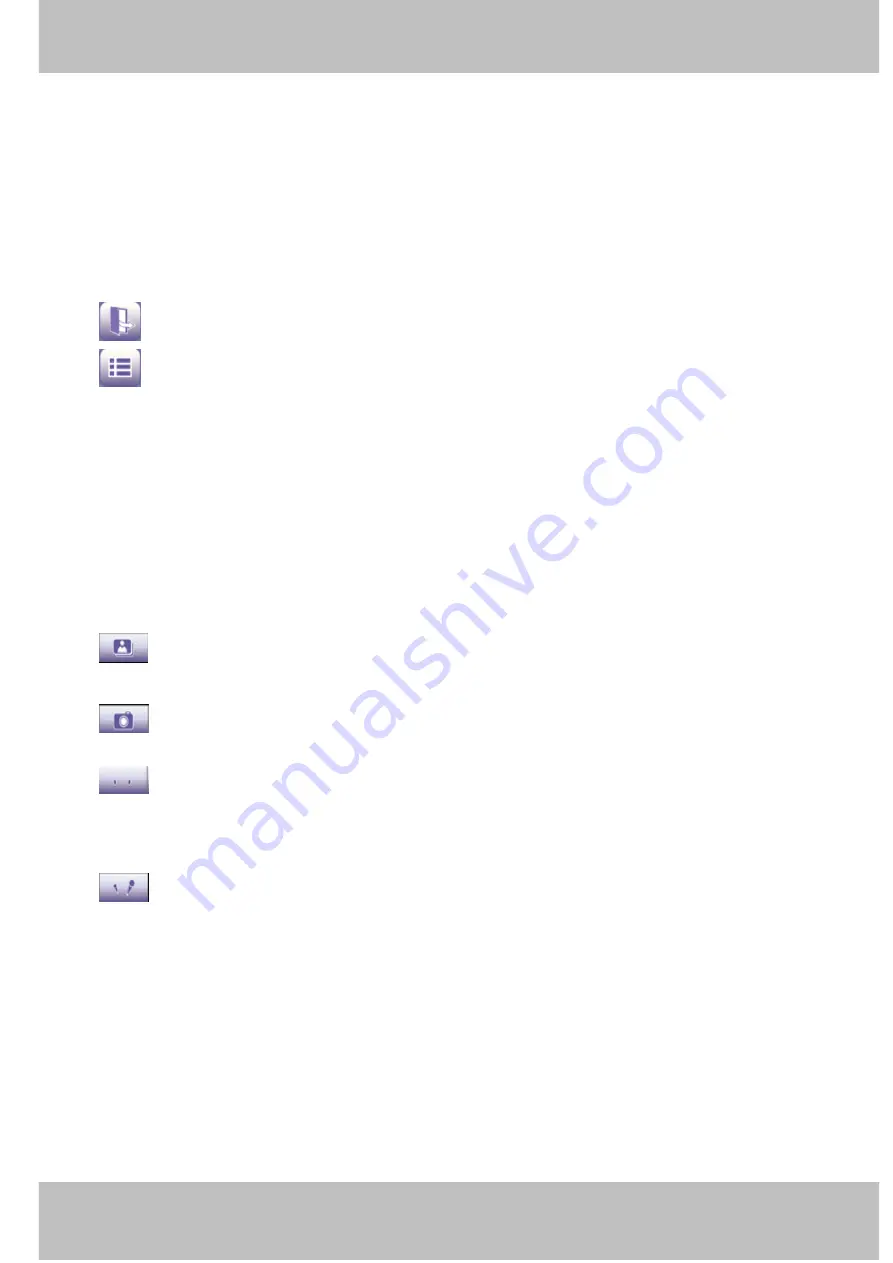
60
w
w
w
w
w
w
w
w
w
w
w
w
w
w
w
w
ww.foscam.co
ww.foscam.co
ww.foscam.co
ww.foscam.co
ww.foscam.co
ww.foscam.co
ww.foscam.co
ww.foscam.co
m
m
m
m
m
m
m
m
Shenzhen
Shenzhen
Shenzhen
Shenzhen
Shenzhen
Shenzhen
Shenzhen
Shenzhen
Foscam
Foscam
Foscam
Foscam
Foscam
Foscam
Foscam
Foscam
Intelligent
Intelligent
Intelligent
Intelligent
Intelligent
Intelligent
Intelligent
Intelligent
Technology
Technology
Technology
Technology
Technology
Technology
Technology
Technology
Co.,
Co.,
Co.,
Co.,
Co.,
Co.,
Co.,
Co.,
Limited
Limited
Limited
Limited
Limited
Limited
Limited
Limited
Tel:
Tel:
Tel:
Tel:
Tel:
Tel:
Tel:
Tel:
86
86
86
86
86
86
86
86
755
755
755
755
755
755
755
755
2674
2674
2674
2674
2674
2674
2674
2674
5668
5668
5668
5668
5668
5668
5668
5668
Fax:
Fax:
Fax:
Fax:
Fax:
Fax:
Fax:
Fax:
86
86
86
86
86
86
86
86
755
755
755
755
755
755
755
755
2674
2674
2674
2674
2674
2674
2674
2674
5168
5168
5168
5168
5168
5168
5168
5168
60
60
60
60
The default surveillance window is black, you need to add devices to it and then connect the
device.
Please
Please
Please
Please check
check
check
check the
the
the
the login
login
login
login window
window
window
window above,
above,
above,
above, it
it
it
it was
was
was
was divided
divided
divided
divided to
to
to
to 3
3
3
3 sections
sections
sections
sections from
from
from
from no.
no.
no.
no. 1
1
1
1 to
to
to
to 3
3
3
3....
Section1
Section1
Section1
Section1
Exit
Exit
Exit
Exit //// Go
Go
Go
Go to
to
to
to Device
Device
Device
Device List
List
List
List Buttons
Buttons
Buttons
Buttons
Click this icon and exit Phone App
Click this icon and back to Device List page to add cameras to the software
Section2
Section2
Section2
Section2
Live
Live
Live
Live view
view
view
view window
window
window
window
If the camera supports PT function, here slide on the screen with your finger, the camera will
rotate follow your finger direction.
Section3
Section3
Section3
Section3
Playback/
Playback/
Playback/
Playback/ Snapshot/Audio/Talk
Snapshot/Audio/Talk
Snapshot/Audio/Talk
Snapshot/Audio/Talk buttons
buttons
buttons
buttons
Playback
Playback
Playback
Playback
Click this icon to play the pictures you have captured.
Snapshot
Snapshot
Snapshot
Snapshot
Click it to make snapshot.
Audio
Audio
Audio
Audio button
button
button
button
Click it and you will hear sound captured by the camera’s built-in
microphone. Make sure the camera supports Audio. Click the icon again and stop Audio.
Talk
Talk
Talk
Talk button
button
button
button
Click it then talk through your cell phone’s microphone which will transmit
through the camera’s speaker
....
People will hear your talking through the camera’s built-in
speaker. Make sure the camera supports Talk.
Click the icon again and stop talking.
All manuals and user guides at all-guides.com
all-guides.com






























