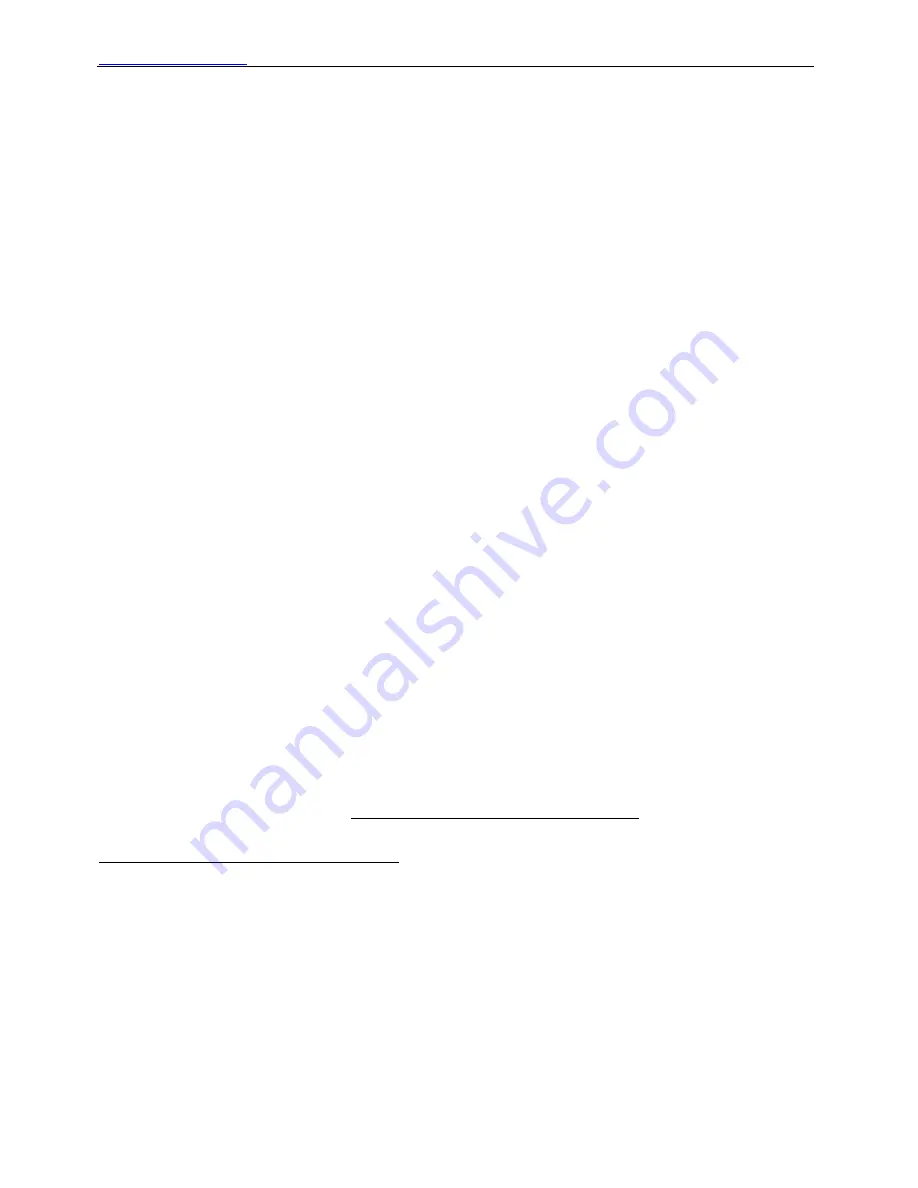
WWW.FOSCAM.COM
FI8918E User Manual
Shenzhen Foscam Intelligent Technology Co., Limited
Tel: 86 755 2674 5668 Fax: 86 755 2674 5168
42
NOTE:
Make sure that your firewall or anti-virus software does not block the camera or activeX.
If you can not see live video, try shutting down the firewall or anti-virus software and try again.
4.1.4 Can’t access IP camera on internet
Possible reasons why camera is not accessible on the internet:
1 ActiveX controller is not installed correctly (see more details: Figure 2.10~Figure 2.12).
2 The port which the camera uses is blocked by a Firewall or Anti-virus software. Try changing to
another port number. (Figure 4.2)
3 Port forwarding is not successful (see more details in
Quick Installation Guide—How to set
DDN Service settings
)
4.1.5 IP Camera Tool could not find camera’s IP
Verify that the network cable is securely fastened to the camera.
Make sure DHCP is enabled on your router, do not enable MAC address filter.
Make sure that the firewall or anti-virus software does not block the camera. You can add the
camera as a trusted site on your firewall or anti-virus software.
4.1.6 UPnP always failed
UPnP only contains port forwarding in our recent software. Sometimes, it may fail to do port
forwarding automatically because of the firewall or anti-virus software. It may also be due to the
router’s security settings. We recommend manually configuring port forwarding and the camera
can be viewed on the internet.
4.1.7 Couldn’t find the shortcut on the desktop after install IP camera tool
If you use Windows7 or Vista and the shortcut is missing after installing the IP camera tool,
check the path of IP Camera program.
For example, as it was pointing to C:\Windows\System32\IPCamera.exe.
Please fix this by pointing the shortcut to the correct path
C:\Windows\SysWOW64\IPCamera.exe. After this you could use the shortcut without any
problems.
4.1.8 I can’t change the record path
When you use Windows7 or Vista, you may be not able to change the record path for the
security settings of computer. Please add the camera as a trusted site to resolve this issue. The
steps are
IE browser
Æ
Tool
Æ
Internet Proper
Æ
Security
Æ
Trusted sites
Æ
Sites
Æ
Add


















