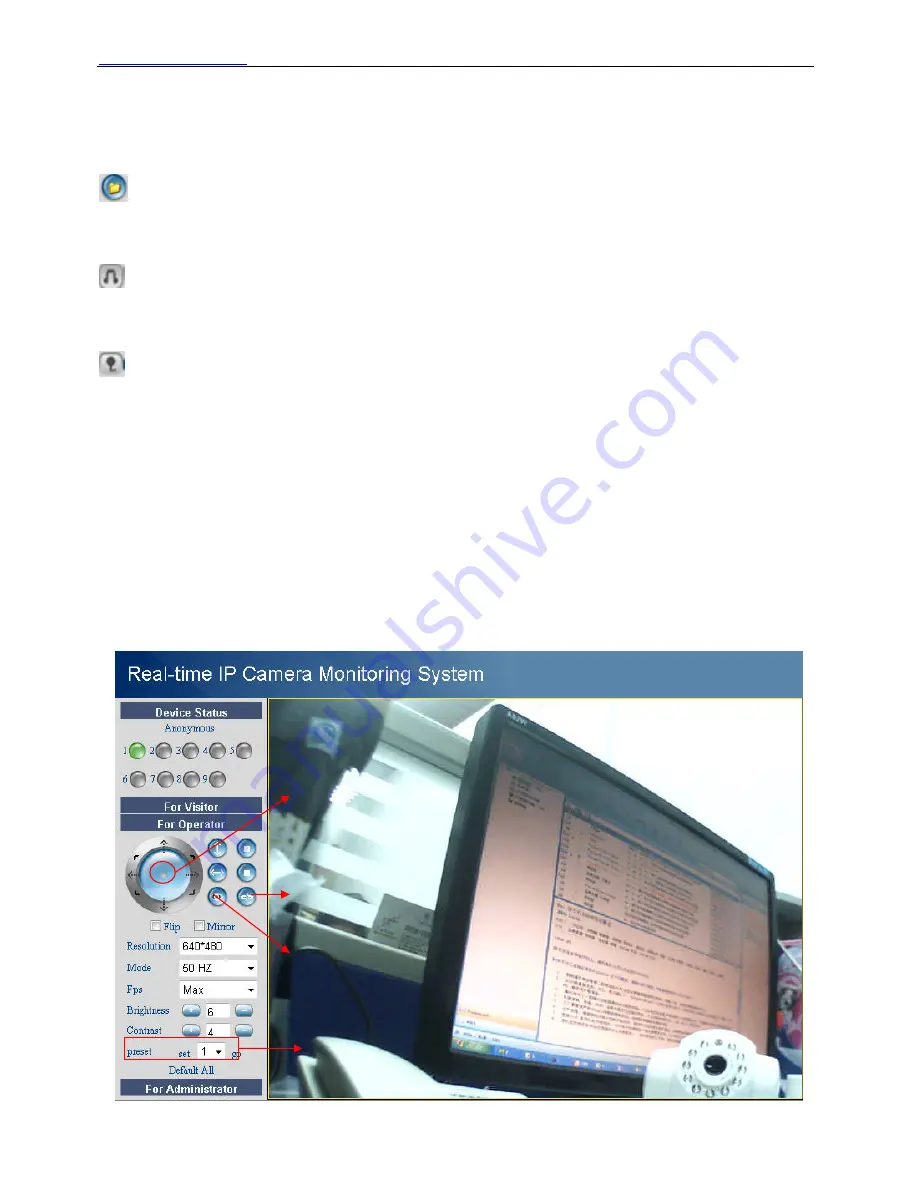
WWW.FOSCAM.COM
FI8918E User Manual
Add timestamp on record:
Select this option if you want to add a timestamp on record
Alarm sound off:
If you want to close the alarm sound, select this option. You can not hear the
alarm sound when the motion is detected.
Audio buffer:
Audio buffer with units set as number of seconds
: When you enable motion alarm, the camera will record automatically and store the
recording file to the folder you set. This icon is used to control the folder pop-up automatically or
not.
: Click the headphone icon and you will hear sound captured by the camera’s built-in
microphone. You may need to plug in earphones or enable the computer speakers to hear from
the camera’s microphone..
: Click the speaker icon and then talk through your computer’s microphone which will transmit
through the camera’s speaker
.
People will hear your talking through the camera’s built-in
speaker.
Record:
Click the record icon. The camera will begin recording and store the .avi file to the folder
you set. (Figure 3.3) Click the record icon again to stop the recording.
For Firefox, Google Chrome and Safari
You will see the picture like Figure 2.14 when you login the camera as a visitor.
2.5 For Operator
For IE browser
Click For Operator, the following screen will appear (Figure 2.19)
Shenzhen Foscam Intelligent Technology Co., Limited
Tel: 86 755 2674 5668 Fax: 86 755 2674 5168
16
If you click here, the camera will horizontally & vertically rotate
and then stop at the center
Turn off IR light
Turn on IR light
Pre-determined location






























