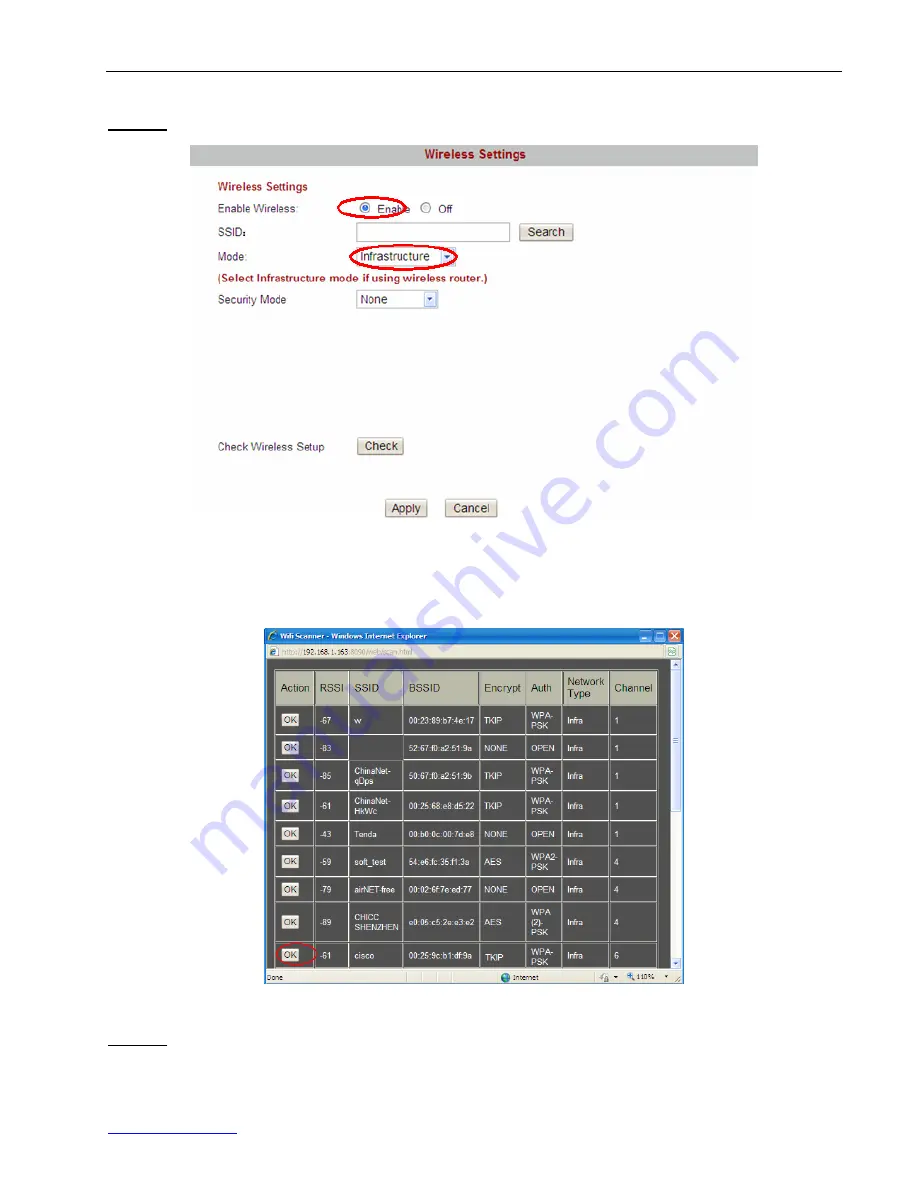
FI8601W Quick Installation Guide
www.foscam.com
- 6 -
4.1 Infrastructure Mode
Step 01)
Enable wireless and choose Infrastructure mode.
Figure 2.0 Wireless Settings
Click the
Search
button and the camera will detect all WIFI devices around the area.
It will pop up a dialog box and display all available routers: (Figure 2.1)
Figure 2.1 All available WIFI routers
Step 02)
Click OK in the first column and the corresponding information (SSID, Security mode, WPA
Algorithm & WEP key index) will be filled automatically as the following picture.
You will only need to fill in the key. Make sure that SSID, Security Mode, WPA Algorithm and the key
















