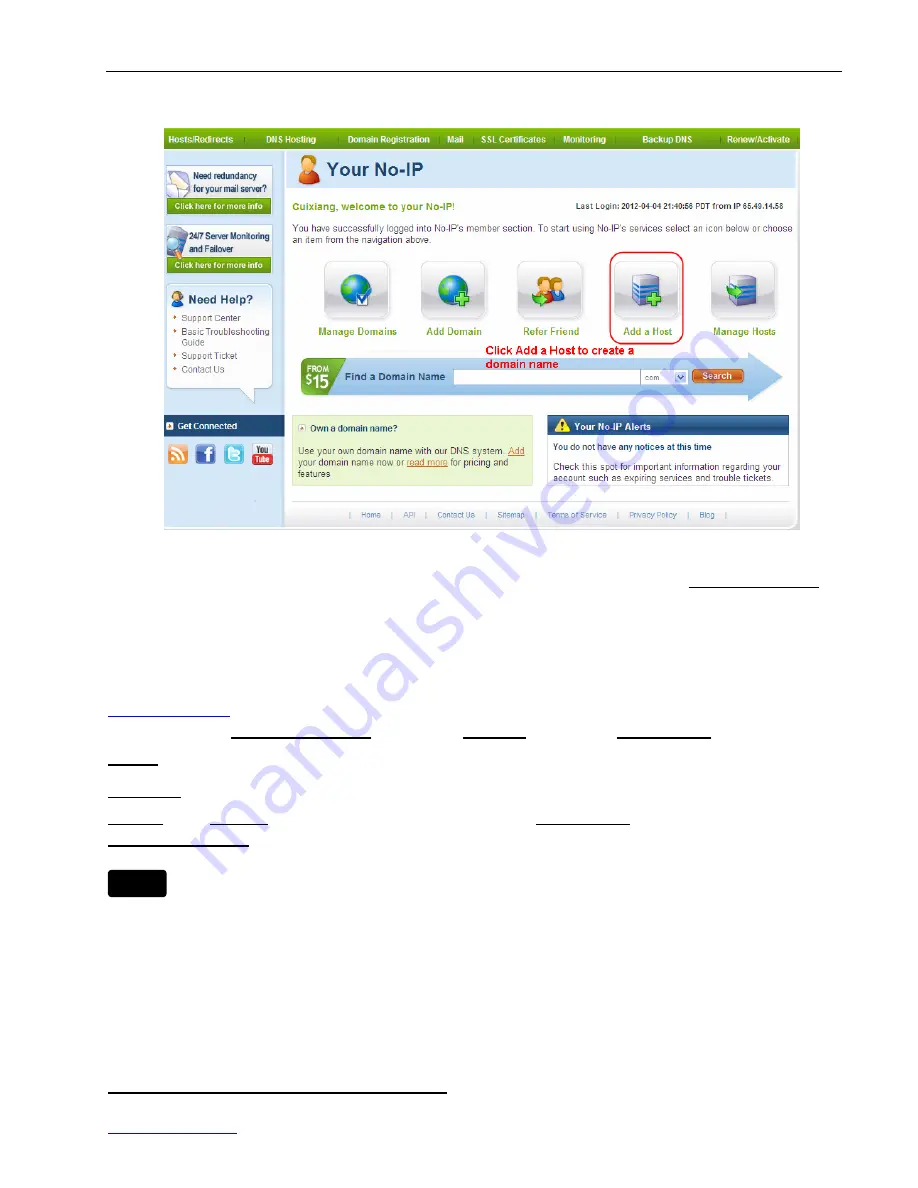
FI8601W Quick Installation Guide
www.foscam.com
- 13 -
Figure 3.1 Login the link to create a domain name
Figure 3.2 Create a domain name
Please create the domain name step by step according to instructions on www.no-ip.com
②
Step 2, DO
DDNS Service Settings
within the Camera
Please set
DDNS
within the camera by
hostname
, a
user name
and
password
you’ve got from
www.no-ip.com
Take
hostname ycxgwp.no-ip.info
,
user name foscam
,
password foscam2012
for example.
Firstly,
goes to option of
Remote Access
on the administrator panel and enable DDNS.
Secondly,
select No-ip.com as a server.
Thirdly,
fill
foscam
as DDNS user, fill password
foscam2012
as DDNS password, fill
ycxgwp.no-ip.info
as DDNS domain and server URL, Then click save to make effect.
If failed, please double check if you have input the correct hostname, user name,
and password, and try to redo the settings.
③
Step 3,Make Port Forwarding of the HTTP Port of the camera
What is port forwarding?
If you have no concept of Port Forwarding, please open the webpage
http://portforward.com/help/portforwarding.htm to learn some knowledge of Port Forwarding.
Note
















