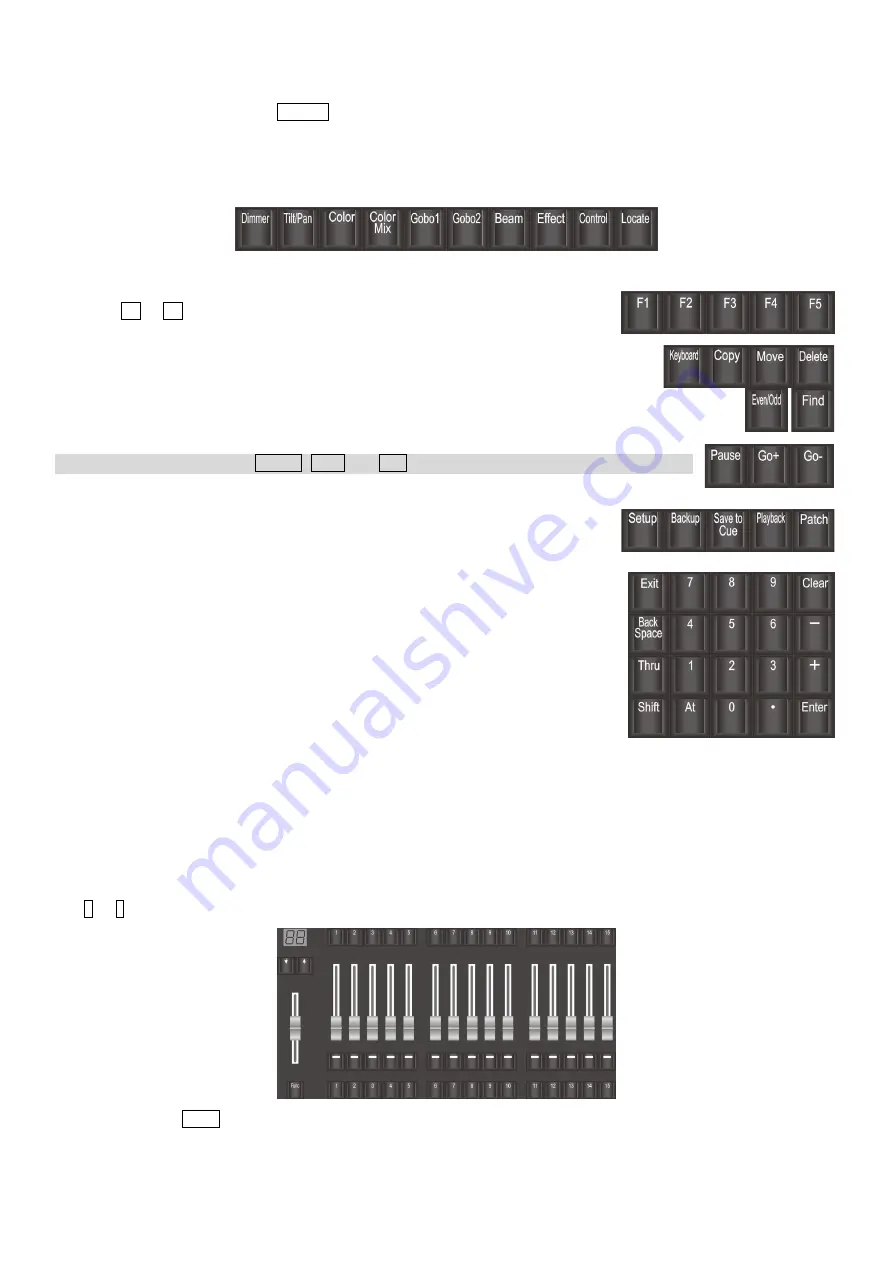
2
1.1.1.3.
Attribute Keys
There are 9 attribute keys and 1
Locate
key in this area. Each attribute key allows displaying 3 channels at most on
each page. The selected attribute key shows with high light color. Press the selected attribute key again can turn to
the next page, displaying more channels. You can control fixtures by using the different attribute keys with the
corresponding wheels A, B, and C.
1.1.1.4.
Shortcut & Function Keys
The keys
F1
to
F5
are the shortcut keys for the soft keys on the lower right at the
touch screen.
Function buttons are distributed in multiple areas, providing soft-keyboard, copy, move,
delete, fixtures odd/even selection, fixtures finding.
Note: The functions of
Pause
,
Go+
and
Go-
are not available in the edition yet.
1.1.1.5.
Setup & Programming Keys
The keys are used for setting up the controller and editing playbacks.
1.1.1.6.
Numeric Keypad Keys
You can use the numeric keypad to input numerical commands to change the
running state of the playback. Their functions will be introduced in a later chapter.
1.1.1.7.
Playback Section
The fader backlight in the playback section can be set in the
‘Setup’
menu.
According to the 3 different states of the playback, you can set the backlight to display in different colors. The 3
playback fader states are: no saved playback, saved playback but no running, and the playback is running.
The playback section is composed of master faders, page keys, fader-playbacks with their faders and function keys,
key-playback keys.
There are 80 playback pages; each page has 15 faders and 15 keys for saving playbacks. You can turn pages by using
the
↑
or
↓
keys
, and the indicator LED display will show the page number.
You can press the
Func
key under the master fader to switch the display of attribute setting and shortcut function
to the display of the key-playback name.







































