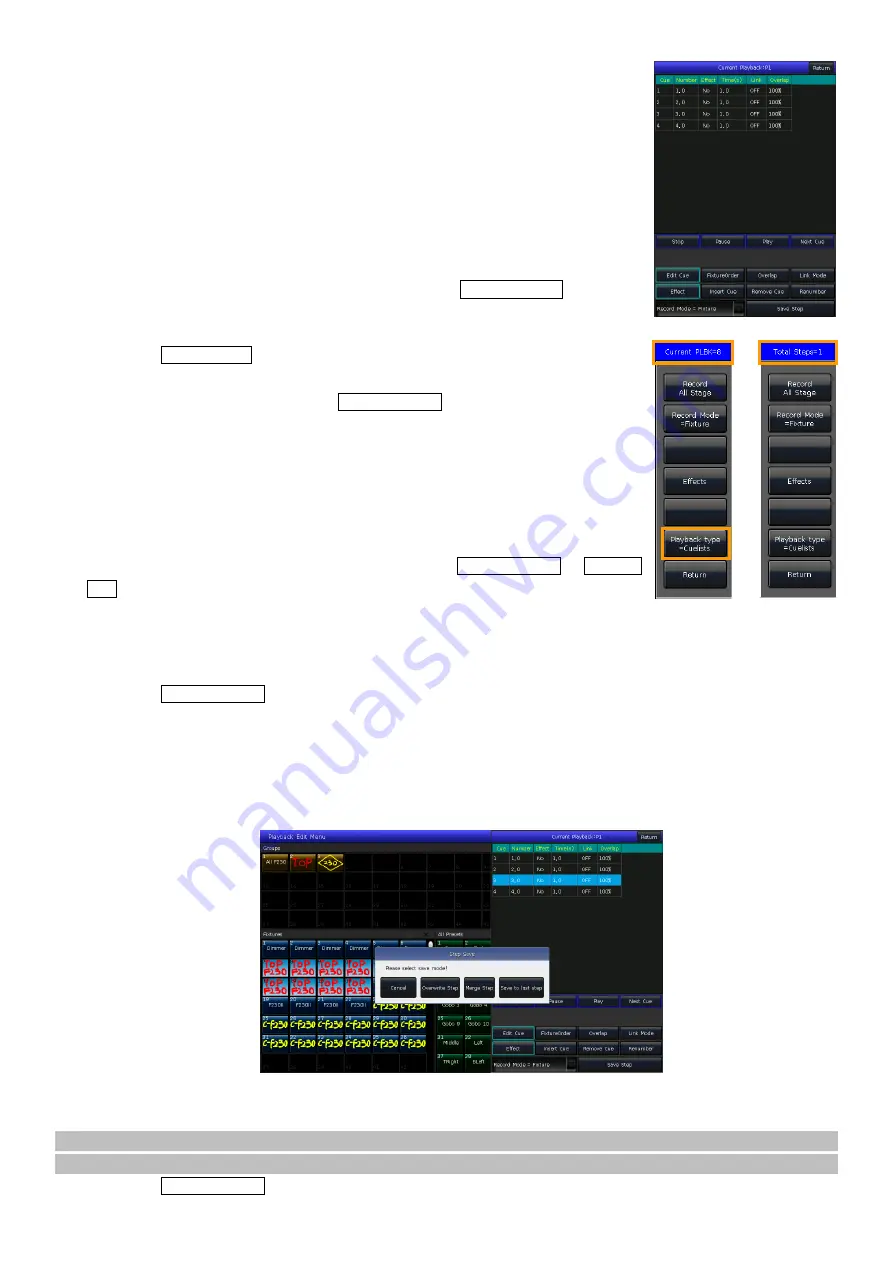
25
5>
The record mode defaults in
‘Fixture’
. Press
[Rec. Mode]
if you want to
record by another mode;
Record Mode = Fixture
----- all attributes of fixtures will be saved.
Record Mode = Channel
----- only the changed attributes of fixtures will be
saved. This function makes fixtures in different attributes can be run
synchronously.
Record Mode = Stage
----- all fixtures in stage (all the patched fixtures) will
be saved whatever they are being selected.
6>
Press the playback key or press
[Save Step]
to save the step;
7>
Repeat the steps from
3
to
6
until the end. Press
Edit Playback
to exit.
Besides, you can also create the Cue-lists playback under cue mode
.
1>
Press
Save to Cue
in
‘LIVE SHOW’
;
2>
Select record and run mode you want, select as
[Playback type=Cuelists]
;
(At the moment, the indicator led of
Edit Playback
will flash.)
3>
Select the fixtures and set a scene by the attribute keys and wheels;
4>
Select a playback key for the Cue-lists. The top of the menu bar on the touch
screen will display as
‘Current PLBK=n’
(n means the number of playback fader);
5>
Set a scene by the attribute keys and wheels;
6>
Press again the playback key which indicator led keeping on to record, the top
of the menu bar on the touch screen will display as
‘Total Steps=1’
;
7>
Repeat the steps from
3
to
6
until the end. Press
Edit Playback
or
Save to
Cue
to exit when finished.
7.4.2.
Edit Cue-lists
7.4.2.1.
Edit Cue-lists Steps
1>
Press
Edit Playback
in
‘LIVE SHOW’
;
2>
Select a Cue-lists to be edited;
3>
Select a cue from the Cue-lists;
4>
Select
[Edit Cue]
, the scene will be loaded with the used fixtures;
5>
You can edit the scene directly or select other fixtures for a new scene;
6>
Press
[Save Step]
;
7>
Select
[Overwrite Step]
to take place the old step; Select
[Merge Step]
can add it into the original step;
Select
[Save to last step]
will save as a new step;
Note: If
the newly added scene contains the fixtures used in the original cue, those fixtures will be covered when
using the merge function.
8>
Press
Edit Playback
to quit when finished.
















































