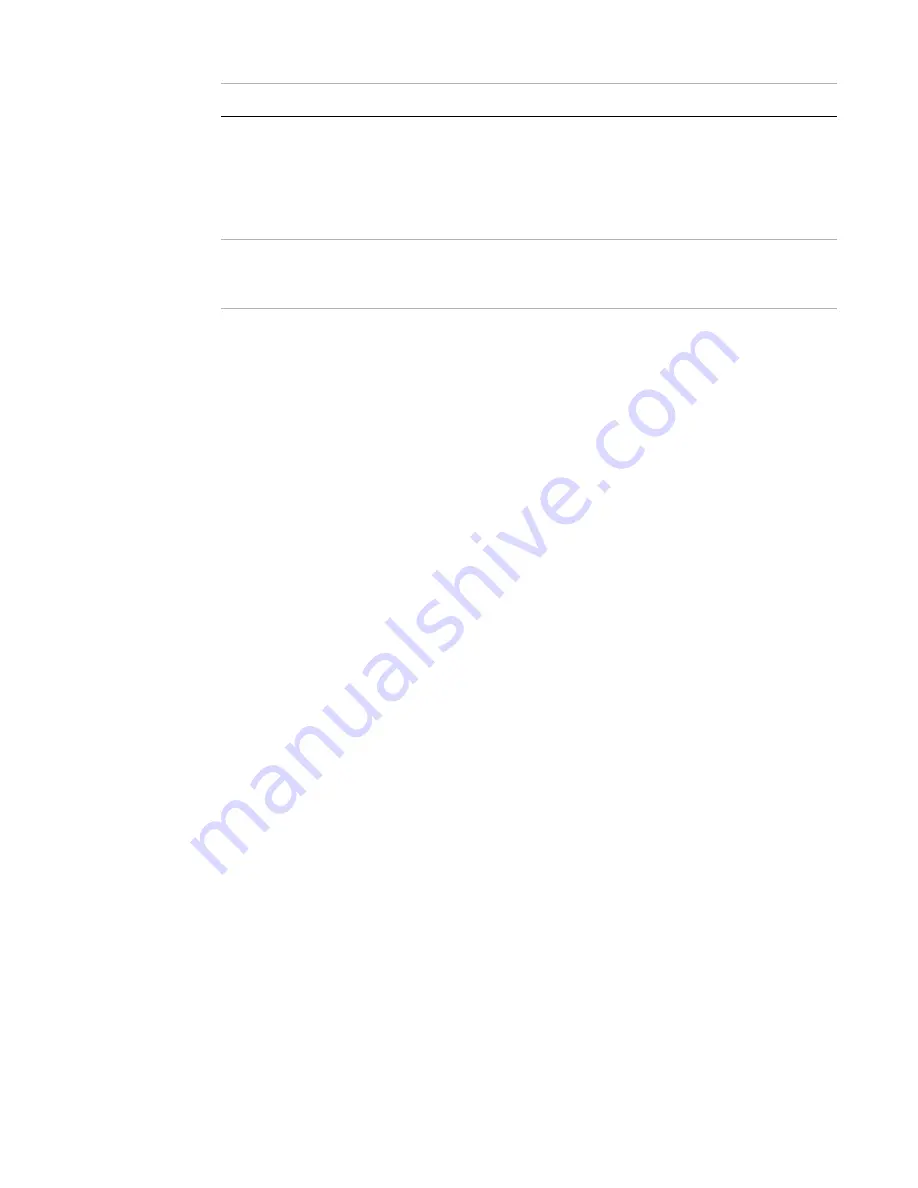
System monitoring
Page 98
FortiRecorder 2.4.2 Administration Guide
4.
Click
Apply
to initiate the search.
The web UI displays log messages that match your search on a new tab.
Event Monitor
Although in the Video Monitor, you can view both the live video and motion detection events on
the timeline, the event monitor allows you to view the motion detection events only without
loading the live video stream. This will save bandwidth when the bandwidth is a concern.
To view the motion detection events
1.
Go to
Monitor > Event Monitor
.
2.
On the right side, select the cameras you want to view.
3.
Be default, the time frame is minimized. To easily select a video clip, use the scroll wheel on
your mouse to zoom in a time frame. Ensure that the mouse cursor is centered in the area
that you want to zoom in. See the following pictures:
4.
After you select the segment (if it is a motion-detection clip, a few key frames will appear for
preview purpose), you can do the following:
• Click the
Show
button to view clip.
• Click the
Download
button to download the clip for archival or viewing on another
computer. If your cameras have recorded a crime or other incident, you may need to
provide the video clip to the police or other authorities. Your FortiRecorder NVR uses the
.mp4 file format with the H.264 video codec, which can be viewed on Windows, Mac OS
X, Linux, and other platforms using QuickTime,
. All
video files are signed with an RSA 2048-bit signature to provide tamper protection. This
applies to files stored locally, remotely, and downloaded. Quality of previously recorded
video depends on the camera’s settings in
“Configuring video profiles” on page 36
.
• Click the
Lock
button to lock the clip so that the operators and viewers will not be able to
view it.
5.
To scroll through the time line, use your mouse to click and drag.
6.
To set the time span of the time line, from
Start date
, select the beginning date of the
recording.
Time
Select the date and time range that contains the attack log that you
are searching for.
This setting is optional.
Note:
The date fields default to the current date. Ensure the date
fields are set to the actual date range that you want to search.
Match condition
Select whether your match criteria are specified exactly (
Contain
) or
you have indicated multiple possible matches using an asterisk in
Wildcard
).
Setting name
Description
Содержание FortiRecorder 400D
Страница 1: ...FortiRecorder 2 4 2 Administration Guide...
Страница 35: ...NVR configuration Page 35 FortiRecorder 2 4 2 Administration Guide...
Страница 168: ...Index Page 168 FortiRecorder 2 4 2 Administration Guide X X 509 100 105...
Страница 169: ......






























