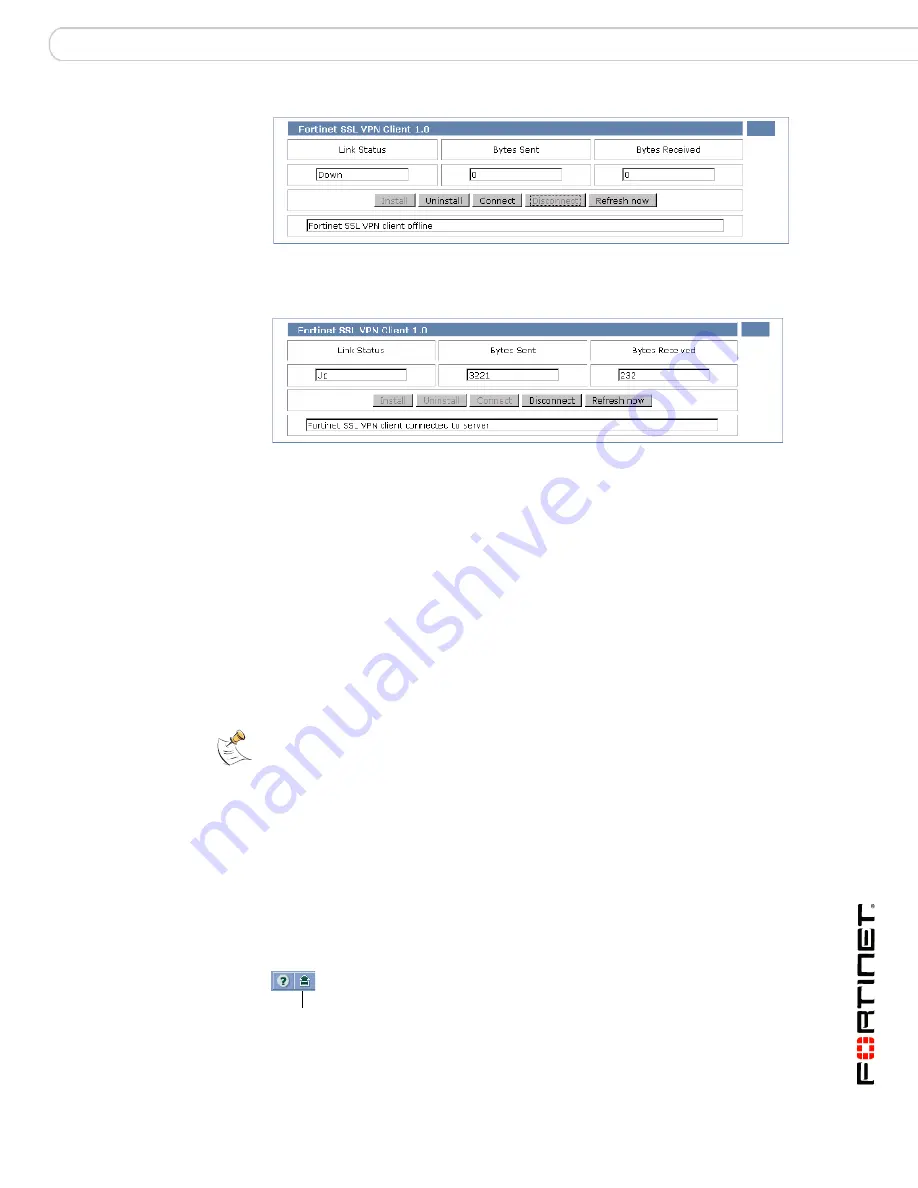
Working with the web portal
Logging out
FortiOS v3.0 MR7 SSL VPN User Guide
01-30007-0348-20080718
83
2
Select Connect.
Figure 26: Tunnel established
After the “Fortinet SSL VPN client connected to server” message is displayed and
the Disconnect button is enabled (see Figure 26), you have direct access to the
network behind the FortiGate unit, subject to the conditions of the FortiGate
firewall policy. For example, using a client application on your computer, you could
connect to a server application on the network behind the FortiGate unit and
download information.
To stop the SSL VPN session and disconnect from the FortiGate unit, select
Disconnect. You must log out from the web portal to disconnect from the FortiGate
unit (see
“Logging out”
). You can use the Connect button to re-establish the
tunnel.
Uninstalling the ActiveX/Java Platform plugin
To uninstall the ActiveX/Java Platform plugin
1
At the top of the web portal home page, select the Activate SSL-VPN Tunnel
Mode link.
2
Select Uninstall.
Logging out
To log out from the web portal, select the Logout button in the top right corner of
the web portal home page.
Note:
You do not have to uninstall the SSL VPN client software if you wish to install an
updated version. If the FortiGate unit has a newer version of the ActiveX/Java Platform
plugin, it will install it automatically.
Logout
Содержание FORTIOS V3.0 MR7
Страница 1: ...www fortinet com FortiOS v3 0 MR7 SSL VPN User Guide U S E R G U I D E...
Страница 6: ...FortiOS v3 0 MR7 SSL VPN User Guide 6 01 30007 0348 20080718 Contents...
Страница 84: ...FortiOS v3 0 MR7 SSL VPN User Guide 84 01 30007 0348 20080718 Logging out Working with the web portal...
Страница 88: ...FortiOS v3 0 MR7 SSL VPN User Guide 88 01 30007 0348 20080718 Index...
Страница 89: ...www fortinet com...
Страница 90: ...www fortinet com...






















