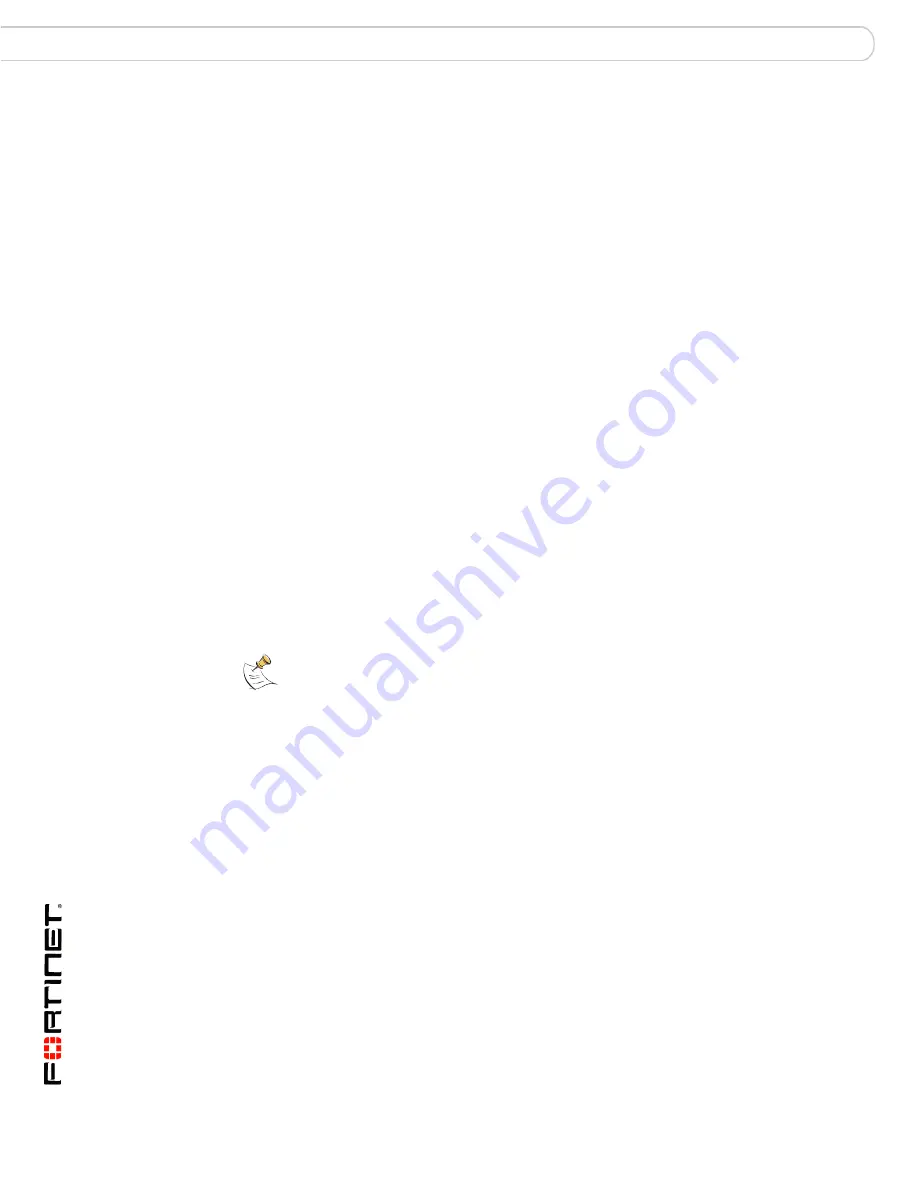
FortiOS v3.0 MR7 SSL VPN User Guide
80
01-30007-0348-20080718
Starting a session from the Tools area
Working with the web portal
Starting a session from the Tools area
You can connect to any web server or telnet server without adding a bookmark to
the My Bookmarks list. The fields in the Tools area enable you to specify the URL
or IP address of the host computer. If required, you can ping a host computer
behind the FortiGate unit to verify connectivity to that host.
To connect to a web server from the Tools area
1
In the Connect to Web Server field, type the URL of the web server (for example,
http://www.mywebexample.com
or
https://172.20.120.101
).
2
Select Go.
The FortiGate unit replaces the URL with
https://
<FG_IP_address>:<port_no>
/proxy/http/
<specified_URL> and
the requested page is displayed.
3
To end the session, close the browser window.
To ping a host or server behind the FortiGate unit
1
In the Test for Reachability (Ping) field, type the IP address of the host or server
that you want to reach (for example,
192.168.12.22
).
2
Select Go.
A message stating whether the IP address can be reached or not is displayed.
To start a telnet session from the Tools area
1
In the Telnet to Host field, type the IP address of the telnet host (for example,
192.168.5.238
).
2
Select Go.
3
Select Connect.
4
A telnet session starts and you are prompted to log in to the remote host. You
must have a user account to log in. After you log in, you may enter any series of
valid telnet commands at the system prompt.
5
To end the session, select Disconnect (or type
exit
) and then close the TELNET
connection window.
Tunnel-mode features
The FortiGate SSL VPN Remote Access Web Portal page is displayed after you
log in. Selecting the Activate SSL-VPN Tunnel Mode link at the top of the home
page displays the Fortinet SSL VPN Client area.
If your user account permits tunnel-mode connections, you can install/uninstall
SSL VPN client software and/or initiate an SSL VPN tunnel with the FortiGate unit.
(see Figure 25)For more information, see
“Working with the ActiveX/Java Platform
plug-in”
.
Note:
The FortiGate unit may offer you its self-signed security certificate. Select Yes to
proceed. A second message may be displayed to inform you of a host name mismatch.
This message is displayed because the FortiGate unit is attempting to redirect your web
browser connection. Select Yes to proceed.
Содержание FORTIOS V3.0 MR7
Страница 1: ...www fortinet com FortiOS v3 0 MR7 SSL VPN User Guide U S E R G U I D E...
Страница 6: ...FortiOS v3 0 MR7 SSL VPN User Guide 6 01 30007 0348 20080718 Contents...
Страница 84: ...FortiOS v3 0 MR7 SSL VPN User Guide 84 01 30007 0348 20080718 Logging out Working with the web portal...
Страница 88: ...FortiOS v3 0 MR7 SSL VPN User Guide 88 01 30007 0348 20080718 Index...
Страница 89: ...www fortinet com...
Страница 90: ...www fortinet com...






































