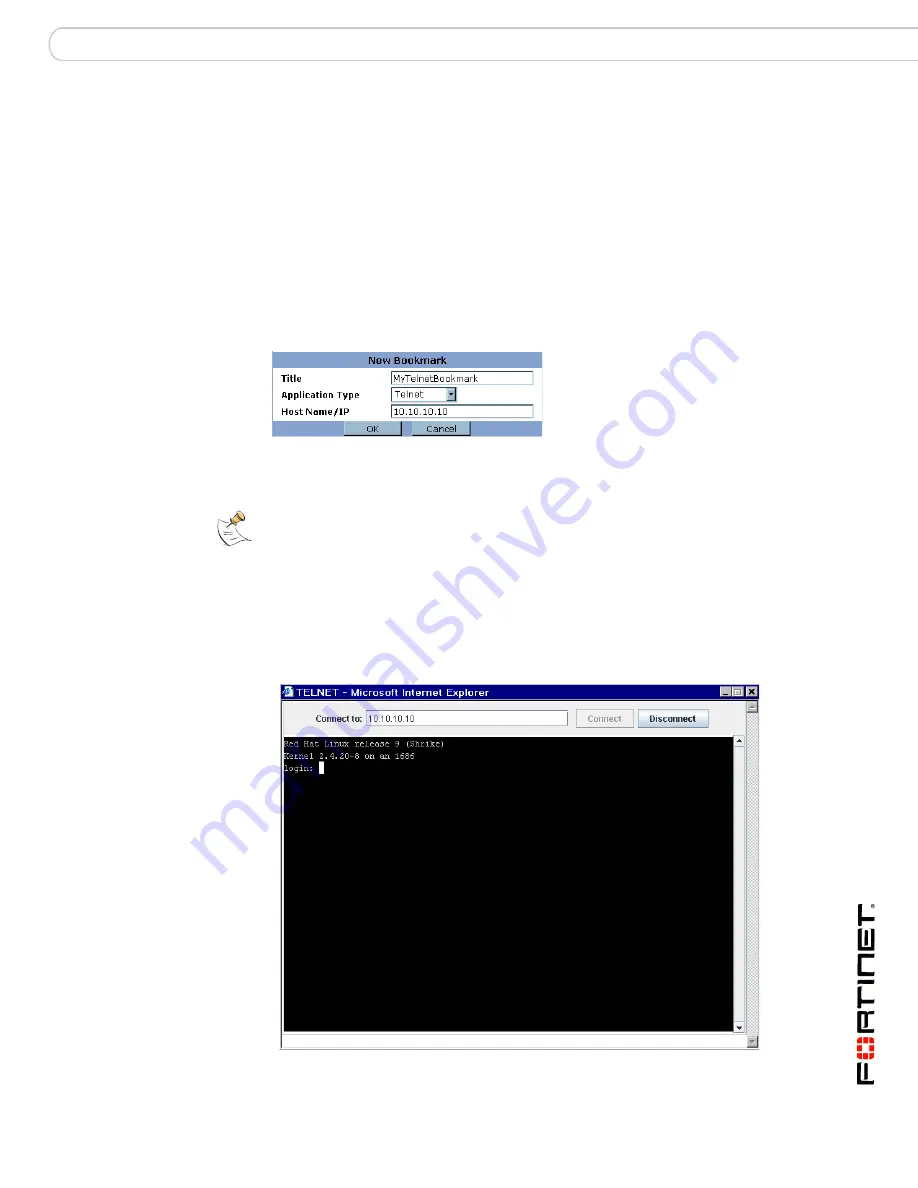
Working with the web portal
Launching web portal applications
FortiOS v3.0 MR7 SSL VPN User Guide
01-30007-0348-20080718
71
The FortiGate unit replaces the URL with
https://
<FG_IP_address>:<port_no>
/proxy/http/
<specified_URL> and
the requested page is displayed.
7
To end the session, close the browser window.
To add a telnet connection and start a telnet session
1
Select Add Bookmark.
2
In the Title field, type a name to represent the connection.
3
From the Application Type list, select Telnet.
4
In the Host Name/IP field, type the IP address of the telnet host (for example,
10.10.10.10
).
5
Select OK.
6
To start a telnet session, select the hyperlink that you created.
7
Select Connect.
8
A telnet session starts and you are prompted to log in to the remote host. You
must have a user account to log in. After you log in, you may enter any series of
valid telnet commands at the system prompt.
Note:
The FortiGate unit may offer you its self-signed security certificate. Select Yes to
proceed. A second message may be displayed to inform you of a host name mismatch.
This message is displayed because the FortiGate unit is attempting to redirect your web
browser connection. Select Yes to proceed.
Содержание FORTIOS V3.0 MR7
Страница 1: ...www fortinet com FortiOS v3 0 MR7 SSL VPN User Guide U S E R G U I D E...
Страница 6: ...FortiOS v3 0 MR7 SSL VPN User Guide 6 01 30007 0348 20080718 Contents...
Страница 84: ...FortiOS v3 0 MR7 SSL VPN User Guide 84 01 30007 0348 20080718 Logging out Working with the web portal...
Страница 88: ...FortiOS v3 0 MR7 SSL VPN User Guide 88 01 30007 0348 20080718 Index...
Страница 89: ...www fortinet com...
Страница 90: ...www fortinet com...






























