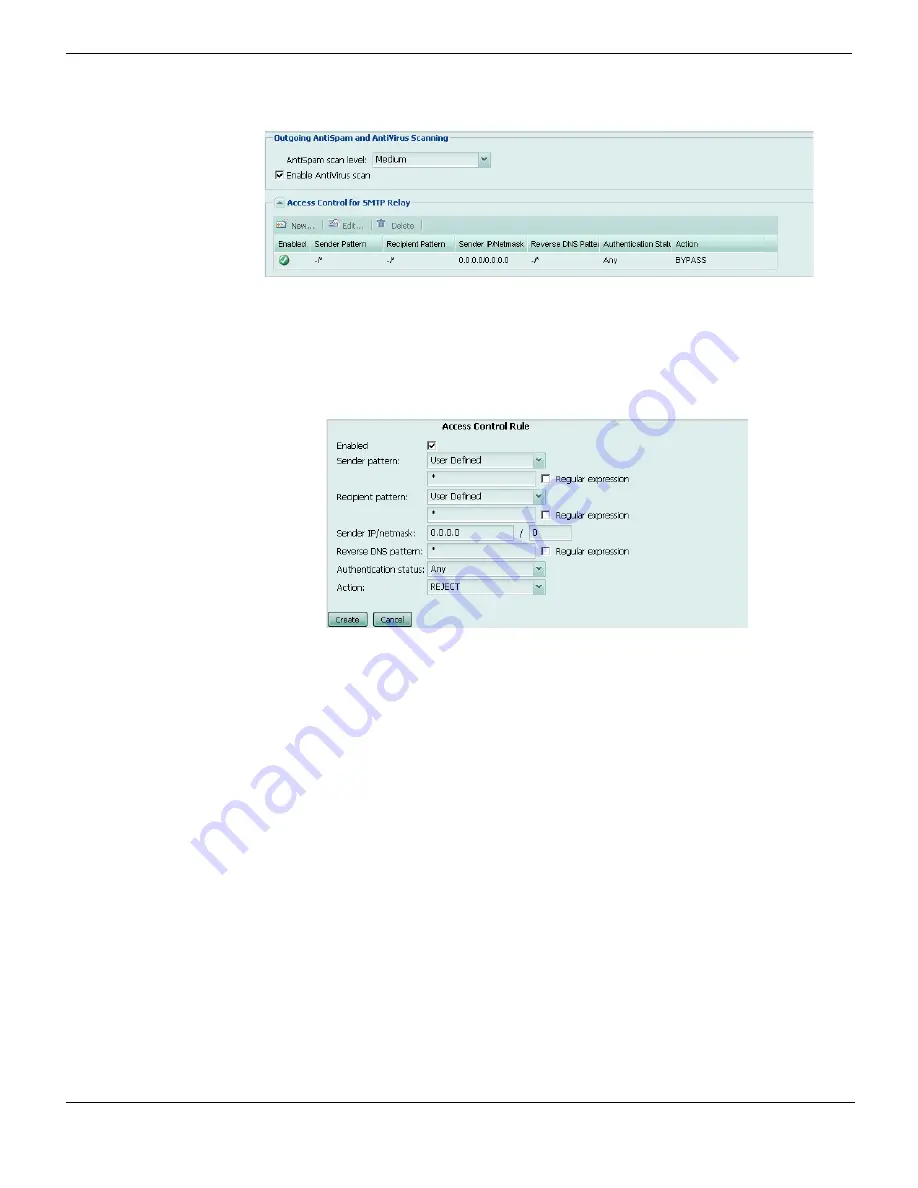
Step 6: Configuring access control rules and outgoing antispam and antivirus settings
Quick Start Wizard
FortiMail™ Secure Messaging Platform Version 4.0 Patch 1 Install Guide
86
Revision 2
Figure 36: Quick Start Wizard: Step 6
To add an access control rule
1
Select
Add Access
.
A dialog appears, enabling you to create an access control rule.
Figure 37: Quick Start Wizard: Step 6 dialog
2
Configure the following, then select
OK
:
Sender Pattern
Enter a complete or partial envelope sender (
MAIL FROM:
address to match.
Wildcard characters allow you to enter partial patterns that can
match multiple sender email addresses. The asterisk (*) represents
one or more characters and the question mark (?) represents any
single character.
For example, the sender pattern
??@*.com
will match messages
sent by any email user with a two letter email user name from any
“.com” domain name.
Regular
expression
Mark this check box to use regular expression syntax instead of
wildcards to specify the sender pattern.
Recipient Pattern
Enter a complete or partial envelope recipient (
RCPT TO:
address to match.
Wildcard characters allow you to enter partial patterns that can
match multiple recipient email addresses. The asterisk (
*
)
represents one or more characters and the question mark (
?
)
represents any single character.
For example, the recipient pattern
*@example.???
will match
messages sent to any email user at example.com, example.net,
example.org, or any other “example” domain ending with a
three-letter top-level domain name.
Regular
expression
Mark this check box to use regular expression syntax instead of
wildcards to specify the recipient pattern.
Содержание FortiMail-100
Страница 1: ...FortiMail Secure Messaging Platform Version 4 0 Patch 1 Install Guide...
Страница 173: ...www fortinet com...
Страница 174: ...www fortinet com...






























