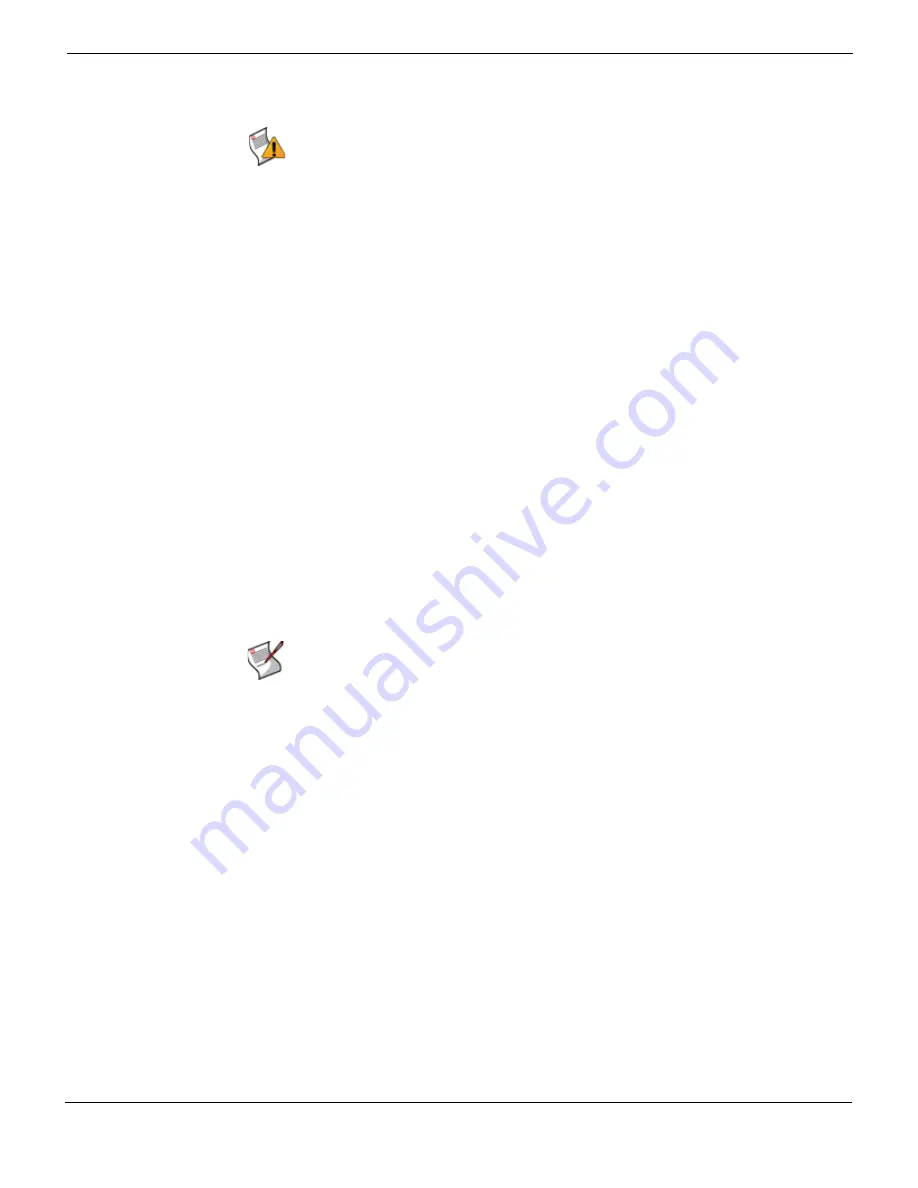
Updating the firmware
Restoring firmware
FortiMail™ Secure Messaging Platform Version 4.0 Patch 1 Install Guide
Revision 2
69
•
To restore the firmware
1
Connect your management computer to the FortiMail console port using a RJ-45-to-
DB-9 serial cable or a null-modem cable.
2
Initiate a connection from your management computer to the CLI of the FortiMail unit,
and log in as the “admin” administrator, or an administrator account that has system
configuration read and write privileges.
For details, see
“Connecting to the CLI” on page 29
3
Connect port1 of the FortiMail unit directly or to the same subnet as a TFTP server.
4
Copy the new firmware image file to the root directory of the TFTP server.
5
Verify that the TFTP server is currently running, and that the FortiMail unit can reach
the TFTP server.
To use the FortiMail CLI to verify connectivity, enter the following command:
execute ping 192.168.1.168
where
192.168.1.168
is the IP address of the TFTP server.
6
Enter the following command to restart the FortiMail unit:
execute reboot
7
As the FortiMail units starts, a series of system startup messages are displayed.
Press any key to display configuration menu........
8
Immediately press a key to interrupt the system startup.
If you successfully interrupt the startup process, the following messages appears:
[G]: Get firmware image from TFTP server.
[F]: Format boot device.
[B]: Boot with backup firmware and set as default.
[I]: Configuration and information.
[Q]: Quit menu and continue to boot with default firmware.
[H]: Display this list of options.
Enter G,F,B,I,Q,or H:
9
Type
G
to get the firmware image from the TFTP server.
The following message appears:
Enter TFTP server address [192.168.1.168]:
10
Type the IP address of the TFTP server and press Enter.
The following message appears:
Enter Local Address [192.168.1.188]:
Caution:
If you are reverting to a previous FortiMail version (for example, reverting from
v3.0 to v2.80), you might not be able to restore your previous configuration from the backup
configuration file.
Note:
You have only 3 seconds to press a key. If you do not press a key soon enough, the
FortiMail unit reboots and you must log in and repeat the
execute reboot
command.
Содержание FortiMail-100
Страница 1: ...FortiMail Secure Messaging Platform Version 4 0 Patch 1 Install Guide...
Страница 173: ...www fortinet com...
Страница 174: ...www fortinet com...






























