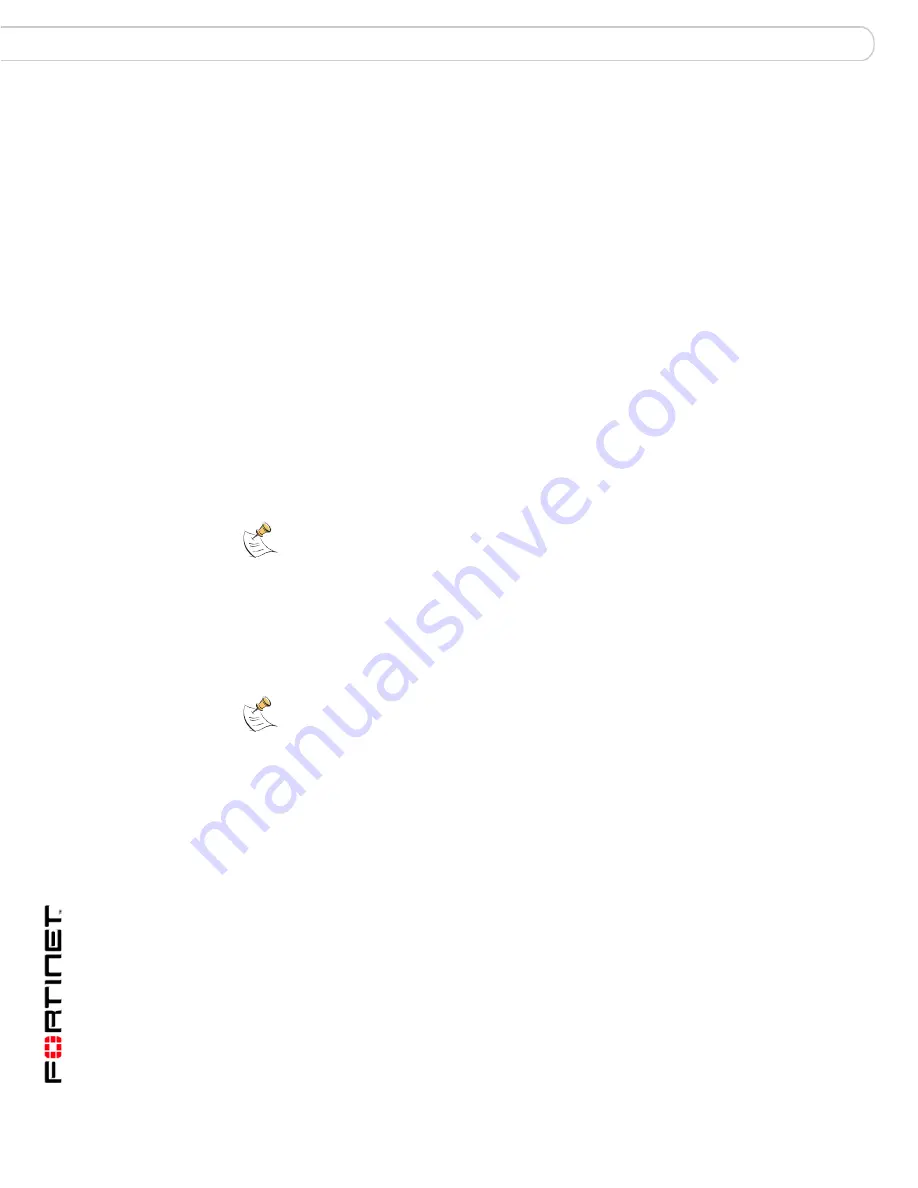
FortiGuard Analysis and Management Service Version 1.2.0 Administration Guide
54
13-12000-406-20081031
Settings
Management
To add or edit account users
1
Go to
Management > Settings
.
2
In User Information, select either Add User to create a new user, or select the Edit
icon in the row of the user you want to change.
3
Enter the following information:
4
Select Submit.
To remove a user account
1
Go to
Management > Settings
.
2
In User Information, select Delete in the Action column.
3
Select OK.
Editing your login profile
When logged in to the service portal, you can edit your account profile to update
your email address, password, security questions or name. Each user has access
to his or her own personal profile.
Users can modify only their own password and security questions, even if their
role is Admin.
To edit your profile
1
Go to
Management > Settings
.
2
In User Information, select My Profile.
3
Enter the new information for the following:
User Name
Enter or change the name of the user.
Password
Enter or change the password for the user.
Re-type Password
Re-enter the password to confirm its spelling.
Enter the user’s email address. Users log in to the portal using
their email address.
Re-type Email
Re-enter the email address to confirm its spelling.
Role
Select one of the following:
•
Admin - to provide full access to all features
•
Non-Admin - to provide read-only access to everything except
Edit Profile, which is read-write
•
e-Discovery - to provide read and write access to only the
e-Discovery menu.
Note:
The Edit action does not appear in the row listing the admin user’s account. User
accounts cannot change their own role. If you want to edit user profiles, see
“Editing your
login profile” on page 53
.
Note:
The Delete action does not appear in the row for the admin user account. Admin user
accounts cannot delete themselves.
Содержание FortiGuard Analysis and Management Service 1.2.0
Страница 75: ...www fortinet com...
Страница 76: ...www fortinet com...
















































