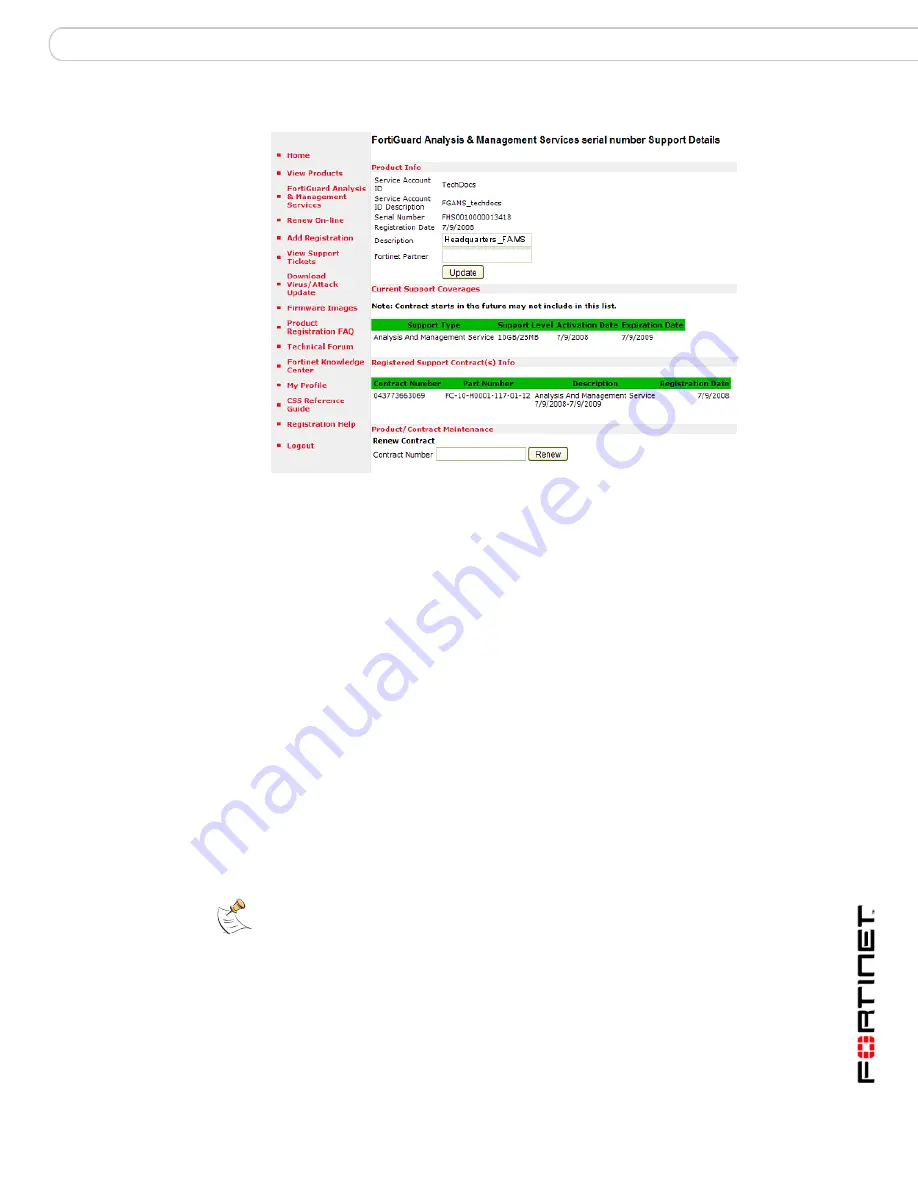
Setup
Expanding or renewing service
FortiGuard Analysis and Management Service Version 1.2.0 Administration Guide
13-12000-406-20081031
21
Figure 8: Contract Number
6
Select Renew.
The terms of the contract appear.
7
If you agree, select Agree. A contract term confirmation appears.
If you do not agree to the terms of the service contract, select Don’t Agree.
8
If your contract details appear to be correct, select Complete Registration.
If you have renewed at an increased or decreased service level, you may want to
adjust quota and other settings from the portal web site. For more information, see
“Adding and editing devices” on page 37
.
Adding purchased contracts
You can continue service beyond the duration of a trial contract period by adding a
purchased contract. You can also expand the disk space available to your service
account by purchasing a contract for a larger amount of space.
If you have previously obtained a trial contract or entered a purchased service
contract, you do not need to create separate Service Account IDs for each
contract. Instead, you can add service contracts to your existing Service Account
ID. If you choose to create an additional Service Account ID, its service contracts
and portal logins will be separate. Devices can use only one Service Account ID at
a time.
To add a purchased contract to a Service Account ID
1
Go to the
Fortinet Technical Support
web site and log in.
2
Select FortiGuard Analysis & Management Services from the menu on the left.
3
Select the Service Account ID to which you want to add the purchased contract.
Note:
If you have already added your first contract, and want to renew it, see
“Renewing
contracts” on page 20
.
Содержание FortiGuard Analysis and Management Service 1.2.0
Страница 75: ...www fortinet com...
Страница 76: ...www fortinet com...






























