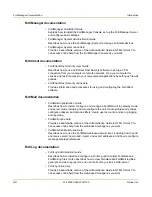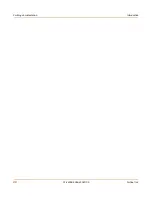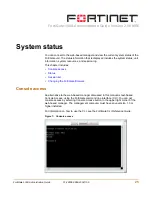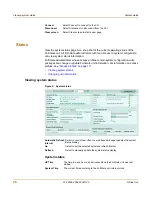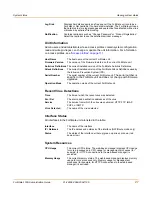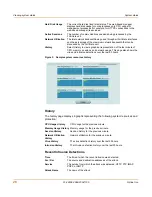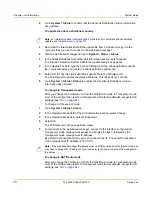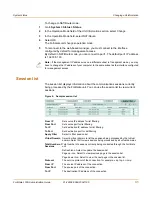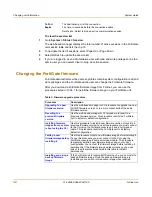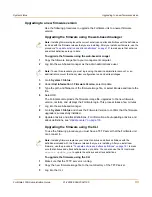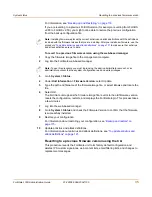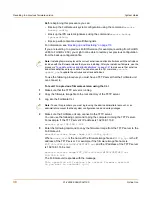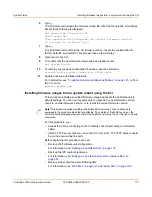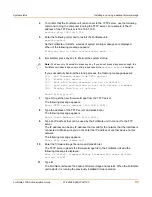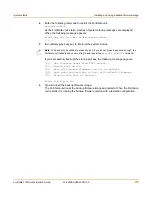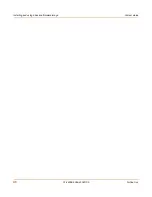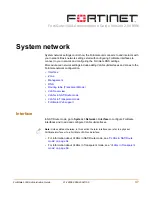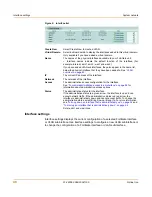System status
Upgrading to a new firmware version
FortiGate-100A Administration Guide
01-28006-0068-20041105
33
Upgrading to a new firmware version
Use the following procedures to upgrade the FortiGate unit to a newer firmware
version.
Upgrading the firmware using the web-based manager
To upgrade the firmware using the web-based manager
1
Copy the firmware image file to your management computer.
2
Log into the web-based manager as the admin administrative user.
3
Go to
System > Status
.
4
Under
Unit Information > Firmware Version
, select Update.
5
Type the path and filename of the firmware image file, or select Browse and locate the
file.
6
Select OK.
The FortiGate unit uploads the firmware image file, upgrades to the new firmware
version, restarts, and displays the FortiGate login. This process takes a few minutes.
7
Log into the web-based manager.
8
Go to
System > Status
and check the Firmware Version to confirm that the firmware
upgrade is successfully installed.
9
Update antivirus and attack definitions. For information about updating antivirus and
attack definitions, see
“Update center” on page 118
.
Upgrading the firmware using the CLI
To use the following procedure you must have a TFTP server that the FortiGate unit
can connect to.
To upgrade the firmware using the CLI
1
Make sure that the TFTP server is running.
2
Copy the new firmware image file to the root directory of the TFTP server.
3
Log into the CLI.
Note:
Installing firmware replaces the current antivirus and attack definitions with the definitions
included with the firmware release that you are installing. After you install new firmware, use the
procedure
“To update antivirus and attack definitions” on page 121
to make sure that antivirus
and attack definitions are up to date.
Note:
To use this procedure you must login using the admin administrator account, or an
administrator account that has system configuration read and write privileges.
Note:
Installing firmware replaces your current antivirus and attack definitions with the
definitions included with the firmware release that you are installing. After you install new
firmware, use the procedure
“To update antivirus and attack definitions” on page 121
to make
sure that antivirus and attack definitions are up to date. You can also use the CLI command
execute update_now
to update the antivirus and attack definitions.
Содержание FortiGate FortiGate-100A
Страница 24: ...24 01 28006 0068 20041105 Fortinet Inc FortiLog documentation Introduction...
Страница 46: ...46 01 28006 0068 20041105 Fortinet Inc Installing and using a backup firmware image System status...
Страница 72: ...72 01 28006 0068 20041105 Fortinet Inc Transparent mode VLAN settings System network...
Страница 80: ...80 01 28006 0068 20041105 Fortinet Inc DHCP IP MAC binding settings System DHCP...
Страница 114: ...114 01 28006 0068 20041105 Fortinet Inc Access profile options System administration...
Страница 232: ...232 01 28006 0068 20041105 Fortinet Inc CLI configuration Firewall...
Страница 244: ...244 01 28006 0068 20041105 Fortinet Inc peergrp Users and authentication...
Страница 320: ...320 01 28006 0068 20041105 Fortinet Inc service smtp Antivirus...
Страница 366: ...366 01 28006 0068 20041105 Fortinet Inc syslogd setting Log Report...
Страница 380: ...380 01 28006 0068 20041105 Fortinet Inc Glossary...
Страница 388: ...388 01 28006 0068 20041105 Fortinet Inc Index...