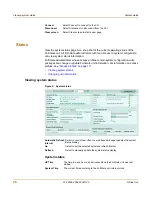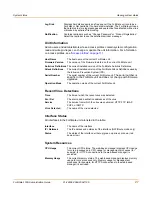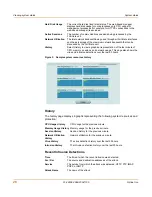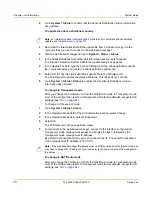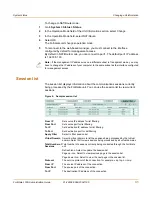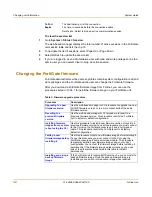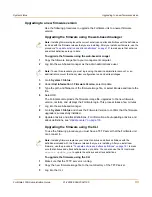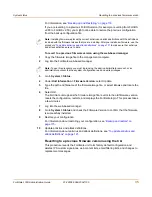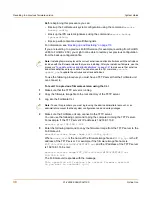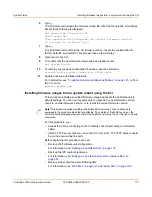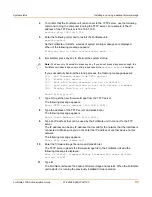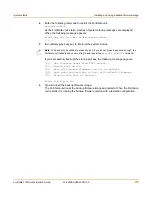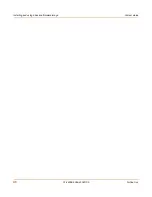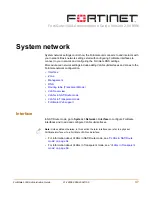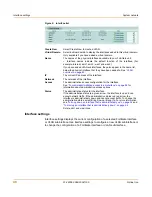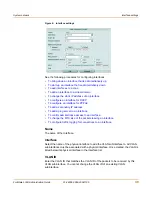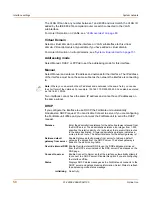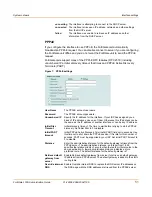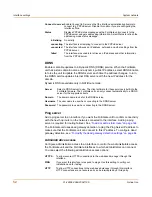40
01-28006-0068-20041105
Fortinet Inc.
Testing a new firmware image before installing it
System status
config system interface
edit internal
set ip <address_ipv4mask>
set allowaccess {ping https ssh telnet http}
end
After changing the interface address, you can access the FortiGate unit from the
web-based manager and restore the configuration.
• To restore the FortiGate unit configuration, see
“Backup and restore” on page 115
.
• To restore IPS custom signatures, see
“Backing up and restoring custom signature
files” on page 297
.
• To restore web content filtering lists, see
“Backup and restore” on page 115
.
• To restore email filtering lists, see
“Backup and restore” on page 115
.
• To update the virus and attack definitions to the most recent version, see
“Updating
antivirus and attack definitions” on page 120
.
If you are reverting to a previous firmware version (for example, reverting from
FortiOS v2.80 to FortiOS v2.50), you might not be able to restore your previous
configuration from the backup up configuration file.
Testing a new firmware image before installing it
You can test a new firmware image by installing the firmware image from a system
reboot and saving it to system memory. After completing this procedure the FortiGate
unit operates using the new firmware image with the current configuration. This new
firmware image is not permanently installed. The next time the FortiGate unit restarts,
it operates with the originally installed firmware image using the current configuration.
If the new firmware image operates successfully, you can install it permanently using
the procedure
“Upgrading to a new firmware version” on page 33
.
For this procedure you:
• access the CLI by connecting to the FortiGate console port using a null-modem
cable,
• install a TFTP server that you can connect to from port1. The TFTP server should
be on the same subnet as port1.
To test a new firmware image
1
Connect to the CLI using a null-modem cable and FortiGate console port.
2
Make sure the TFTP server is running.
3
Copy the new firmware image file to the root directory of the TFTP server.
4
Make sure that port1 is connected to the same network as the TFTP server.
You can use the following command to ping the computer running the TFTP server.
For example, if the TFTP server's IP address is 192.168.1.168:
execute ping 192.168.1.168
5
Enter the following command to restart the FortiGate unit:
execute reboot
Содержание FortiGate FortiGate-100A
Страница 24: ...24 01 28006 0068 20041105 Fortinet Inc FortiLog documentation Introduction...
Страница 46: ...46 01 28006 0068 20041105 Fortinet Inc Installing and using a backup firmware image System status...
Страница 72: ...72 01 28006 0068 20041105 Fortinet Inc Transparent mode VLAN settings System network...
Страница 80: ...80 01 28006 0068 20041105 Fortinet Inc DHCP IP MAC binding settings System DHCP...
Страница 114: ...114 01 28006 0068 20041105 Fortinet Inc Access profile options System administration...
Страница 232: ...232 01 28006 0068 20041105 Fortinet Inc CLI configuration Firewall...
Страница 244: ...244 01 28006 0068 20041105 Fortinet Inc peergrp Users and authentication...
Страница 320: ...320 01 28006 0068 20041105 Fortinet Inc service smtp Antivirus...
Страница 366: ...366 01 28006 0068 20041105 Fortinet Inc syslogd setting Log Report...
Страница 380: ...380 01 28006 0068 20041105 Fortinet Inc Glossary...
Страница 388: ...388 01 28006 0068 20041105 Fortinet Inc Index...