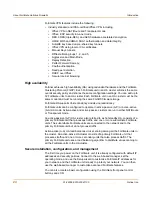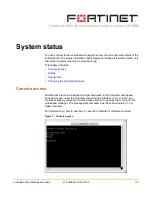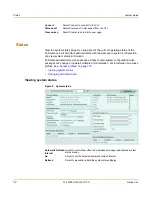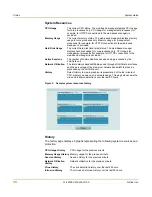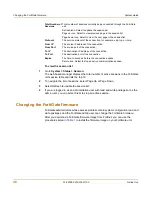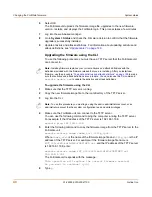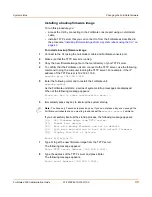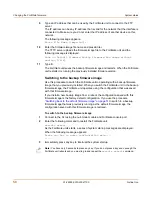36
01-28006-0010-20041105
Fortinet Inc.
Status
System status
2
Start the web-based manager and go to
System > Status > Status
.
3
In the Antivirus Definitions field of the Unit Information section, select Update.
4
In the Update File field, type the path and filename for the antivirus definitions update
file, or select Browse and locate the antivirus definitions update file.
5
Select OK to copy the antivirus definitions update file to the FortiGate unit.
The FortiGate unit updates the antivirus definitions. This takes about 1 minute.
6
Go to
System > Status
to confirm that the Antivirus Definitions Version information
has updated.
To update the attack definitions manually
1
Download the latest attack definitions update file from Fortinet and copy it to the
computer that you use to connect to the web-based manager.
2
Start the web-based manager and go to
System > Status > Status
.
3
In the Attack Definitions field of the Unit Information section, select Update.
The Intrusion Detection System Definitions Update dialog box appears.
4
In the Update File field, type the path and filename for the attack definitions update
file, or select Browse and locate the attack definitions update file.
5
Select OK to copy the attack definitions update file to the FortiGate unit.
The FortiGate unit updates the attack definitions. This takes about 1 minute.
6
Go to
System > Status > Status
to confirm that the Attack Definitions Version
information has updated.
To change to Transparent mode
After you change the FortiGate unit from the NAT/Route mode to Transparent mode,
most of the configuration resets to Transparent mode factory defaults, except for HA
settings (see
“HA” on page 90
).
To change to Transparent mode:
1
Go to
System > Status > Status
.
2
In the Operation Mode field of the Unit Information section, select Change.
3
In the Operation Mode field, select Transparent.
4
Select OK.
The FortiGate unit changes operation mode.
5
To reconnect to the web-based manager, connect to the interface configured for
Transparent mode management access and browse to https:// followed by the
Transparent mode management IP address.
By default in Transparent mode, you can connect to the internal interface. The default
Transparent mode management IP address is 10.10.10.1.
Note:
For information about configuring the FortiGate unit for automatic attack definitions
updates, see
“Update center” on page 126
.
Содержание FortiGate 3000
Страница 18: ...Contents 18 01 28006 0010 20041105 Fortinet Inc ...
Страница 52: ...52 01 28006 0010 20041105 Fortinet Inc Changing the FortiGate firmware System status ...
Страница 78: ...78 01 28006 0010 20041105 Fortinet Inc FortiGate IPv6 support System network ...
Страница 86: ...86 01 28006 0010 20041105 Fortinet Inc Dynamic IP System DHCP ...
Страница 116: ...116 01 28006 0010 20041105 Fortinet Inc FortiManager System config ...
Страница 122: ...122 01 28006 0010 20041105 Fortinet Inc Access profiles System administration ...
Страница 252: ...252 01 28006 0010 20041105 Fortinet Inc CLI configuration Users and authentication ...
Страница 390: ...390 01 28006 0010 20041105 Fortinet Inc Glossary ...
Страница 398: ...398 01 28006 0010 20041105 Fortinet Inc Index ...