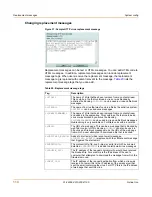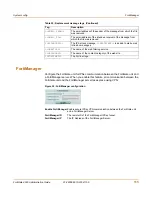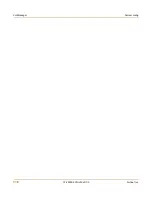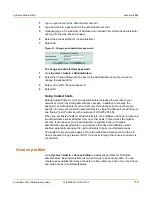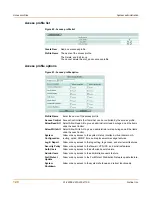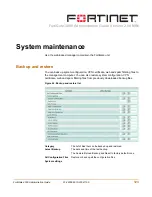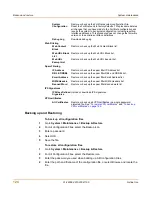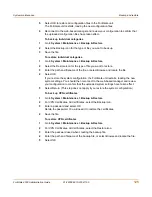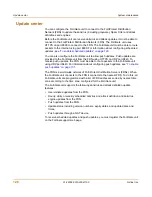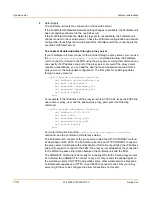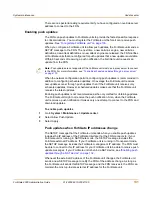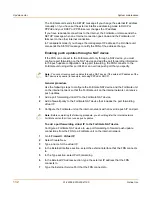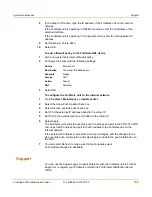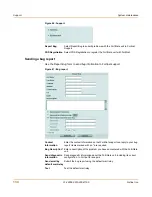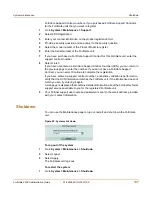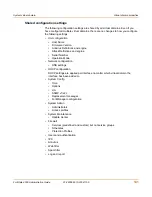128
01-28006-0010-20041105
Fortinet Inc.
Update center
System maintenance
Updating antivirus and attack definitions
Use the following procedures to configure the FortiGate unit to connect to the
FortiProtect Distribution Network (FDN) to update the antivirus (including grayware)
definitions, attack definitions and engines.
To make sure the FortiGate unit can connect to the FDN
1
Go to
System > Config > Time
and make sure the time zone is set to the time zone
for the region in which your FortiGate unit is located.
2
Go to
System > Maintenance > Update center
.
3
Select Refresh.
The FortiGate unit tests its connection to the FDN. The test results are displayed at
the top of the System Update page.
Update
The antivirus (including grayware), Spam filter, and attack definitions and
engines for which update information is displayed.
Version
The version numbers of the definition files and engines currently installed on
the FortiGate unit.
Expiry date
The expiry date of your license for definition and engine updates.
Last update
attempt
The date and time on which the FortiGate unit last attempted to download
definition and engine updates.
Last update
status
The result of the last update attempt. No updates means the last update
attempt was successful but no new updates were available. Update
succeeded or similar messages mean the last update attempt was
successful and new updates were installed. Other messages can indicate
that the FortiGate was not able to connect to the FDN and other error
conditions.
Allow Push
Update
Select this check box to allow automatic updates of the FortiGate unit.
Use override
push IP
Select this check box and enter the override IP address and port number.
Override push IP addresses and ports are used when there is a NAT device
between the FortiGate Unit and the FDN.
The FortiGate unit sends the override push IP address and Port to the FDN.
The FDN will now use this IP address and port for push updates to the
FortiGate unit on the internal network. If the External IP Address or External
Service Port change, add the changes to the Use override push configuration
and select Apply to update the push information on the FDN. For more
information, see
“Enabling push updates through a NAT device” on
page 132
.
Scheduled
Update
Select this check box to enable scheduled updates.
Every
Attempt to update once every 1 to 23 hours. Select the number of hours
between each update request.
Daily
Attempt to update once a day. You can specify the hour of the day to check
for updates. The update attempt occurs at a randomly determined time within
the selected hour.
Weekly
Attempt to update once a week. You can specify the day of the week and the
hour of the day to check for updates. The update attempt occurs at a
randomly determined time within the selected hour.
Update Now
Select Update Now to manually initiate an update.
Apply
Select Apply to save update settings.
Содержание FortiGate 3000
Страница 18: ...Contents 18 01 28006 0010 20041105 Fortinet Inc ...
Страница 52: ...52 01 28006 0010 20041105 Fortinet Inc Changing the FortiGate firmware System status ...
Страница 78: ...78 01 28006 0010 20041105 Fortinet Inc FortiGate IPv6 support System network ...
Страница 86: ...86 01 28006 0010 20041105 Fortinet Inc Dynamic IP System DHCP ...
Страница 116: ...116 01 28006 0010 20041105 Fortinet Inc FortiManager System config ...
Страница 122: ...122 01 28006 0010 20041105 Fortinet Inc Access profiles System administration ...
Страница 252: ...252 01 28006 0010 20041105 Fortinet Inc CLI configuration Users and authentication ...
Страница 390: ...390 01 28006 0010 20041105 Fortinet Inc Glossary ...
Страница 398: ...398 01 28006 0010 20041105 Fortinet Inc Index ...