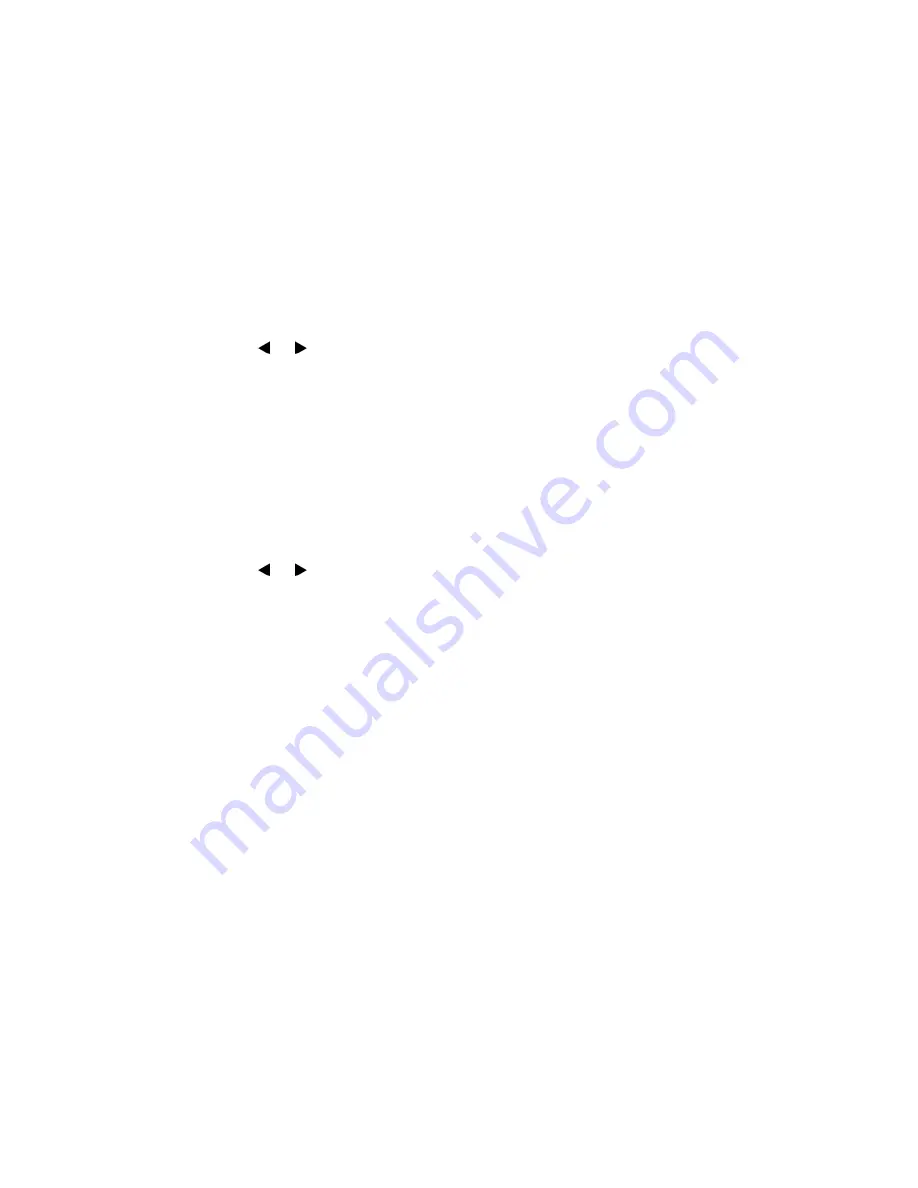
Configuration Overview
Page 23
FortiFone User Guide
CDP
CDP (Cisco Discovery Protocol) allows the FON-C71 to receive and/or transmit device-related
information from/to directly connected devices on the network that are also using the protocol,
and store the information about other devices.
When CDP feature is enabled on the FON-C71, the FON-C71 periodically advertises their
information to the directly connected CDP-enabled switch. The FON-C71 can also receive CDP
packets from the connected switch. When the VLAN configurations on the FON-C71 are
different from the ones sent by the switch, the FON-C71 performs an update and reboots. This
allows the FON-C71 to be plugged into any switch, obtain their VLAN IDs, and then start
communications with the call control.
To configure CDP:
1.
Tap
Menu > Advanced
(default password: 23646)
> Network > CDP > CDP Status
.
2.
Tap
or
to select the desired value from the CDP Status field.
3.
Enter the priority value (1-3600s) in the
Packet Interval
field.
4.
Tap the
Save
softkey to accept the change. A dialog box pops up to prompt that the
settings will take effect after a reboot.
5.
Tap
OK
to reboot the phone.
NAT
To configure NAT traversal and STUN server:
1.
Tap
Menu > Advanced
(default password: 23646)
> Network > NAT > NAT Status
.
2.
Tap
or
to select the desired value from the
NAT Status
field.
3.
Enter the IP address or the domain name of the STUN server in the
STUN Server
field.
4.
Enter the port of the STUN server in the
STUN Port
field.
5.
Tap the
Save
softkey to accept the change. A dialog box pops up to prompt that the
settings will take effect after a reboot.
6.
Tap
OK
to reboot the phone.
Change password
The administrator password can be changed on the phone when not used with a FortiVoice.
To change the administrator password via phone user interface:
1.
Tap
Menu > Settings > Advanced Settings
(Default password: 23646)
> Change Password
.
2.
Enter the current password in the
Old PWD
field.
3.
Enter the new password in the
New PWD
field.
4.
Re-enter the new password in the
Confirm PWD
field.
5.
Tap the
Save
softkey to accept the change or the
Back
softkey to cancel.
Administrator password is configurable via web user interface at the path
Security > Password
.



























