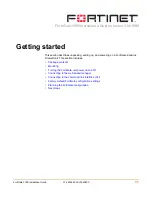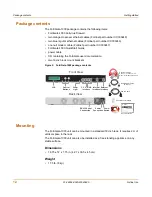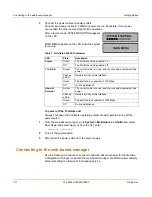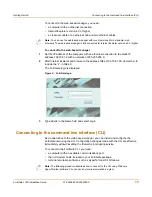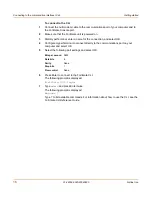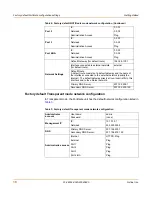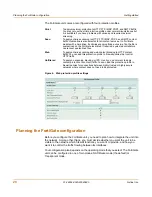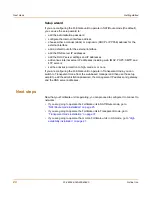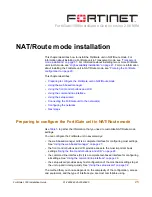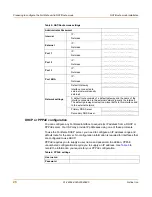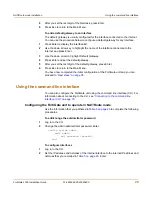14
01-28004-0025-20040830
Fortinet Inc.
Connecting to the web-based manager
Getting started
3
Connect the power cables to power outlets.
Connect each power cable to a different power source, if possible. If one power
source fails, the other source might still be operative.
After a few seconds, SYSTEM STARTING appears
on the LCD.
MAIN MENU appears on the LCD when the system
is running.
To power off the FortiGate unit
Always shut down the FortiGate operating system properly before turning off the
power switch.
1
From the web-based manager, go to
System > Maintenance > ShutDown
, select
Shut Down and select Apply, or from the CLI, enter:
execute shutdown
2
Turn off the power switch.
3
Disconnect the power cable from the power supply.
Connecting to the web-based manager
Use the following procedure to connect to the web-based manager for the first time.
Configuration changes made with the web-based manager are effective immediately
without resetting the firewall or interrupting service.
Table 1: FortiGate-1000 LED indicators
LED
State
Description
Power
Green
The FortiGate unit is powered on.
Off
The FortiGate unit is powered off.
1 to 4/HA
Amber
The correct cable is in use, and the connected equipment has
power.
Flashing
amber
Network activity at this interface.
Green
The interface is connected at 100 Mbps.
Off
No link established.
Internal
External
Amber
The correct cable is in use, and the connected equipment has
power.
Flashing
amber
Network activity at this interface.
Green
The interface is connected at 1000 Mbps.
Off
No link established.