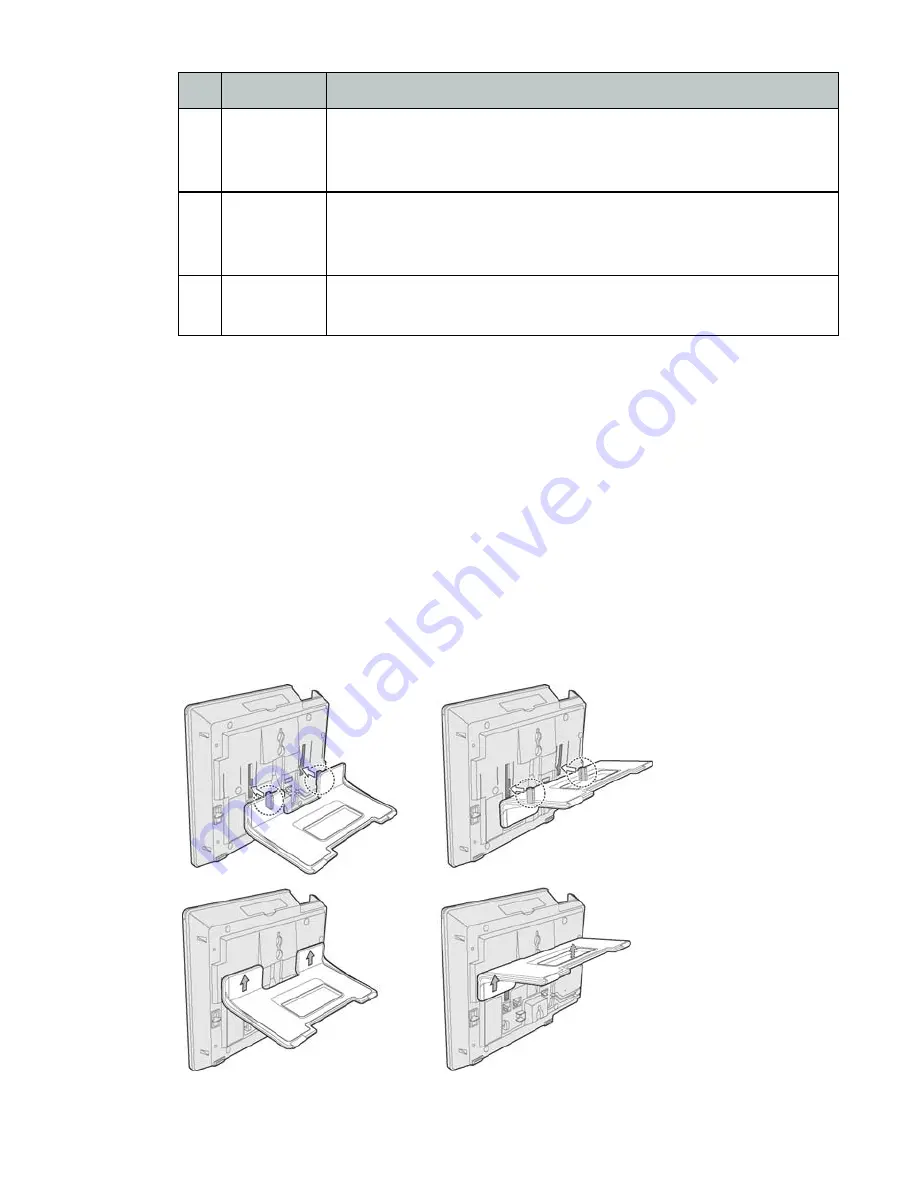
Installation
6
FortiFone™ QuickStart Guide
Attaching the Stand
The angle of the phone is set by the attachment of the provided stand in
one of two positions (30° or 55°).
To attach the stand,
1.
Choose the desired angle for the phone.
2.
Align the tabs on the stand with the notches in the base of the phone.
3.
Push the stand upward in the slot as far as it can go until properly
attached.
Figure 3:
Installing the foot stand
3
Power
If the LAN port supports PoE, the power adapter is not
required. If PoE is not supported on the LAN, connect
the power adapter to the power jack on phone.
4
Headset
Optionally connect a headset to the RJ22 headset jack
on the phone. We strongly recommend the use of an
amplified headset.
5
Handset
Connect the handset cord to the handset and the
handset jack on the phone.
Wiring Chart
55° angle
30° angle
Содержание FON-350i
Страница 1: ...FortiFone QuickStart Guide for FON 350i 360i...
Страница 20: ......






































