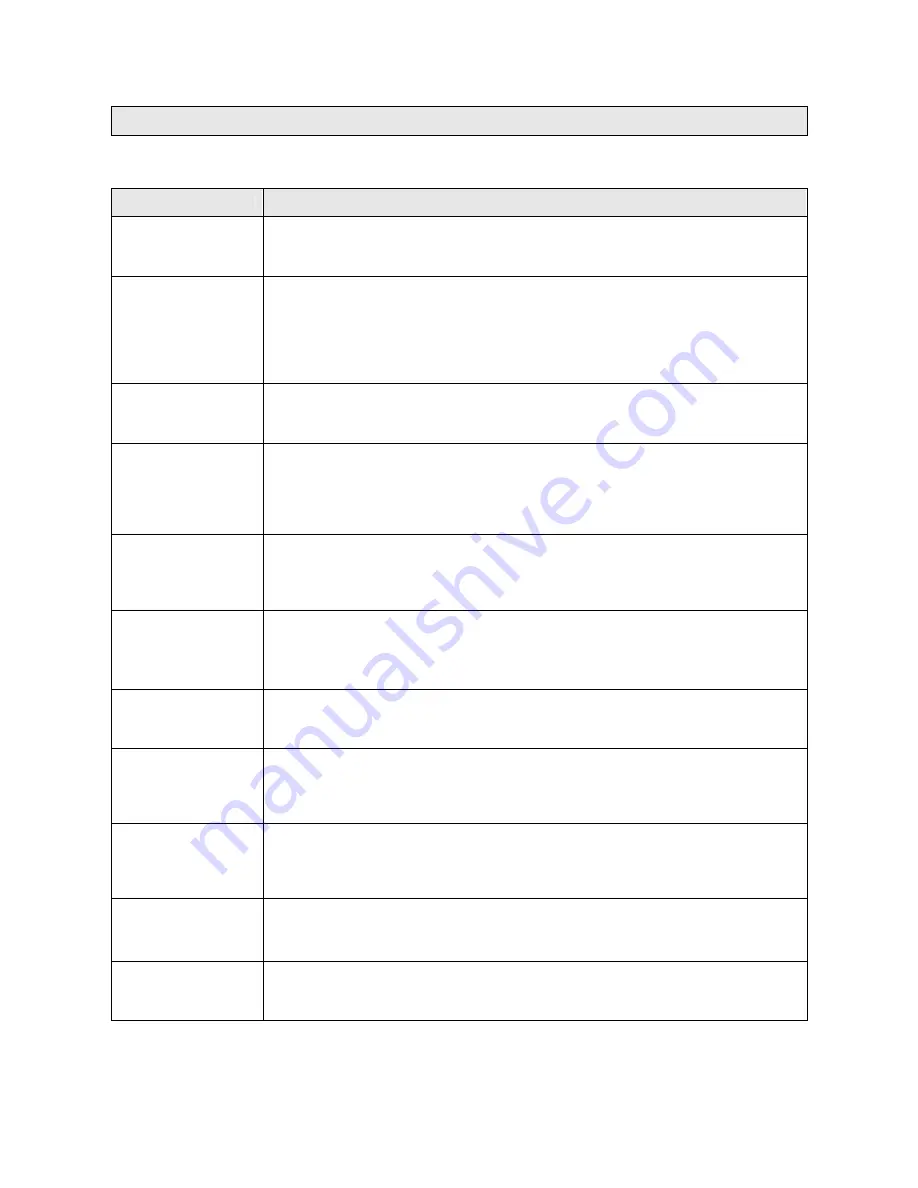
24
TROUBLESHOOTING
Should your television product develop a problem, please refer below before requesting service.
Symptom
Check & Action
No Power
Check if power cord is connected properly to the power outlet.
Check if main power button on the unit is switched on.
Remote not working
Make sure the main power button on the unit is switched on.
Remove obstacles between the remote and the appliance.
Ensure you are pointing the remote at the remote sensor on the appliance.
Check the batteries have been inserted properly.
Replace dead batteries.
No TV signal at all
Check TV/AV selecting button is set for TV mode.
Check the antenna location or connection.
No Picture at AV
mode
Check to see if the TV is turned on & correct channel selected.
Check TV/AV selecting button is set for correct AV mode.
Check video system connections are correct & secure.
Check if the connection cables are damaged.
Picture normal but
no sound or sound
is no normal
Check the sound volume is at minimum.
Check mute function,
Check the sound system, change to BG sound system.
No colour
Check with the colour system, as PAL colour system for New Zealand.
Check with the sound system, as BG sound system for New Zealand.
Re-adjust channel using FINE TUNE function.
Small dots, lines or
strips on the picture
These are usually caused by interferance from cars, neon lights, electical applianses
or other eletrical devices. Adjust the antenna to minize the interference.
Ghosting
Usually caused by reflection from hills or high buildings nearby. Adjust the antenna
or relocate the antenna. An exterior antenna with good directvity is strongly
recomended.
Some channels
have poor reception
and colour fading
An exterior antenna with good directvity is strongly recomended.
Re-adjust channel using FINE TUNE function.
Afterglow when
turned
It is normal to have an afterglow on the screen for 1-3 seconds after the power is
switched off, this does not effect the screen.
Colour Blotching
If colour blotching appears after changing the angle of the TV set, switch the main
power off and wait for at least one hour before turns on again.
















