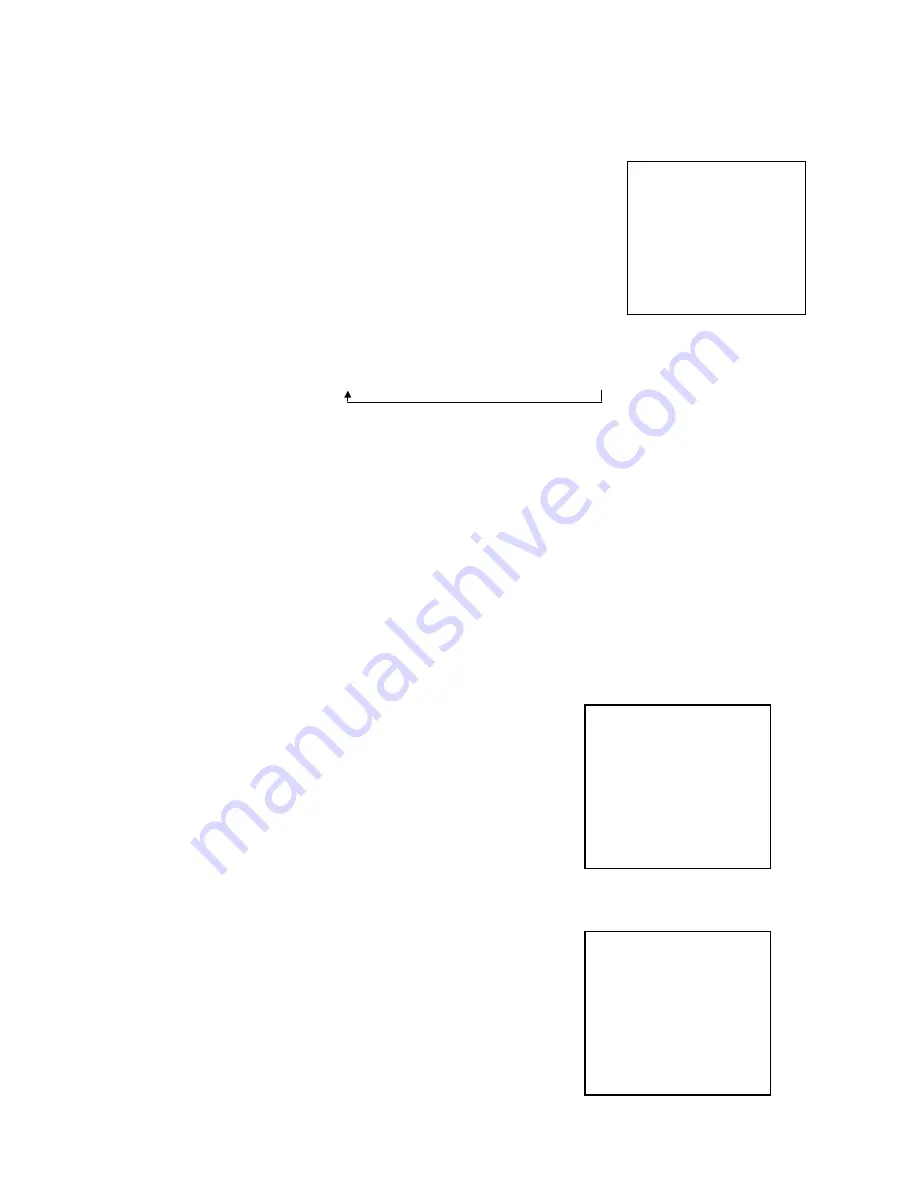
14
4. SETUP menu
Press the MENU button 4 times, so that the screen will display the set-up menu (as
shown).
•
This television set display language is ENGLISH only.
•
If the colour or sound of a channel is not normal, the
problem may be wrong settings for colour or sound
systems. In this situation proceed as described below:
If the colour of the picture is not normal
Press P+ or P- to select the COLOUR SYS menu option (it
turns from blue to white), and then press V+ or V- to select
the correct colour system. The following selection sequence will be displayed:
AUTO
→
PAL
→
NTSC 4.43
→
NTSC 3.58
If the sound is not normal
Press P+ or P- to select the SOUND SYS option, and then use V+ or V- to select a
correct sound system within the following selection sequence:
BG
→
DK
→
I
Note: If you are using the television for the first time, please first follow the automatic
search procedure to store the programs as described above in
“
Preset TV Channel
”
.
•
SETTING BLUE BACK
Setting the Blue Background option to
‘
ON
’
will display a uniform blue colour
instead of the typical black and white dots
“
snow
”
when there is no reception.
Select the BLUE BACK option and change its status
to ON. Use P+, P- select options and V+, V- to
change values. The selected options will change
colour from blue to white.
Press MENU button repeatedly to exit this menu
The blue back is disabled during search mode.
If the blue back is set as OFF, the screen will show
smooth dark grey pattern under AV status and show
black and white dots under TV status when there is no signal.
•
SETTING THE BLACK STRETCH
Setting the Black Stretch on will increase the
gradation of pictures.
Select the BLACK STRETCH option and change its
status to ON. Use P+, P- select options and V+, V- to
change values. The selected options will change
colour from blue to white.
LANGUAGE
ENGLISH
COLOUR SYS AUTO
SOUND SYS BG
BLUE BACK ON
BLACK STRETCH OFF
LANGUAGE
ENGLISH
COLOUR SYS AUTO
SOUND SYS BG
BLUE BACK ON
BLACK STRETCH OFF
LANGUAGE
ENGLISH
COLOUR SYS AUTO
SOUND SYS BG
BLUE BACK ON
BLACK STRETCH OFF


























