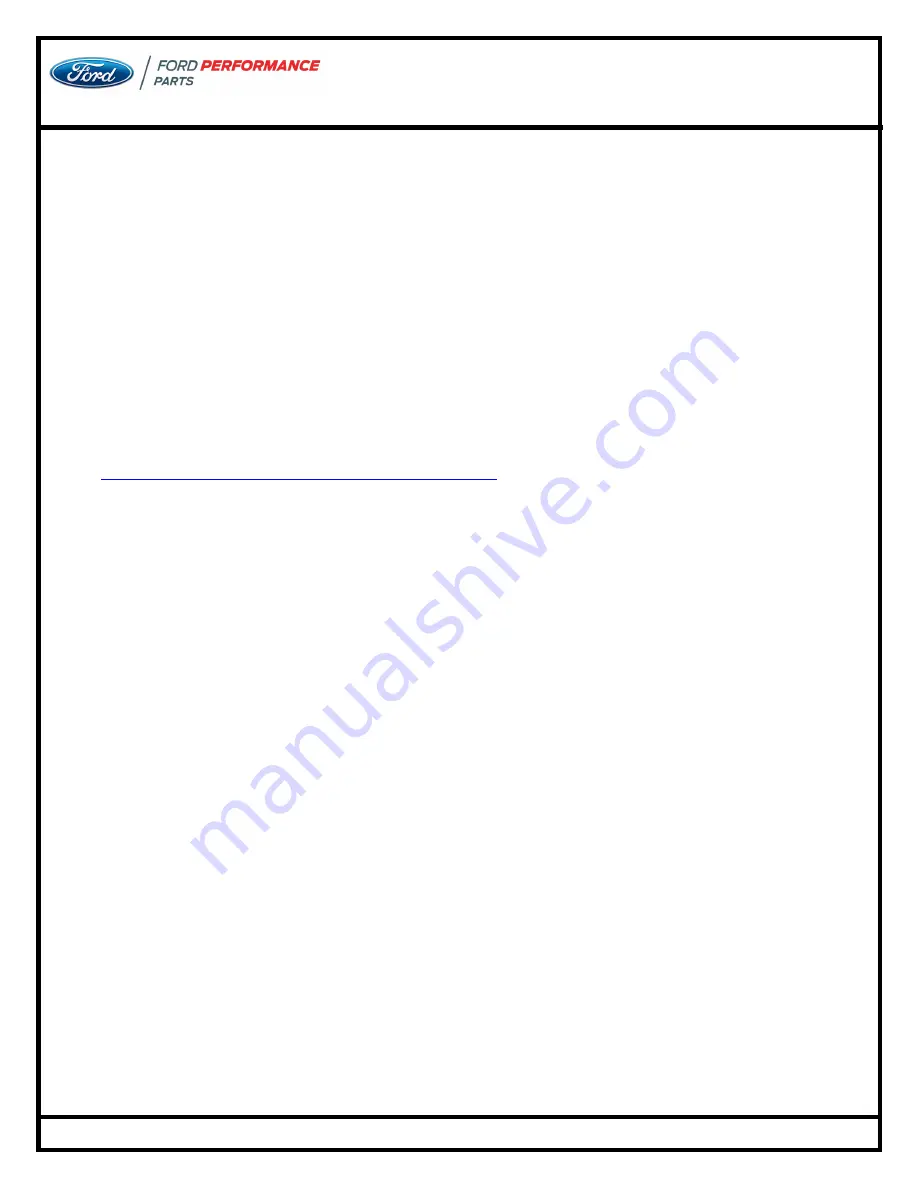
50
th
Anniversary
Ford Mustang Cobra Jet
Official Owners Manual
Techline 1-800-367-3788
Page 5
3. CALIBRATION & PROCAL3
Your Cobra Jet comes with a baseline calibration loaded on the production PCM. The
ProCal3 software has the capability to reflash the PCM with new calibrations and adjust
many key engine settings straight from your computer.
New for the 50
th
Anniversary Cobra Jet are integrated user-selectable Launch Assist
tables that are programmable to retard spark timing over a configurable interval. This
feature is built into the powertrain control module (PCM) and does not require
aftermarket components. This feature allows the user to program four individual Launch
Assist tables and select between them prior to making a run.
3.1 ProCal3 Setup
In order to fully utilize ProCal3, you will need to first install the latest ProCal3 software
from
https://performanceparts.ford.com/register/
.
You will need to register your Cobra
Jet in order to gain access to this software.
After you have successfully installed ProCal3:
1.
Plug the included Vehicle Interface dongle into a USB port. Wait for Windows to
install the device drivers.
2.
Start the ProCal3 software. Wait for the lights on the Vehicle Interface dongle to
blink rapidly, signifying that the software has communication with the dongle.
3.
On the Program tab, open the included calibration file into ProCal3
4.
Plug the Vehicle Interface dongle into your Cobra Jet’s OBD connector.
5.
Power on the master power switch on your Cobra Jet, and turn on the ignition
switch (but do not start the engine).
The ProCal3 software should now be connected to your Cobra Jet’s PCM and is ready
for usage. This can be verified by checking that battery voltage and VIN are being
displayed in the top left portion of ProCal3.
3.2 ProCal3 Calibrate Tab
The Calibrate tab in the ProCal3 software allows you to make many changes to the
engine settings. Once connected to your vehicle, select the Read Data button on the left
hand side to retrieve settings currently stored in your Cobra Jet’s PCM. To use these
functions, select the cell of the value you would like to change, and type in your desired
value. Note that you will only be able to send a value between the min and max limits
defined in the software. After choosing your values, click the write data button to send
the values to the PCM. The progress gauge on the top right will indicate when the
process is finished.






















