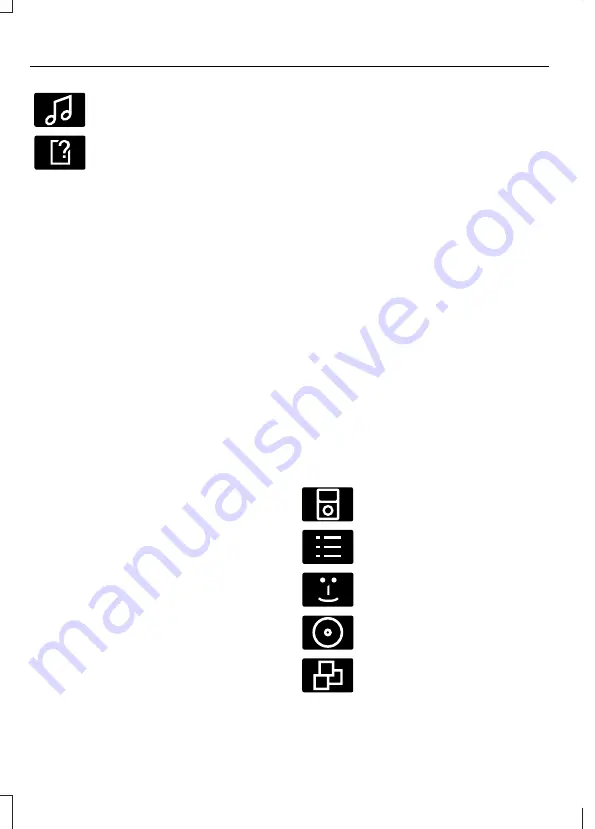
E100027
Track title
E100028
Information not available
Operation
Select the USB device as the audio
source by repeatedly pressing the
AUX
button until the USB screen appears in
the display. After first connecting the USB
device, the first track within the first folder
will start to play automatically.
Subsequently, following audio source
switching, the position of playback on the
USB device is remembered.
To browse the device contents, press the
up/down arrow key or the
OK
button
once.
The display will show the track
information, together with other important
information described below:
•
A vertical scroll bar on the right side of
the display shows the current position
of the folder view.
•
">" after an entry indicates a further
level down is readable (for example a
folder named after an album, with
individual album tracks within that
folder).
•
"<" before the list indicates that a
further level up is readable.
•
Icons to the left of track/folder text
indicate the type of file/folder. Refer
to the list for an explanation of these
icons.
To navigate the USB device contents, use
the up/down arrow keys to scroll through
lists, and the left/right keys to move up or
down within the folder hierarchy. Once
your desired track, playlist or folder is
highlighted, press the
OK
button to select
playback.
Note:
If you wish to jump to the top level
of the USB device contents, press and
hold the left arrow key.
Audio control
Press the seek up and down keys to skip
backwards and forwards through tracks.
Press and hold the seek keys to enable
fast rewind/fast forward through track
content.
Use the function buttons to enable shuffle,
repeat and scan with respect to the whole
device, folders and playlists.
Press the
INFO
button or function button
4 to display the following:
•
title
•
artist
•
album
•
folder name
•
file name.
USING AN IPOD
(G1084340)
Various icons are used to identify types
of audio file, folders etc.
E100030
iPod is the active source
E100031
iPod playlist
E100032
iPod artist
E100033
iPod album
E100034
iPod genre
176
(G1084340)
Connectivity
Содержание Ford Fiesta 2010
Страница 1: ...Feel the difference FordFiesta Owner s handbook...
Страница 8: ...6...
Страница 11: ...Glass Rear window Side glass Windscreen E89939 Lighting Rear lamps Headlamp E102438 9 G1067190 Introduction...
Страница 124: ...E102950 B A Emergency use only A Maintenance B 122 G1085119 Wheels and tyres...
Страница 182: ...180 G953313...
Страница 191: ......
Страница 192: ...Feel the difference...





























