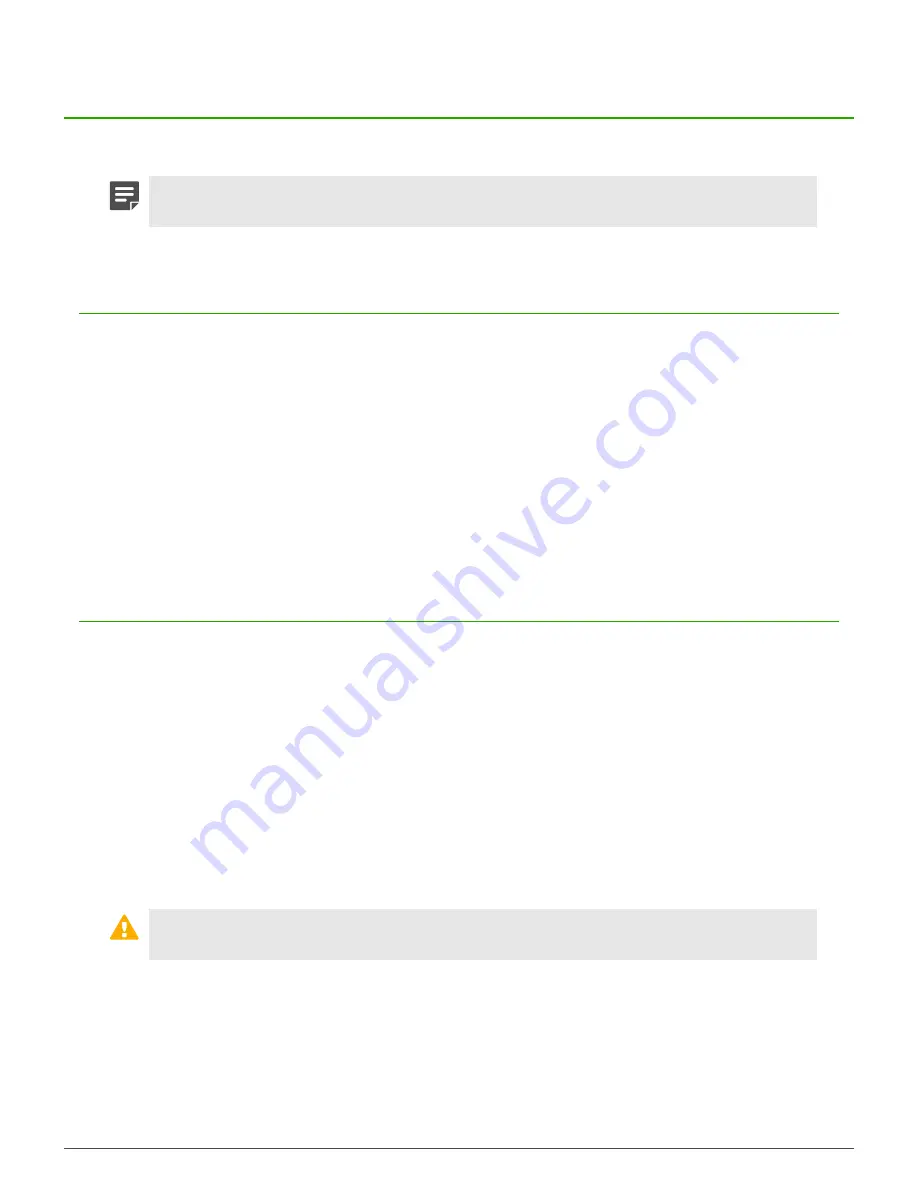
Configuring the management ports |
19
Configuring the management ports
You must enable the dedicated management ports, Remote Management Module, and connect to the Remote
Management Module web interface to manage network traffic.
Note:
Model 1402-C3 does not have a RMM. Use any of the fixed Ethernet ports as a
management port.
Configure a dedicated management port
The dedicated management ports are disabled by default. To configure and enable a dedicated management
port, perform these steps.
1.
Create a zone for the management network.
2.
Configure the NIC that corresponds to the dedicated management port and assign it to the management
zone.
3.
Create or modify access control rules to allow the appropriate management traffic.
Related concepts
Dedicated management ports
on page 10
Dedicated management ports are 10/100/1000 RJ45 copper ports that provide additional network connection
options for management traffic.
Configure the Remote Management Module
The Remote Management Module is disabled by default. Perform these tasks to configure and use the Remote
Management Module port.
If the appliance is deployed in a production environment, schedule a maintenance interval to enable the Remote
Management Module.
Related concepts
Remote Management Module port
on page 10
The Remote Management port is a 10/100 RJ45 copper port that provides system management features
independent from the Sidewinder operating system.
Connect the Remote Management Module port
To use the Remote Management Module, connect the Remote Management Module port to a network.
CAUTION:
We recommend connecting the Remote Management Module port to a dedicated
management network that meets the security needs of your organization.
Enable the Remote Management Module
Perform these steps to configure and enable the Remote Management Module.
1.
Enter the appliance BIOS menu.
1.
Restart or turn on the appliance.




























