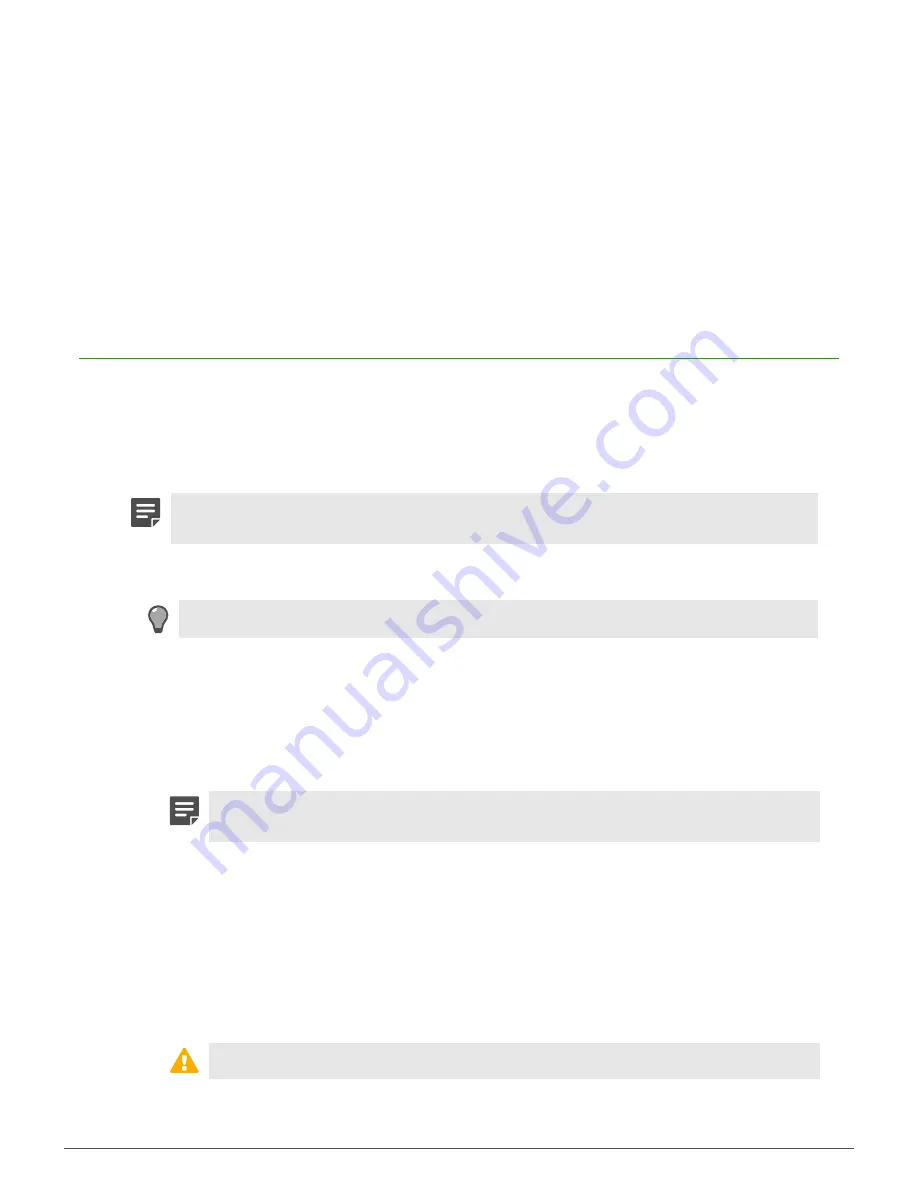
Installing hardware components |
16
Remove a fiber transceiver
Perform these steps to remove a fiber transceiver from a network module.
1.
If a fiber cable is connected to the transceiver, disconnect the cable, then place dust caps over the exposed
ends of the cable.
2.
Release the latch on the SFP transceiver by rotating it to the horizontal position.
3.
Gently pull the latch straight out to remove the SFP transceiver from the network module.
4.
Rotate the latch back to normal position.
5.
Place a protective plug over the exposed optics on the SFP transceiver, if one is not already present.
6.
Place an SFP cover over the empty SFP socket on the network module.
Replace the hard drive
Each model S4016, S5032, S6032, or S7032 appliance uses hot-swap hard drives connected to a RAID
controller. The RAID controller allows the system to continue operating in the event that a single disk drive fails. A
single failed hard drive can be replaced while the system is still operational.
To replace a hard drive, make sure these prerequisites are met:
• The appliance must have no more than one failed hard drive.
Note:
If two or more hard drives have failed, contact technical support for assistance with re-
creating the RAID array and restoring the firewall image.
• The replacement hard drive must be the same size or larger than the failed drive.
1.
Identify the failed hard drive.
Tip:
A failed hard drive typically has an amber indicator light.
2.
Remove the failed hard drive from the appliance.
1.
Press the aqua latch on the failed hard drive to release the spring-loaded black handle.
2.
Remove the failed hard drive from the appliance by pulling on the black handle.
3.
Prepare the replacement hard drive.
1.
Remove the replacement hard drive from the protective packaging.
2.
Compare the replacement hard drive to the failed hard drive to make sure the replacement hard drive
has similar or greater capacity.
Note:
A smaller hard drive will not work. Contact technical support if you received a
replacement hard drive that is smaller than the failed hard drive.
3.
Press the aqua latch to release the spring-loaded black handle.
4.
Insert the replacement hard drive into the appliance.
1.
Slide the drive into the empty hard drive bay until it is fully seated.
2.
Press the black handle until it latches.
3.
If the appliance is turned off, turn it on.
After the drive is inserted, the RAID controller begins the rebuild operation. When the rebuild operation
begins, each hard drive shows activity. You can monitor the rebuild process:
•
Models S4016, S5032, and S6032
— RAID messages appear on the system console.
•
Model S7032
— The VMware vSphere Client shows RAID status.
CAUTION:
Do not turn off the appliance until the rebuild operation is complete.






























