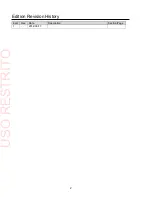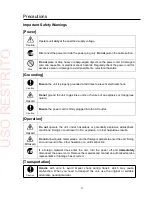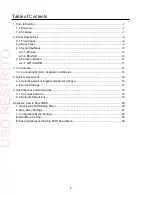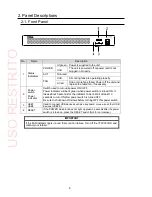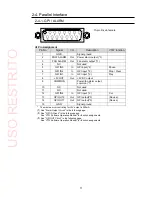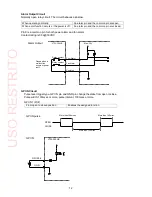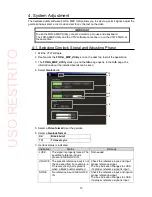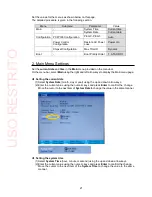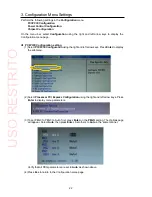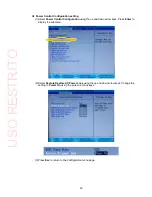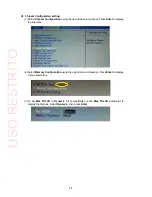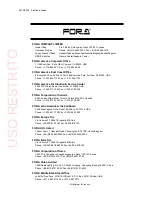15
4. System Adjustment
The dedicated utility software, FOR-A MBP Utility allows you to select a genlock signal, adjust the
genlock phase, select a mix mode and set to mix the text on the video.
IMPORTANT
To use the FOR-A MBP Utility, connect a monitor, a mouse and a keyboard.
The FOR-A MBP Utility and the VTW software cannot be run on the VTW-350HS at
the same time.
4-1. Selecting Genlock Signal and Adjusting Phase
1. Exit the VTW software.
2. Double-click the
FOR-A_MBP_Utility
icon on the desk top to start the application.
3. The
FOR-A_MBP_Utility
starts up, and the
Info
page opens. In the
Info
page, the
information about the installed boards can be seen.
4. Select
Genlock
tab.
5. Select a
Video format
to set the genlock.
6. Select a
Genlock format
.
BB
Black burst
TRI
Tri-level sync
7. Genlock status is indicated.
Indication
Status
Remedy
LOCK
The signal is properly locked. The
specified reference input is
present in GENLOCK IN.
Not needed
UNLOCK The present reference input is not
the one specified. For example, a
Tri-level sync signal is present
when a Black burst is selected.
Check the reference input, and input
proper reference signal.
The box indication changes to LOCK,
if a proper reference signal is input.
NONE
No reference input in GENLOCK
IN.
Check the reference input, and input a
proper reference signal.
The box indication changes to LOCK,
if a proper reference signal is input.
10
4
5
6
7
8
9
USO
RESTRITO