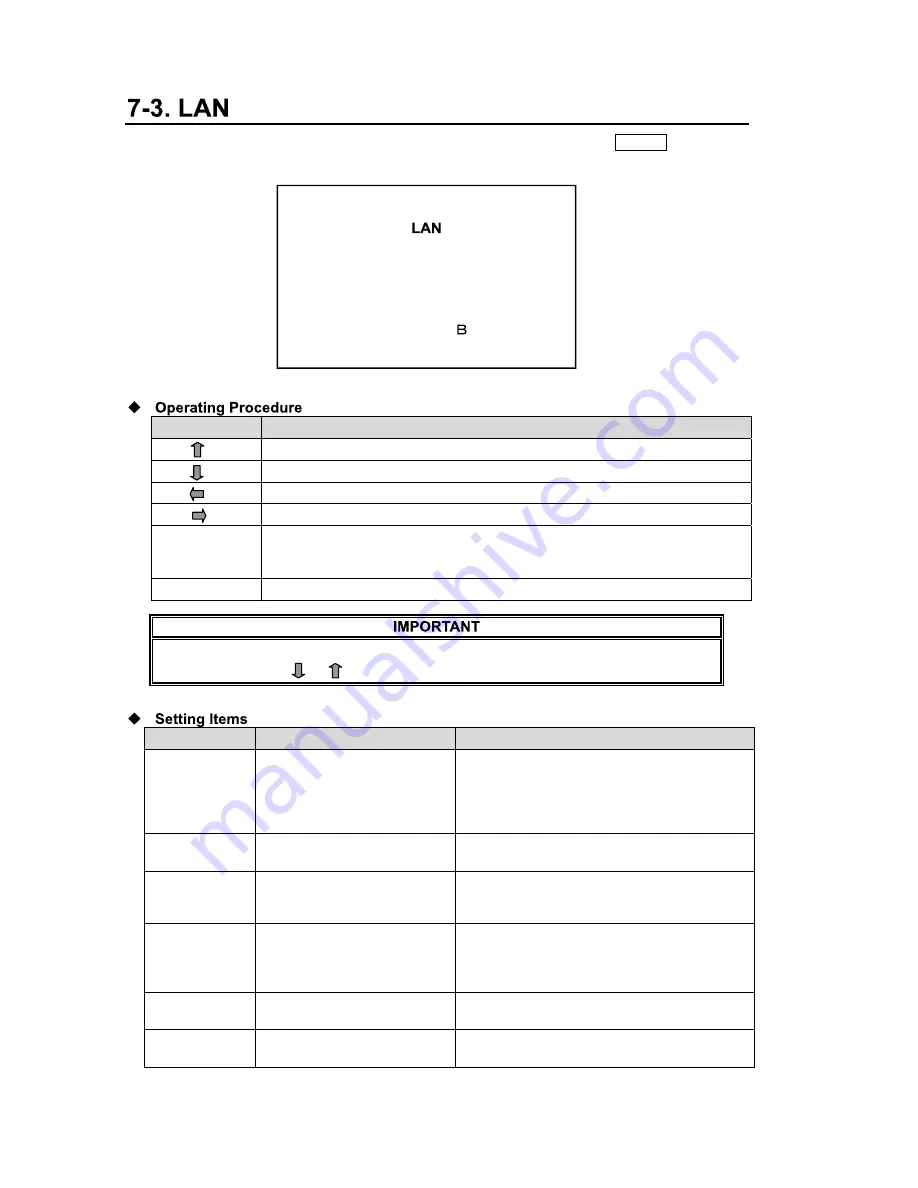
26
MV-410HS
On the MAIN MENU screen, move the cursor to [LAN] and press the ENTER button. The
LAN screen is displayed as shown below. On the LAN screen network setting can be seen
and changed.
Button
Action
Moves the cursor up.
Moves the cursor down.
Changes the setting item value. (Reverse)
Changes the setting item value. (Forward)
ENTER
Entering value while pressing down ENTER will change the value of the
tens digit. (For MULTICAST PORT, changes the value of the thousands
digit.) (Except MASK LENGTH)
MENU
Returns to MAIN menu.
If the MENU button is pressed when the entered value is invalid, an error message will
be displayed. Press or button to clear the error and correct the invalid value.
Item
Setting range
Setting details
IP ADDRESS 0.0.0.0 - 255.255.255.255
(except 0.0.0.0, and 1.0.0.0)
Used to set IP ADDRESS. This setting is
necessary for the communication over a
LAN interface. Please consult with your
system administrator if using in your
existing network.
MASK
LENGTH
0 - 31
Used to set subnet mask length for the
device.
MULTICAST
ADDRESS
224.0.0.0 - 239.255.255.255
(except 224.0.0.0 -
224.0.0.255)
Used to set multicast address to use in
multicast mode.
MULTICAST
PORT
1024 - 65535
Used to set multicast port for the connection
in multicast mode.
*This setting is not required for the
connection in unicast mode.
GATEWAY 0.0.0.0
- 255.255.255.255
If your using network does not have a
gateway, this setting is not required.
MAC
ADDRESS
Do not change
Displays the MAC addresses of the device.
The value cannot be changed.
IP ADDRESS
192.168.0.1
MASK LENGTH
24BIT
MULTICAST ADDRESS 239.255.0.0
MULTICAST PORT
2100
GATEWAY 0.0.0.0
MAC ADDRESS 00-10- 1-02-6x-xx
*The settings in the figure above are the factory defaults.
USO
RESTRITO
Содержание MV-410HS
Страница 46: ...38 MV 410HS Crop 20 USO RESTRITO...
Страница 47: ...39 MV 410HS USO RESTRITO...
Страница 48: ...USO RESTRITO...
Страница 51: ...USO RESTRITO...
Страница 52: ...MV ID USO RESTRITO...
Страница 53: ...Redo is USO RESTRITO...
Страница 54: ...Half USO RESTRITO...
Страница 55: ...s USO RESTRITO...
Страница 56: ...Setti USO RESTRITO...
Страница 57: ...LARGE USO RESTRITO...
Страница 58: ...Change Change USO RESTRITO...
Страница 59: ...page the tally detection On or Off to the TALLY IN REMOTE connector on the rear USO RESTRITO...
Страница 60: ...USO RESTRITO...
Страница 61: ...ick OK USO RESTRITO...
Страница 62: ...MV at the top right of the main USO RESTRITO...
Страница 63: ...MV USO RESTRITO...
Страница 64: ...at the top right of the main USO RESTRITO...
Страница 65: ...USO RESTRITO...
Страница 66: ...USO RESTRITO...






























