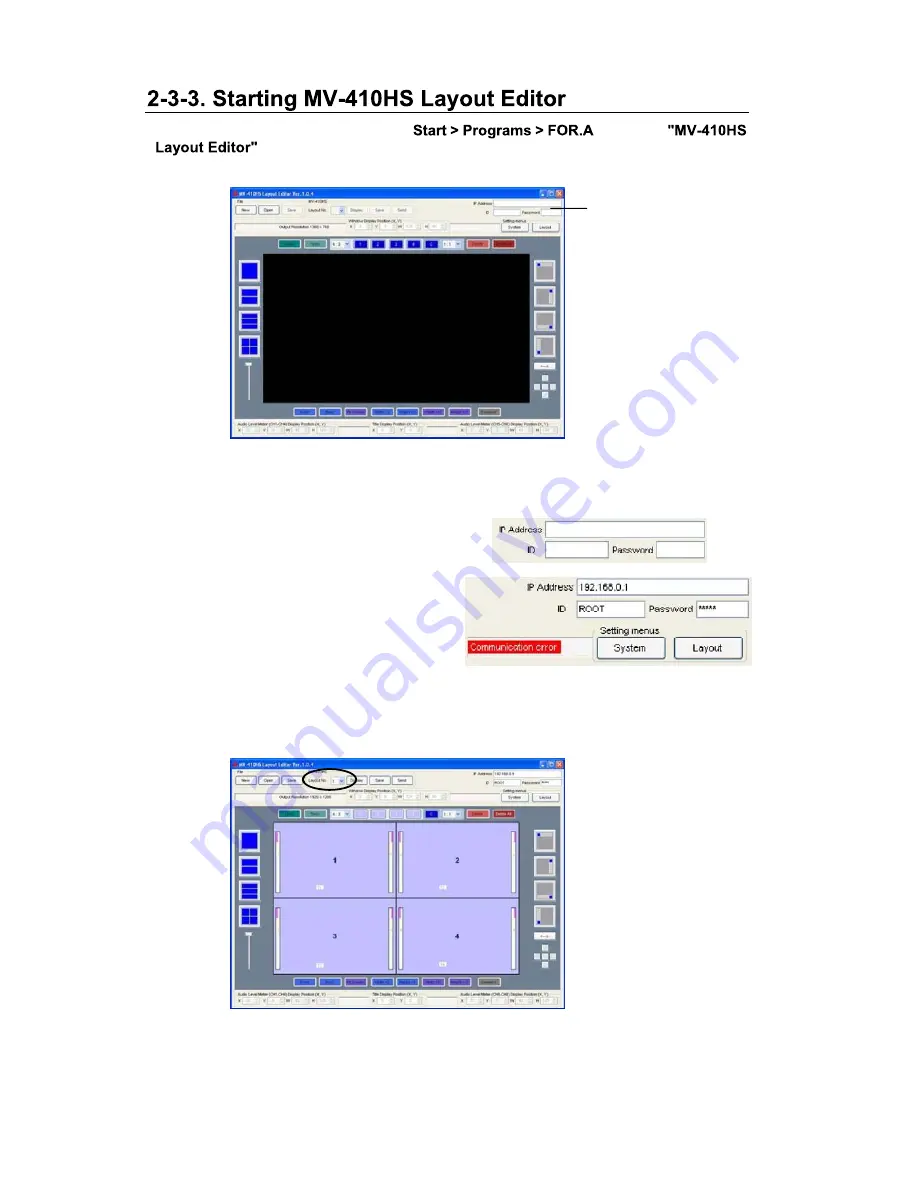
8
MV-410HS
1) To start MV-410HS Layout Editor, go to
and select
.
2) After the application is started the screen shown below is displayed.
3) Enter the IP address, ID and password of the MV-410HS that you wish to connect in the
MV-410HS ID boxes at the top-right of the main screen. (The factory default of the
MV-410HS is as below.)
IP address:
192.168.0.1
ID:
ROOT
Password: 00000
If the entered IP address, ID, or password is
not correct, the error message as shown to
the right will be displayed.
Correct the error.
4) Select the layout number as shown below. The selected layout is loaded and displayed in
the layout editing area, and the connection is established. Clicking the Display button next
to the Layout No. box will display the same layout on the monitor screen. You can edit the
layout watching the display on the monitor screen.
5) If you are going to edit the layout, see section 4-3. "Editing Layouts" in the MV-410HS
Layout Editor Operation Manual for details.
MV-410HS ID boxes
USO
RESTRITO
Содержание MV-410HS
Страница 46: ...38 MV 410HS Crop 20 USO RESTRITO...
Страница 47: ...39 MV 410HS USO RESTRITO...
Страница 48: ...USO RESTRITO...
Страница 51: ...USO RESTRITO...
Страница 52: ...MV ID USO RESTRITO...
Страница 53: ...Redo is USO RESTRITO...
Страница 54: ...Half USO RESTRITO...
Страница 55: ...s USO RESTRITO...
Страница 56: ...Setti USO RESTRITO...
Страница 57: ...LARGE USO RESTRITO...
Страница 58: ...Change Change USO RESTRITO...
Страница 59: ...page the tally detection On or Off to the TALLY IN REMOTE connector on the rear USO RESTRITO...
Страница 60: ...USO RESTRITO...
Страница 61: ...ick OK USO RESTRITO...
Страница 62: ...MV at the top right of the main USO RESTRITO...
Страница 63: ...MV USO RESTRITO...
Страница 64: ...at the top right of the main USO RESTRITO...
Страница 65: ...USO RESTRITO...
Страница 66: ...USO RESTRITO...






























