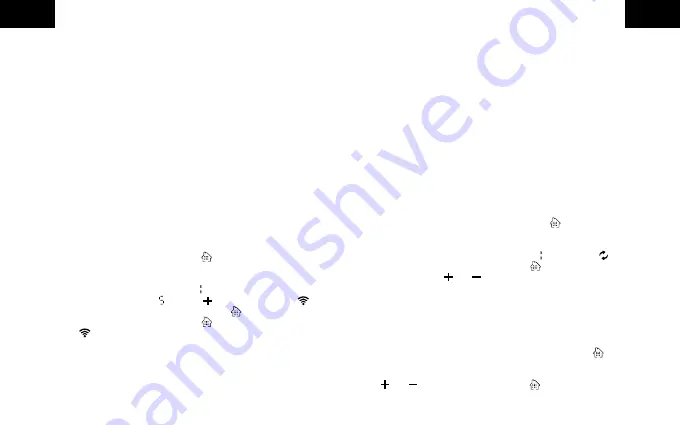
GB
GB
23
24
5.
In the top right corner of the app, press „
EZ Mode
“ followed by
„
AP Mode
“.
6.
Please ensure that the LED display of the gateway flashes slowly as
shown in the app
(approx. 1 time every 2 seconds)
. If the LED
indicator does not flash as described, press and hold the back button
of the gateway for approx. 6 seconds.
7.
Confirm that the LED flashes slowly and press „
Next
“ in the app.
8.
Next, connect your smartphone to the gateway‘s WiFi hotspot by
clicking on „
Connect now
“ and connect the network „
SmartLife-
xxxx
“ via the WiFi settings of your smartphone.
9.
Once your smartphone is connected to the gateway‘s WiFi network,
please return to the FontaHome App. During the connection, the
progress will be displayed. The device will now connect to your WiFi
and will be added to FontaHome.
10.
Once the gateway has been added, you can change the name and
assign a room to the device.
Add thermostat in FontaHome
You can add the thermostat to the FontaHome App after you have
previously connected a gateway in the FontaHome App.
1.
On the thermostat, briefly touch the button once to activate the
display and press and hold the button again for approx. 6 seconds to
enter the settings menu.
2.
The display shows, among other things, a indicating the first menu
item. Select the last menu item with the button. (The symbol
flashes) and confirm the selection by pressing the key once and
then immediately pressing and holding the key.
3.
The symbol flashes quickly and signals that the thermostat is
ready for connection.
4.
After you have added the gateway in FontaHome, go to the device
overview under „
My Home
“ and click on the „
+
“ symbol at the top
right. Alternatively, press the back button on the gateway once so that
the blue LED on the gateway flashes.
5.
When you have added the new device, you can change the name and
assign a room to the device.
Note: We recommend that you give the device a unique name, e.g.
„Living room heating“.
Note: The thermostat remains in connection mode for 1.5 minutes.
Repeat the procedure if the time is exceeded.
Note: If more than 10 thermostats or other Zigbee devices are used,
we recommend using more gateways.
Note: When using multiple gateways, you must select the gateway
to be used for the connection in the FontaHome App.
Programme setting
The thermostat has a programme memory for one week with 6 time
segments. To activate it, proceed as follows:
1.
On the thermostat, briefly touch the button once to activate the
display and press and hold the button again for approx. 6 seconds to
enter the settings menu.
2.
The display shows, among other things, . The symbol flashes.
Confirm the selection by pressing the button once.
3.
Use the buttons and to select the programme mode between 5,
6 and 7. You have the option of selecting different time segments
for the working days and the weekend in the automatic programme or
common ones that apply to the entire week.
- Setting 5 stands for 5+2 days (Mon-Fri + Sat-Sun).
- Setting 6 stands for 6+1 days (Mon-Sat + Sun).
- Setting 7 stands for 7 days (Mon-Sun).
Select the desired setting and confirm with the button .
4.
Now enter the hour, then minute and the desired temperature for the
time segment in succession. Change values with the buttons
and and confirm with the button .


















