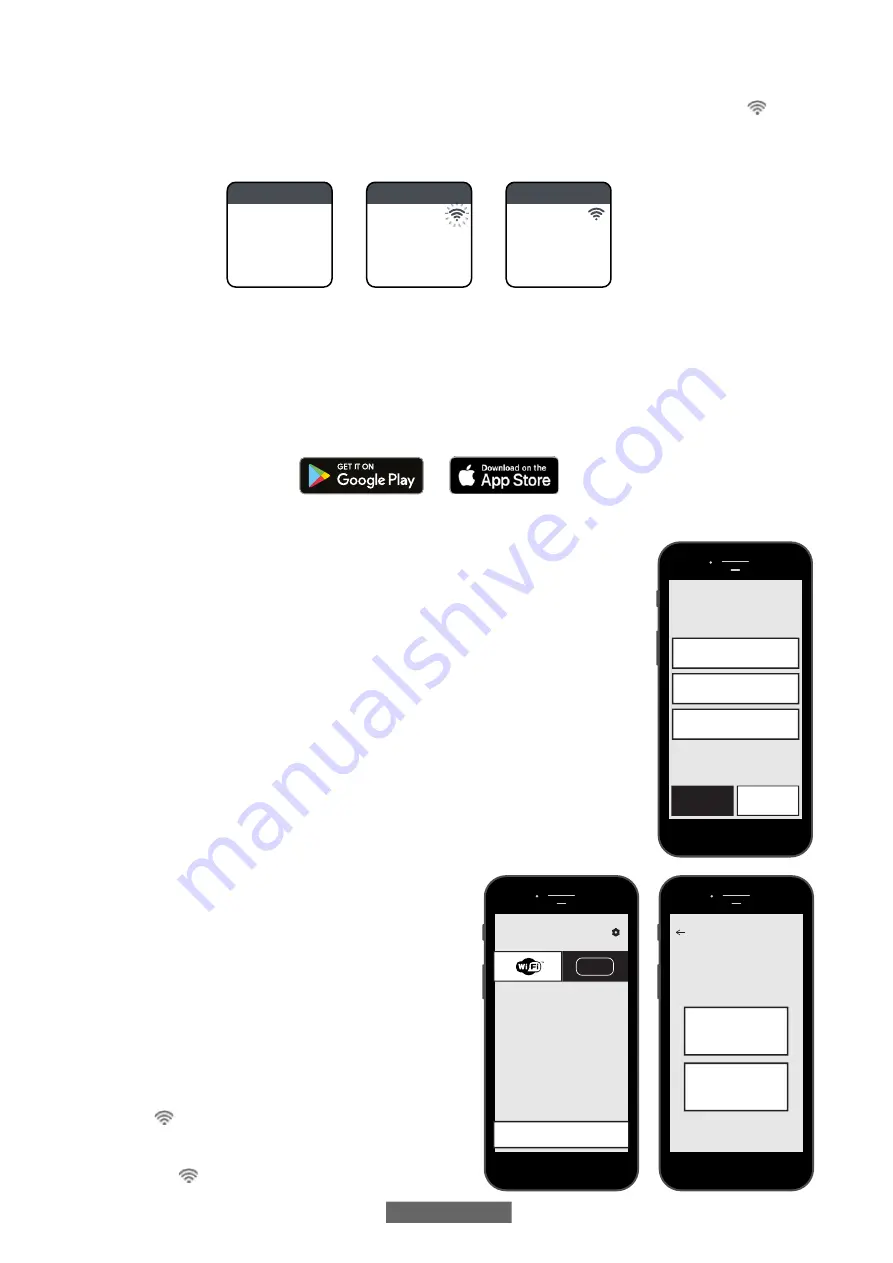
EN - 36
In the same menu it is also possible to:
-
Select STATUS to check the radiator connection status: connected / not connected. On the display, the icon is
steady ON if the radiator is connected and flashes if the radiator is not yet connected. Follow the procedure described below to
connect it.
-
Select RESET CONN. to cancel the pairing of the radiator to the Wi-Fi network.
To manage your radiator from the APP please follow the steps below, then described in more detail:
a)
Download the DOMUS ONE APP on your phone, you can find it on
b)
If you are downloading the APP for the first time, you will have to create your account (
4.11.1.1)
c)
Connect the radiator to your Wi-Fi network via the APP DOMUS ONE (
4.11.1.2)
d)
Add the new radiator to the list of devices that can be managed via your phone (
4.11.1.3)
4.11.1 RADIATOR REGISTRATION AND PAIRING
NOTE 1:
before you start make sure that the phone is connected to the same network that you
want to connect the radiator to (home Wi-Fi network), to do so go to the phone’s Wi-Fi settings
and connect it to your network.
NOTE 2:
Always agree if the Domus APP requests permission during the association process.
4.11.1.1 Creating your account:
After downloading, open the “Domus One” APP on your phone.
If you open the APP for the first time, you have to register to the
“Domus One” platform by creating a new account; this is no longer
required if and when you will add further radiators to the system.
You will be prompted to enter a valid email address, your name and
a password, then press “OK” and your Domus One account is ready.
Then you will be automatically connected to your new account.
4.11.1.2 Connecting the radiator to your home WI-FI network:
As displayed in fig.02 select “Wi-Fi” and press “+ ADD NEW
THERMOSTAT”, fig. 03 will be displayed.
If the radiator (thermostat) has already been connected to your Wi-
Fi network ( symbol on the radiator steady ON), press “YES” and
follow instructions from point 4.11.1.3.
If the radiator is not connected to your Wi-Fi network (new radiator
or radiator with symbol flashing), press “NO”, a new screen will
20.0°C
PRESS -->MENU
SIMPLE SA 10:30
20.0°C
PRESS -->MENU
SIMPLE SA 10:30
20.0°C
PRESS -->MENU
SIMPLE SA 10:30
Connectivity
disabled
Connectivity
enabled, radiator
not connected
Connectivity
enabled, radiator
connected
CREATE NEW
YES
Point the camera at the QR
code
NO
Connect to the thermostat you
want to add
is the thermostat you want to add already
connect to a Wi-Fi network?
03
OK
BACK
nome
password
01
HOME
+ ADD NEW THERMOSTAT
BLE
02






























