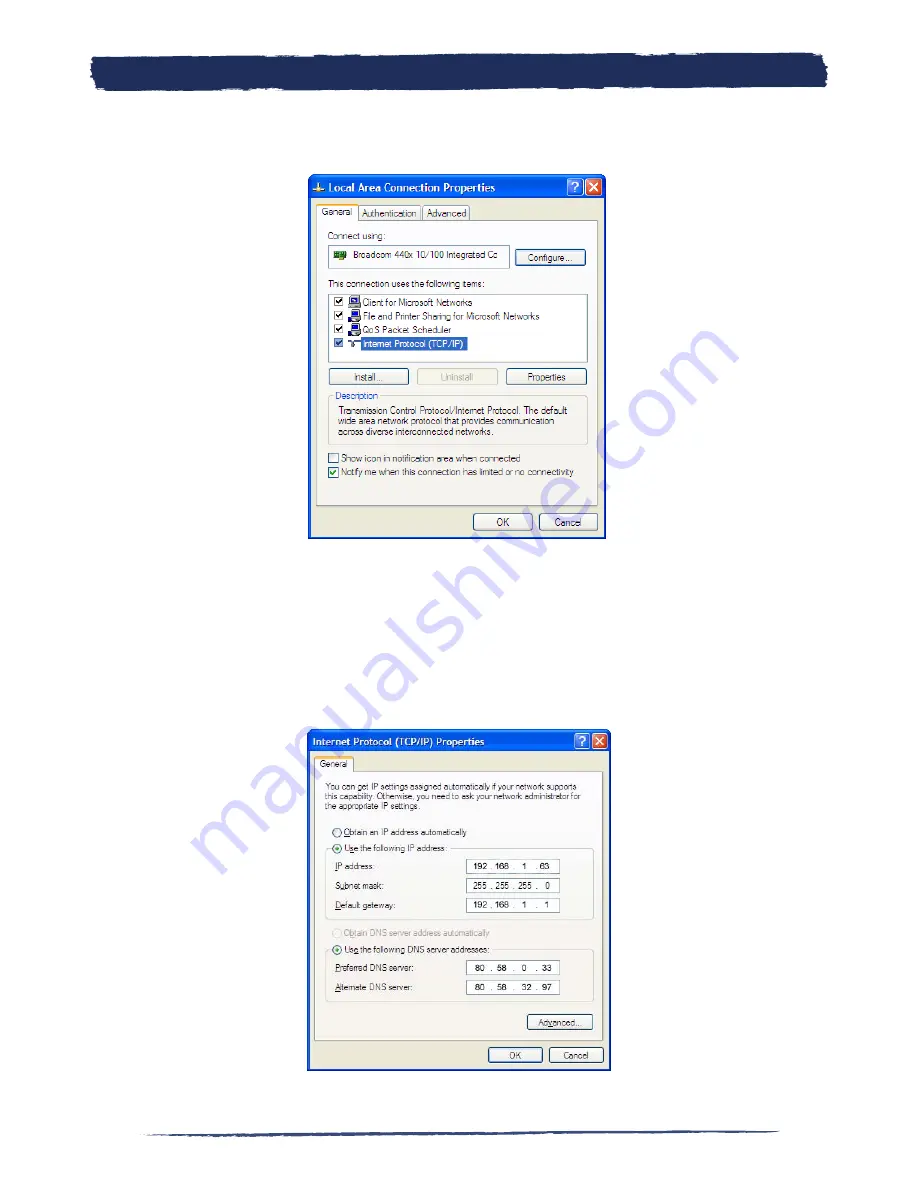
53
53
3.
You’ll see a screen like the one shown in the figure. Double click on Internet
Protocol (TCP/IP), as selected in the figure.
4.
At this point you should see a screen like the one shown in the next figure. If
the Obtain an IP address automatically button found on the upper side of the
dialog box is activated, it means that you have a NON static IP, and you’re probably
using DHCP. In this case you shouldn’t modify the connection parameters in this
section of the Management Console. If the Use the following IP address button is
activated, it means you DO have a static IP, and you’ll need to configure some of
the La ’s parameters.
Configure La Fonera
A.
Содержание LA FONERA +
Страница 1: ...LA FONERA User Manual ...
Страница 25: ...25 25 a 1 Look for the Internet Protocol TCP IP item and double click it Install La Fonera 4 ...
Страница 37: ...37 37 This link will take you back to the main page of the User Zone Your Fonero profile 5 ...
Страница 38: ...38 5 7 Configure your FON Router Your Fonero profile 5 ...
Страница 52: ...52 Configure La Fonera A ...
Страница 69: ...69 69 Troubleshooting B ...
Страница 82: ...82 B 3 2 Why am I seeing this page Troubleshooting B ...
Страница 109: ...109 109 Declaration of Conformity with Regard to the EU Directive 1999 5 EC R TTE Directive Certification ...
Страница 112: ...WiFi FOR EVERYONE ...






























