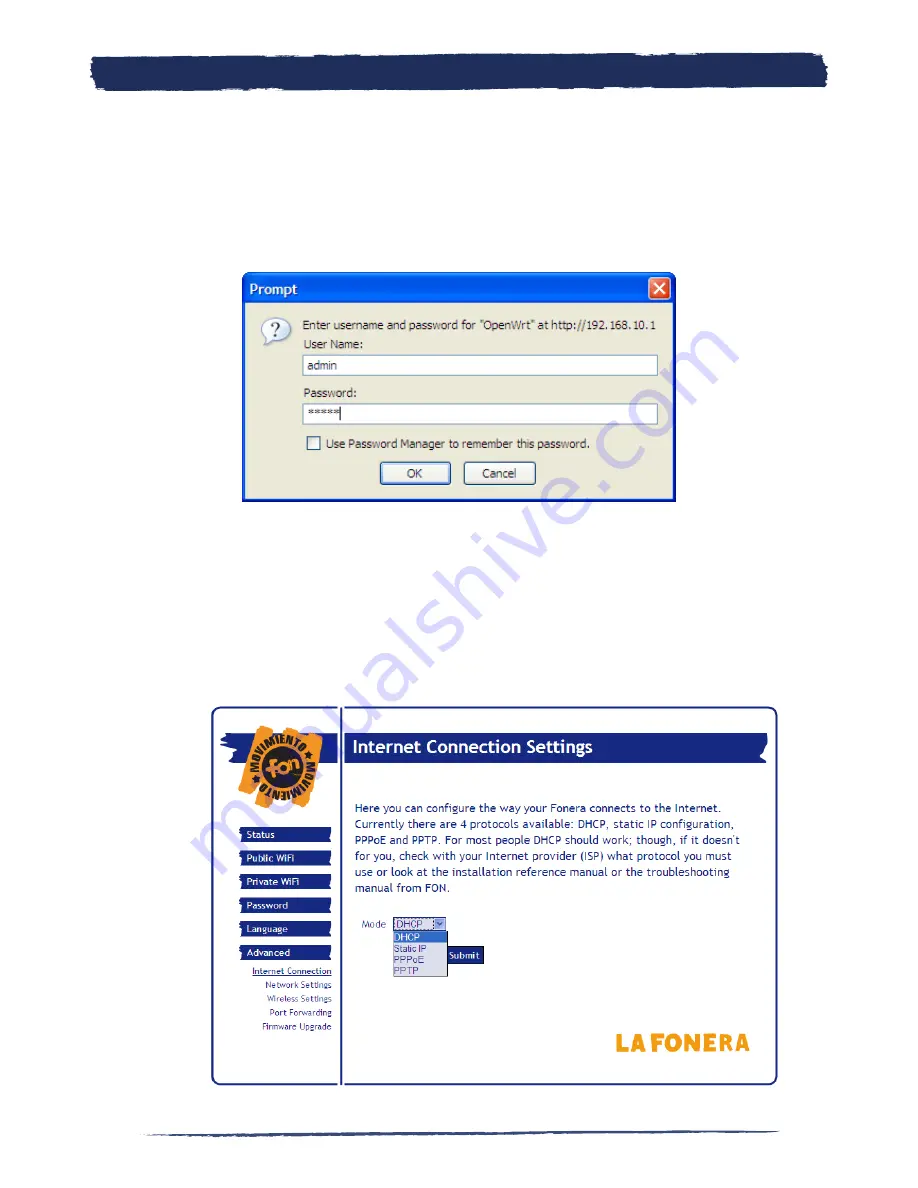
27
27
c)
Visit the following URL: 192.168.10.1. If you had formerly changed this address
or if in your network settings you had the Use the following IP address radio
button selected, then use the address that you’ll find in the IP address field.
d)
You’ll be prompted to use a username and a password, both of these are “ad-
min”.
e)
If the Use the following IP address was selected in your network settings, you’re
probably using a static IP. You may also be using PPPoE or PPTP. For the latest
configurations, you’ll need to contact your ISP in order to obtain the data you’ll
need to set up your connection. Let’s see how to set up a static IP.
e.1) Click the Advanced menu in the Management Console. Once there, choose
Static IP from the drop down menu and fill in the fields you’ll find there using the
data you copied from your network settings.
Install La Fonera
+
4.
Содержание LA FONERA +
Страница 1: ...LA FONERA User Manual ...
Страница 25: ...25 25 a 1 Look for the Internet Protocol TCP IP item and double click it Install La Fonera 4 ...
Страница 37: ...37 37 This link will take you back to the main page of the User Zone Your Fonero profile 5 ...
Страница 38: ...38 5 7 Configure your FON Router Your Fonero profile 5 ...
Страница 52: ...52 Configure La Fonera A ...
Страница 69: ...69 69 Troubleshooting B ...
Страница 82: ...82 B 3 2 Why am I seeing this page Troubleshooting B ...
Страница 109: ...109 109 Declaration of Conformity with Regard to the EU Directive 1999 5 EC R TTE Directive Certification ...
Страница 112: ...WiFi FOR EVERYONE ...






























