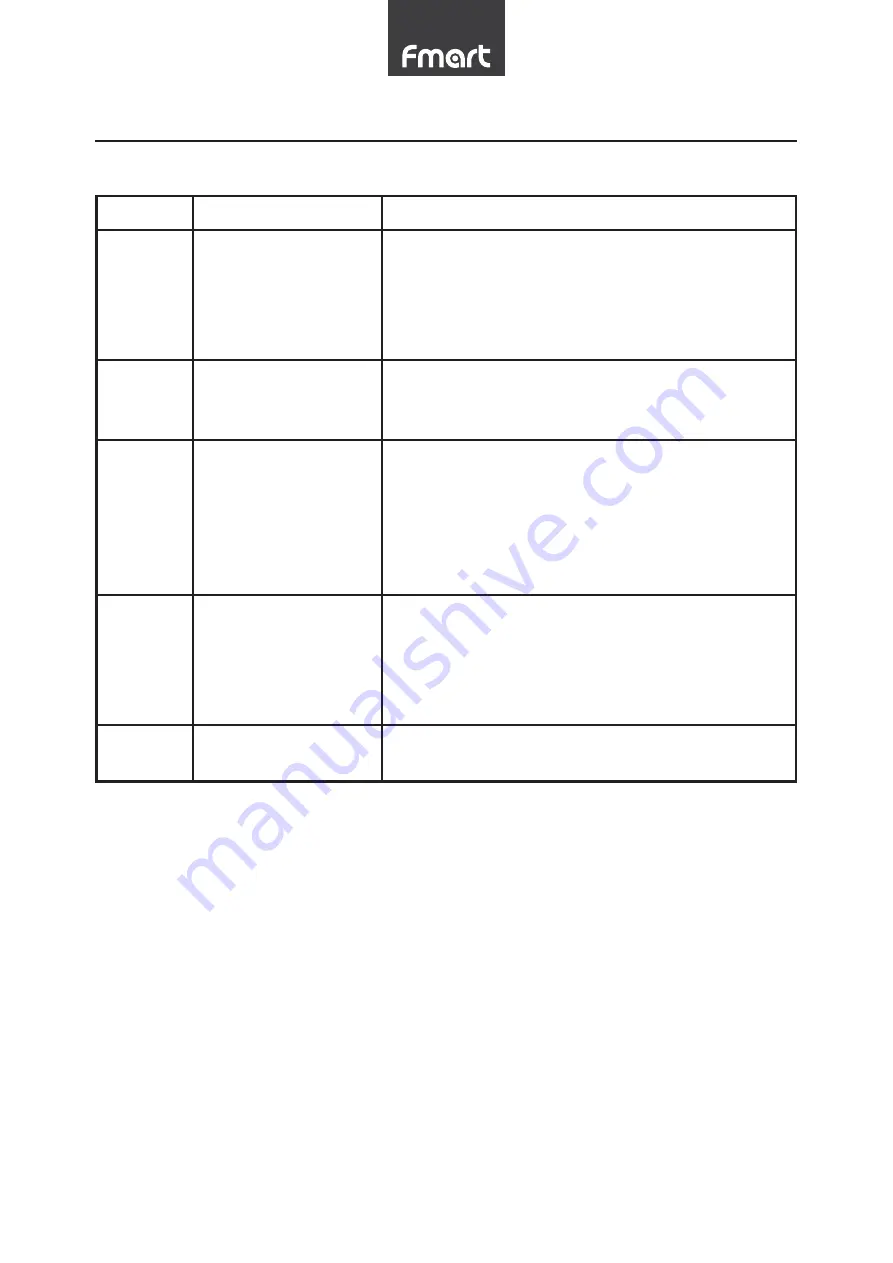
6 Trouble shooting
No.
Problems
Solution
1
The robot keeps
moving backwards
1 Avoid working in high light intensity environments.
2 Avoid working on deep dark carpets.
3 Clean the stair detection sensors by using a soft
cloth.
4 Check the bumper and clean.
2
The robot do not work
1 Turn on the power switch button.
2 Check the battery capacity, and charge the robot.
Check again after full charging.
3
The robot do not
recharge automatically
1 Make sure the indication light on charging station is
on.
2 Check if there are obstacles between robot and
charging station.
3 When low battery, please charge the robot by using
adapter.
4
The robot cannot be
recharged
1 Please use approved adapter and make sure
adapter plugged.
2 When the robot is damaged, please do not use.
Contact after sales.
5
Remote control do not
work
1 Check the remote control battery; Check the signal
sensor on the robot clean it.
Содержание YZ-X1
Страница 1: ...INSTRUCTION MANUAL SUJKR ...



































