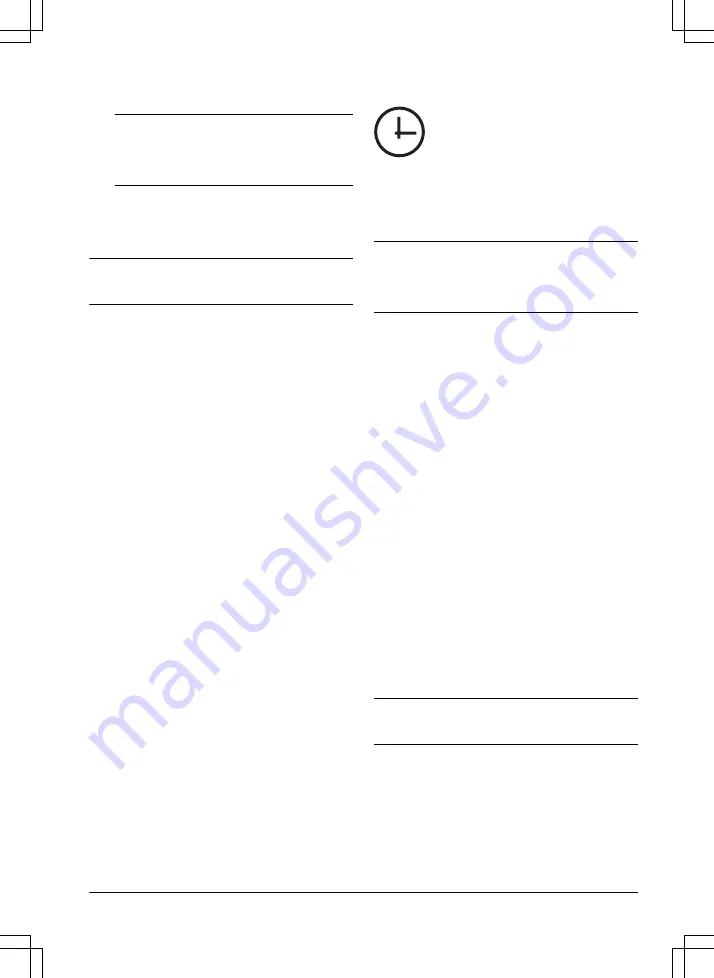
4.
Push the GO button and close the hatch to start
the guide calibration.
Note:
If the battery is too low, the product
must charge the batteries fully before the guide
page 21
.
3.9.3 Guide calibration
The calibration process is automatic and sets as wide
guide corridor as possible to decrease tracks on the
lawn.
Note:
The product always moves in the guide corridor
but it changes the distance to the guide wire.
The guide calibration starts when the product is at the
starting point. The product moves away from the guide
wire perpendicularly at the left side for a maximum
distance of 1.35 m / 4.4 ft. or until it hits the boundary
wire or an obstacle. The left side means your left when
you look straight forward at the charging station. This
distance is set as the maximum corridor width and the
guide calibration is completed. The product moves along
the guide wire to do a test that it can follow the guide
wire. The product follows the guide wire to the point
where the guide wire is connected to the boundary wire.
The product will start to cut when it is at the boundary
wire. To do a new guide calibration, refer to
calibration on page 25
.
3.10 To do the product settings
Use the control panel to set all settings for the product.
The control panel has a display and a keypad, you can
access all functions through the menus. The functions
have factory settings that is applicable for almost all
work areas, but the settings can be adapted to the
conditions for each work area.
3.10.1 Menu structure
The main menu contains:
•
Schedule
•
LawnSense
•
Settings
Refer to
Menu structure overview 1 on page 7
and
structure overview 2 on page 8
.
3.10.2 To get access to the menu
1.
Push the STOP button.
2.
Use the up/down arrow buttons and the OK button
to enter the PIN code.
3.
Push the MENU button.
3.10.3 To do the schedule settings
You can set the schedule in 2 ways:
•
Set the schedule by using the wizard. Refer to
.
•
Set the schedule in the Advanced menu. Refer to
To set the schedule on page 21
.
Note:
The lawn should not be cut too often to obtain
the best result. If the product is allowed to operate too
much, the lawn may appear flattened. The product is
also subjected to unnecessary wear.
3.10.3.1 Wizard
The wizard is a quick tool to find suitable schedule
settings for your lawn.
1.
Do steps 1–3 in
page 21
.
2.
Use the arrow buttons and the OK button to move
through the menu structure
Schedule > Wizard
.
3.
Enter your estimated lawn size. It is not possible
to enter a larger lawn size than the maximum work
capacity.
4.
Push the OK button to confirm the lawn size. By
entering your lawn size the wizard suggests either
a suitable daily schedule (refer to step 7) or need
input for inactive days.
5.
Choose what day(s) the product should be
inactive. Use the up/down arrow buttons to shift
between days.
6.
Push the OK button to confirm the chosen inactive
day(s).
7.
The wizard suggests a daily schedule for the active
days. If you want to move the schedule interval
to earlier or later in the day then push the arrow
buttons up or down.
8.
Push the OK button to confirm the daily schedule.
An overview of the daily schedule is presented.
Push the OK button to go back to main menu.
Note:
To change the schedule settings for individual
work days use the
Schedule > Advanced
menu.
3.10.3.2 To set the schedule
1.
Do steps 1–3 in
page 21
.
2.
Use the arrow buttons and the OK button to move
through the menu structure
Schedule > Advanced
> Overview
.
1392 - 007 -
Installation - 21






























