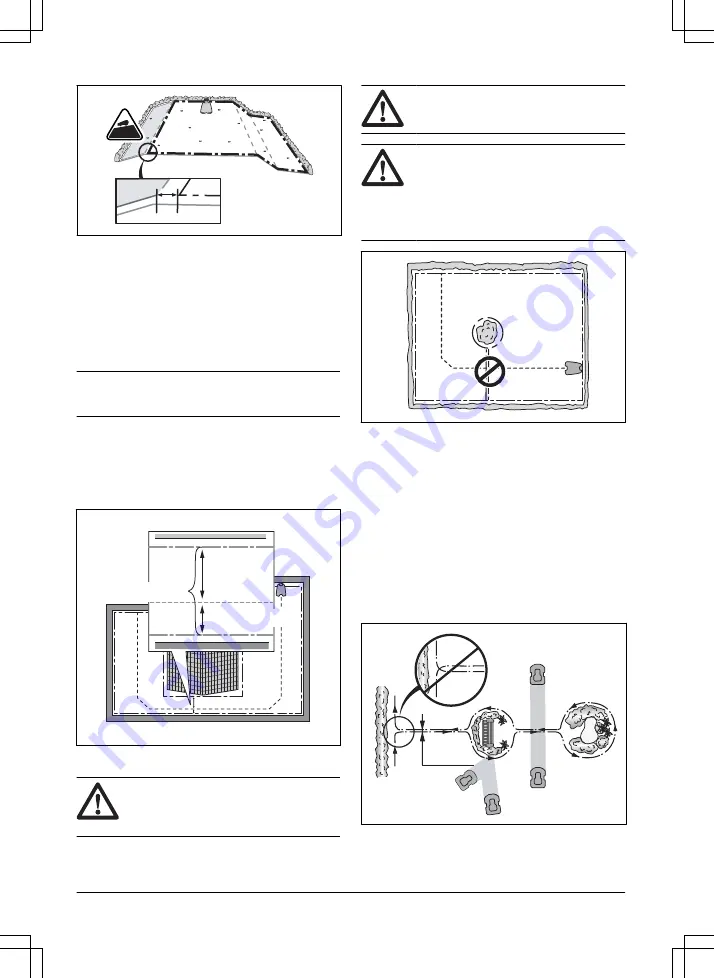
A
>10%
0-25%
•
For slopes adjacent to a public road, put a barrier
of minimum 15 cm / 6 in. along the outer edge of
the slope. You can use a wall or a fence as a
barrier.
3.4.3.2 Passages
A passage is a section that has boundary wire on each
side and that connects 2 parts of the work area. The
distance between the boundary wire on each side in the
passage must be a minimum of 60 cm / 24 in.
Note:
If a passage is less than 2 m / 6.5 ft. wide,
install a guide wire through the passage.
The recommended minimum distance between the
guide wire and the boundary wire is 30 cm / 12 in. The
product always runs to the left of the guide wire as seen
facing the charging station. It is recommended to have
as much free area as possible to the left of the guide
wire (A).
A
>30 cm / 12"
>60 cm / 24"
3.4.3.3 To make an island
CAUTION:
Do not put a section
of boundary wire across the other. The
sections of boundary wire must be parallel.
CAUTION:
Do not put the guide wire
across the boundary wire.
CAUTION:
Isolate or remove obstacles
that are less than 15 cm / 5.9 in. in height.
Isolate or remove obstacles that slope
slightly, for example, stones, trees or roots.
This will prevent damage to the blades of the
product.
To make an island, isolate areas in the work area with
the boundary wire. We recommend to isolate all stable
objects in the work area.
Some obstacles are resistant to a collision, for example,
trees or bushes that are more than 15 cm / 5.9 in. in
height. The product will collide with the obstacle and
then select a new direction.
•
Put the boundary wire to and around the obstacle
to make an island.
•
Put the 2 sections of boundary wire to and from the
island close together. This will make the product
run across the wire.
•
Put the 2 sections of boundary wire in the same
stake.
0 cm / 0"
16 - Installation
1392 - 007 -
















































