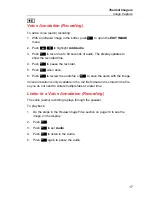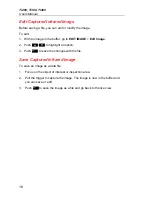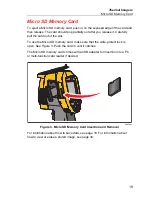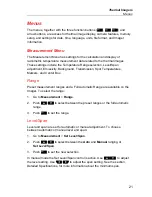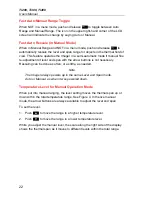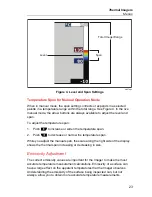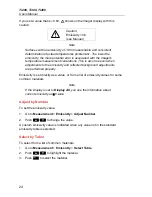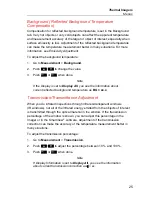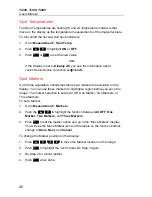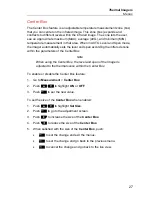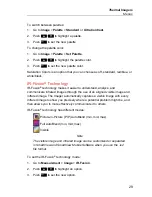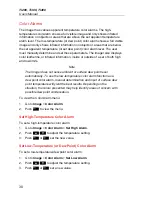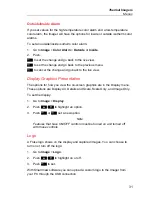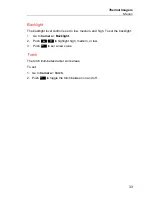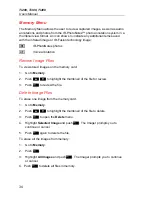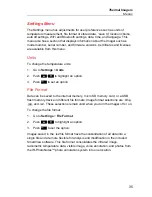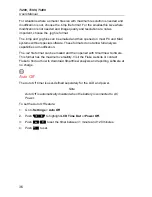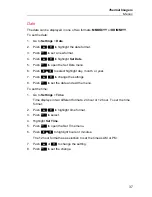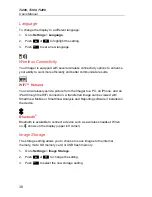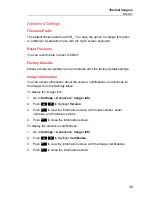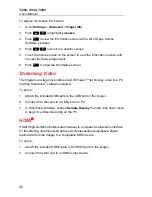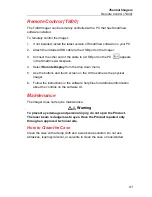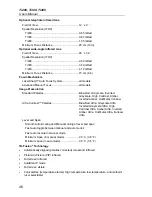Thermal
Imagers
Menus
31
Outside/Inside Alarm
If you set values for the high-temperature color alarm and a low-temperature
color alarm, the Imager will have the options for inside or outside isotherm color
alarms.
To set an outside/inside isotherm color alarm:
1. Go
to
Image
>
Color Alarm
>
Outside
or
Inside
.
2. Push:
to set the change and go back to the live view.
to set the change and go back to the previous menu.
to cancel the change and go back to the live view.
Display Graphics Presentation
The options for how you view the on-screen graphics are in the Display menu.
These options are Display All, Details and Scale, Scale Only, and Image Only.
To set the display:
1. Go
to
Image
>
Display
.
2. Push
/
to highlight an option.
3. Push
or
set a new option.
Note
Features that have ON/OFF controls must be turned on and turned off
with those controls.
Logo
A Fluke logo shows on the display and captured images. You can choose to
turn on or turn off the logo:
1. Go
to
Image
>
Logo
.
2. Push
/
to highlight on or off.
3. Push
to set.
With SmartView software you can upload a custom logo to the Imager from
your PC through the USB connection.