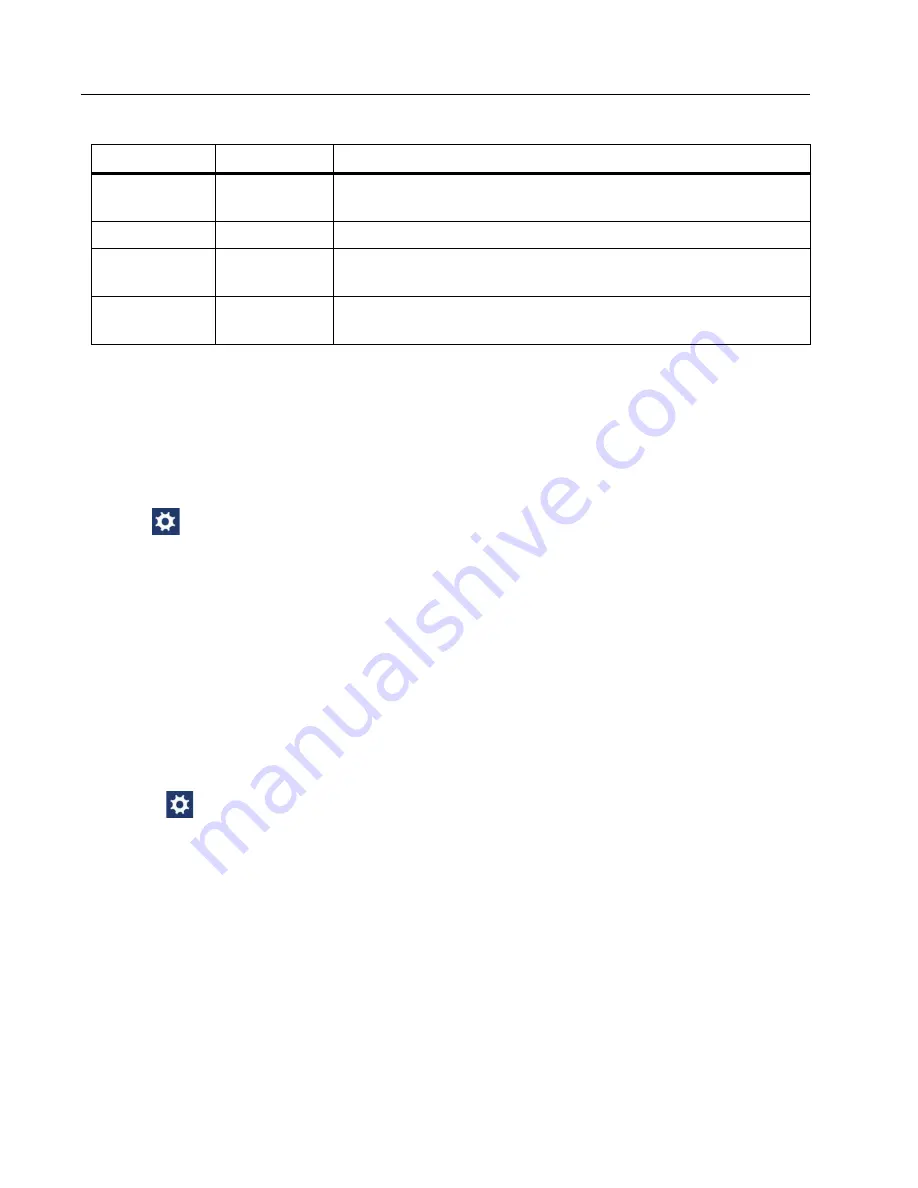
LinkIQ
Users Manual
12
Configure a Static Address
Use the directions below to configure an IPv4 or an IPv6 address to use for the Product or to
use on a device connected to a network.
Change the IP Address of the Product
To change the IP address of the Product:
1. Tap
>
Network
>
IPv4
or
IPv6
>
Static
.
With
Static
selected, the IP, Subnet Mask, Gateway, and DNS buttons show. With Static
selected for both IPv4 and IPv6, a scroll bar also shows.
2. Configure the address. See
Change the IP Address of a Device to Ping
Set up the Product to use either an IPv4 or an IPv6 address of a device to ping, but not both.
To set up a ping test:
1. Turn on the Product.
2. Connect the Product to a network.
3. Go to
>
Ping
.
4. If needed, turn on Ping.
5. To change from an IPv4 address to another IPv4 address or from an IPv6 address to
another IPv6 address, tap
U
on the IP button and enter the new address. See
or
.
Date/Time
<options>
Tap to select options to set the date, time, date format, and
time format.
Language
<options>
Tap to select a language after initial setup.
About
--
Tap to view the serial number, MAC address, and version
information of the Product.
Factory
Reset
--
Tap to delete all test results and reset the Product to the
factory default settings.
Table 6. Settings Menu (cont.)
Option Menu
Option
Description
Содержание LinkIQ
Страница 46: ...LinkIQ Users Manual 42 ...






























