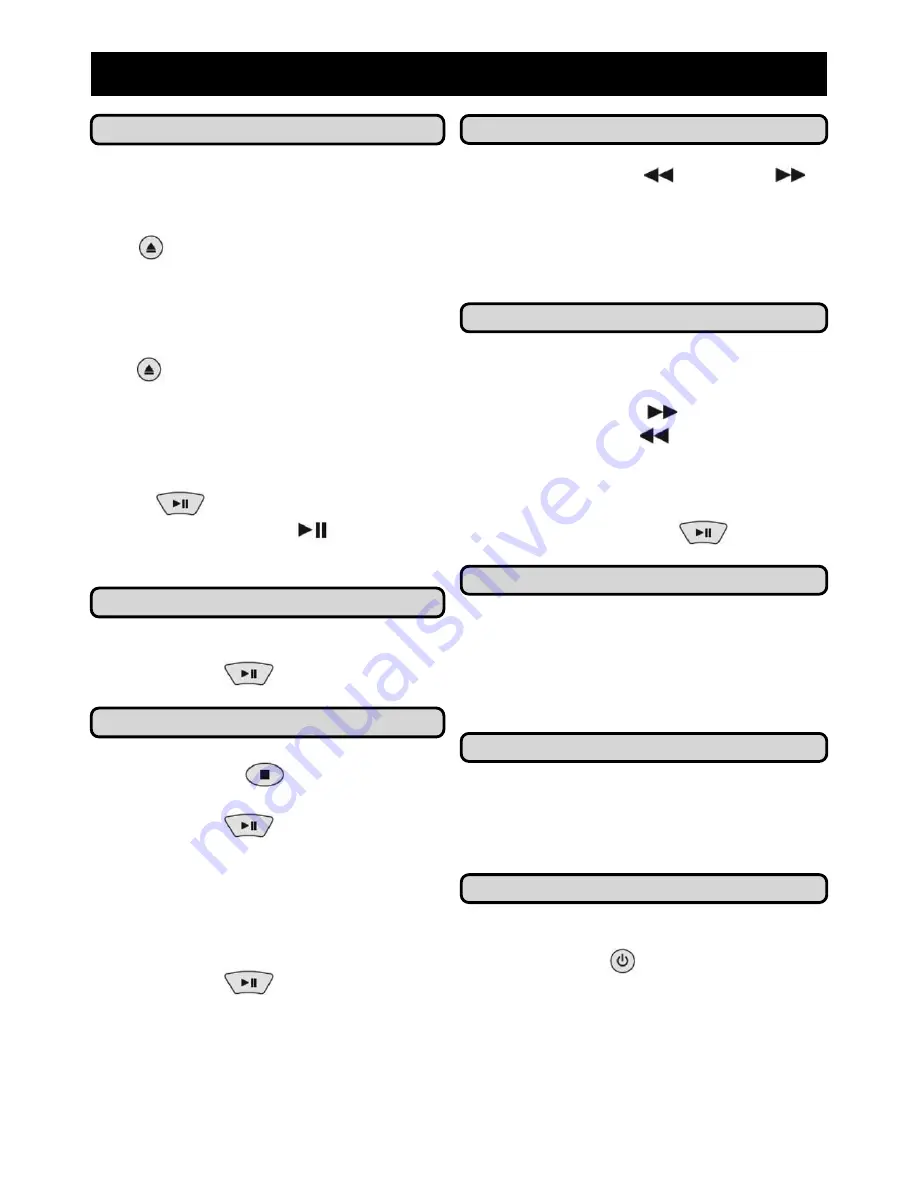
7
4)
Everyday Use
Skip to a Different Section
Use the
PREVIOUS
and
NEXT
buttons to skip backwards and forwards
through the chapters and titles on your
disc. Each press of the button will skip
forward one chapter.
Fast Forward/Rewind
There are four fast forward and rewind
options available. To begin fast
forwarding press the
button, to begin
rewinding press the
button.
The available speeds are x2, x4, x8 and
x20. To return to normal playback speed
press the
PLAY/PAUSE
button.
Resume Playback
If the playback has been stopped or
interrupted for any reason, the
RESUME
button will start normal playback as
before.
Return to Menu
While watching a DVD, press
RETURN
to take you back to the main menu of the
DVD.
Put the DVD Player in Standby
To put the DVD player in standby mode,
press the power
button. Press again
to wake up the DVD player.
STANDBY
puts the DVD player in low power mode
but does not turn the power off
completely.
Play a Disc
1.
Ensure the power switch on the
front of the DVD player is ON.
2.
Press the
OPEN/CLOSE
button
on the remote, or front of the
DVD player to open the disc tray.
3.
Insert the disc into the DVD player
with the label facing up.
4.
Press the
OPEN/CLOSE
button
again to close the disc tray.
Most discs will play automatically when
they are put into the DVD player. If a
disc has stopped or did not start
automatically, use the
PLAY/PAUSE
button
on the remote control or
press the
PLAY
button
on the front
of the DVD player to start playback.
Pause a DVD
To pause during playback, press the
PLAY/PAUSE
button.
Stop a DVD
Press the
STOP
button to
interrupt playback. If you press the
PLAY/PAUSE
button it will
resume from where the disc was
stopped.
Press the
STOP
button again to clear
the memory, the disc will now start
from the title menu when you press the
PLAY/PAUSE
button.
Содержание HDMI DVD PLAYER
Страница 1: ...1607000 HDMI DVD PLAYER User Guide...





















