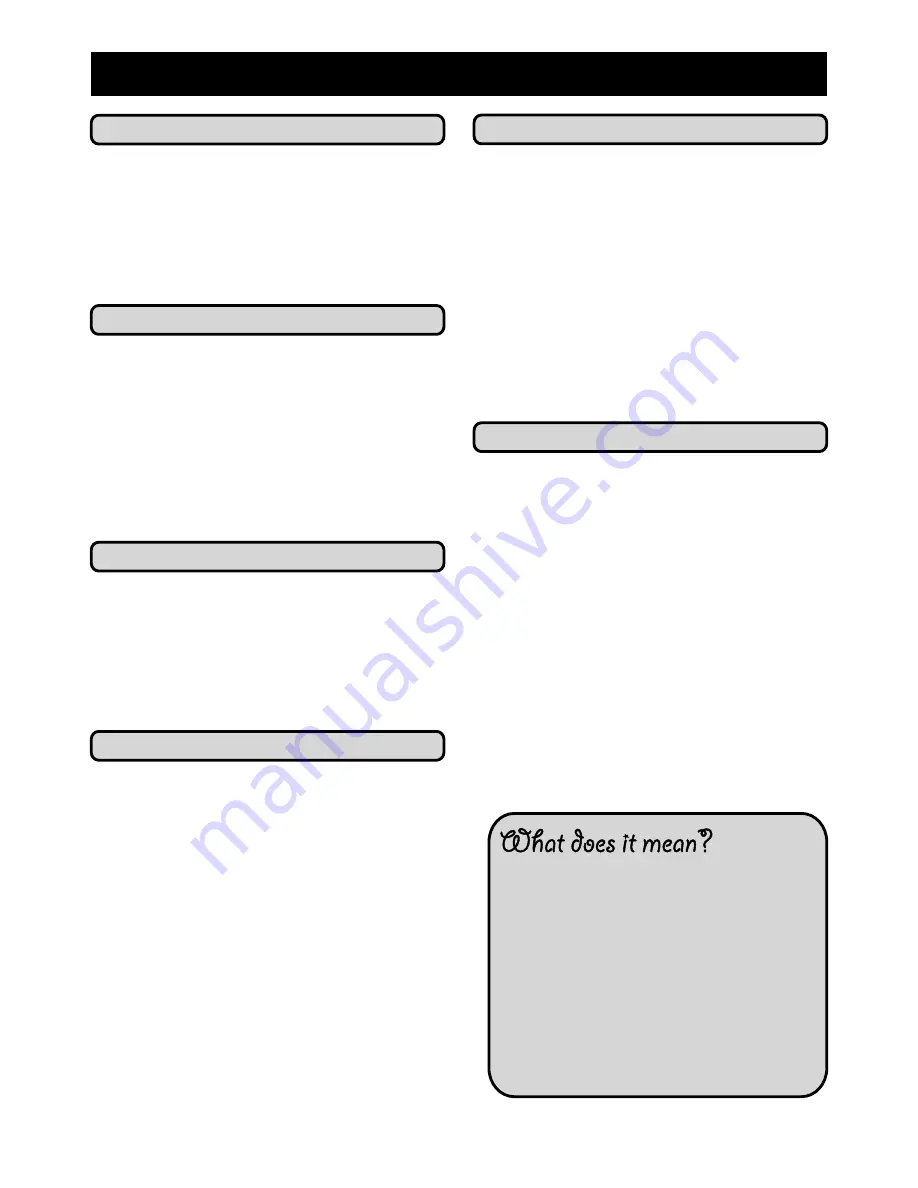
9
Repeat Sections of your DVD
The
REPEAT
button allows you to repeat
a section of your DVD. Press
REPEAT
to cycle through the options and choose
whether to repeat current
Chapter, Title,
All
or
None
.
Viewing the Title and Chapter
The
GOTO
button opens the Title and
Chapter information display. There, you
can choose which title or chapter to view
using the number buttons on the remote
control. Use the arrow keys to select the
item to change, then press
ENTER
to
jump to the selected area on the disc.
Changing the Viewing Angle
Some discs contain multiple viewing
angles on some scenes. On discs where
this feature is available, the
ANGLE
button can be used to switch between the
different viewing options.
Playing Movies in MPEG
Your DVD can play in MPEG format.
1.
Insert a disc into your DVD player.
Playback should start automatically
from the first movie on the disc.
2.
You can scroll through the movies
using the arrow buttons.
3.
To view the available details on the
movie you are playing press the
DISPLAY
button on your remote
control.
5)
Advanced Use
What is a JPEG?
Jpeg or jpeg format is a particular type of
file format. When you take a picture with
with your digital camera it will normally
create a jpeg file. You can can tell which
files are in JPEG format by looking at the
file extension (the end of the file name)
where it should say .jpeg or .jpg for
example:
photo1.jpg
.
Playing MP3’s
To play MP3’s through your DVD player:
1.
Insert a MP3 CD into your DVD
player. Playback should start
automatically from the first track on
the disc.
2.
To change tracks or start playback
select the desired title you want
using the arrow keys.
3.
Press
ENTER
to begin playback.
Viewing Photos (jpeg format only)
To view photos through your DVD player:
1.
Insert a photo CD into your DVD
player.
2.
Select the photo you want to view
using the arrow keys.
3.
Press
ENTER
to display it on
screen.
4.
To rotate the picture, use the arrow
buttons.
Содержание HDMI DVD PLAYER
Страница 1: ...1607000 HDMI DVD PLAYER User Guide...





















