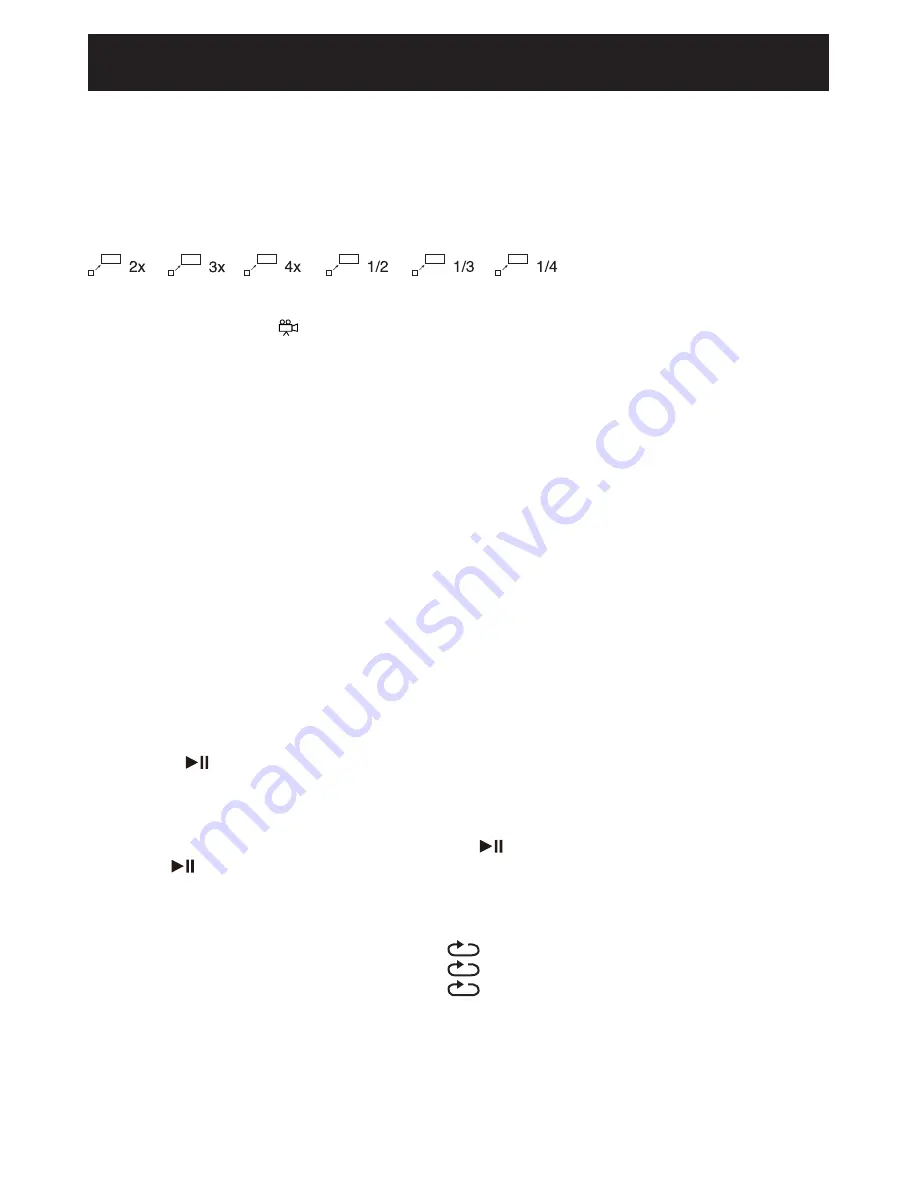
15
OSD (ON SCREEN DISPLAY)
During playback, press the OSD button repeatedly to read the information of playback status.
ZOOM
During the playback of the DVD disc, press the ZOOM button to enlarge or minimize
pictures. Each time the ZOOM button is pressed, the picture enlarges in sequence.
ANGLE
If the multi-angle icon “
” appears on the screen, it means more than one scene is
available on the current DVD. Press the ANGLE button repeatedly to select the desired
scenes. This function is not available on all discs.
VOLUME ADJUSTMENT
1. Press the VOL +/– buttons to adjust the volume.
2. Press the MUTE button to switch the sound off, the player will display MUTE.
Press the MUTE button again or the VOL +/– buttons to cancel this function.
WIDE
Press to switch the aspect ratio to Normal/PS, Normal/LB, and WIDE to fit your TV display.
VIDEO OUTPUT
Press the VIDEO button repeatedly to select different video output modes.
Notes:
If the settings are incorrect there will be no picture on.
Press the VIDEO button repeatedly until the screen turns to normal.
SLOW
1. During playback, press the SLOW button to enter slow forward status. There are 4 speeds
available: 1/ 2, 1/ 4, 1/8 and 1/16.
2. Press the PLAY/PAUSE button to resume normal playback.
STEP
During movie playback, press the STEP button repeatedly to play the movie frame by
frame. Resume normal playback by pressing the PLAY/PAUSE button on the remote
control or play/pause button on the unit.
REPEAT
Press the REPEAT button repeatedly to select different repeat modes.
Press
Once:
Chapter (Repeat Chapter)
Press
Twice:
Title (Repeat Title)
Press Three Times :
All (Repeat All)
Operating Systems
Содержание 8004576B
Страница 2: ......
























