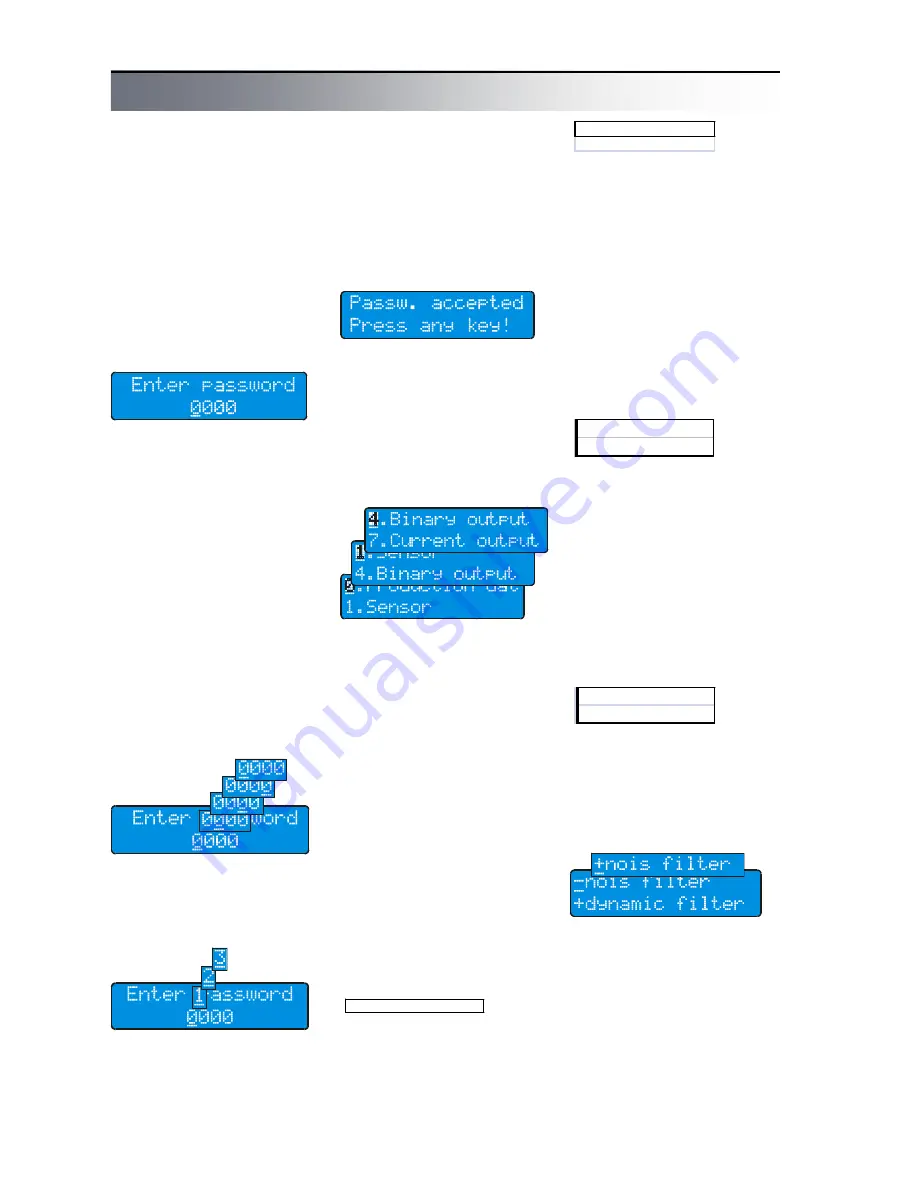
F
L
O
M
A
G
3
0
0
0
-
In
st
al
la
tio
n
a
nd
O
p
er
at
io
n
M
an
ua
l
12
Parameter setting
The magnetic flowmeter con-
verter can be configured in two
ways, as required: either using
a PC connected via serial inter-
face, or using keys.
Press
4
to switch the display
to programming mode. Pro-
gramming mode is password
protected against unauthorized
access. Correct password (4-
digit number) must be entered
to obtain access to main menu.
Password of a new instrument
is always set to 0000.
Fig. Enter password
This is also initial value dis-
played as default. Simply con-
firm it to enter in menu.
Password can be changed as
required before you leave the
programming mode.
Warning! You can switch the
instrument to data display mode
anytime by pressing
1
and
check current parameter set-
tings. However, the instrument
is not password protected
against unauthorized access
until you enter EXIT command.
Programming runs in back-
ground and with only a few ex-
ceptions has no influence to
measurement.
Fig. Cursor movement
2
key moves cursor to the
right. When the utmost right
position is reached, the cursor
returns to the left.
Fig. Character changing
system returns to the first avail-
able character.
Character set is always se-
lected with regard to possibility
of character occurrence in text:
[0..9] for integers, [0..9,- , .] for
decimals and complete alpha-
bet for text variables (including
Czech characters).
Confirm your selection by
4
key to finish editing.
A status message will be dis-
played. If your password is not
accepted, program returns to
editing mode. If correct pass-
word was entered, you will get
to main menu.
Use
3
to move in menu. This
key moves the lower line item to
upper line. In all menus, the
upper line with blinking first
character is always the active
line.
Press
4
to enter in submenu
or to edit item. Pressing
2
in submenu brings you always
back to previous menu
(“Escape” function). If you are in
main menu, pressing of this key
will offer exit from programming
mode.
Menu legend
Some menu items can be
used only for viewing and do
not allow change of values.
Fig. Movement in menu
Fig. Status message
+ Noise f ilter
+ Dynamic f ilter
» En te r p a s s w o r d
○
125 mA
●
250 mA
¤ Pr o d u c tio n d a te
3
key changes character at
cursor position. When the last
available character is reached,
Fig. Read only
Fig. Enter value
Press
4
to return to previous
menu.
Other menu items can be
used to enter value directly.
When you enter the value and
press
4
, a status message will
be displayed.
If the value entered is ac-
cepted, press any key to return
to previous menu or to edit next
item.
If the value entered is out of
range, an error message will be
displayed; press any key to edit
the value.
In some cases, one of listed
values has to be selected.
Fig. Selection of one value
Use
3
to select required item.
When the required value is in
the upper line, press
4
to con-
firm your selection. A status
message will be displayed to
confirm that your selection has
been accepted. Press any key
to return to previous menu or to
edit next item.
In some cases, more of listed
values can be selected.
Fig. Selection of more items
There is a sign “+” (indicating
that the item is selected) or “-
“ (indicating that the item is not
selected) before each of items.
Fig. Selection of more items
Press
2
to change selection
for the item displayed in the
upper line. Press
4
to finish
your selection. A status mes-
sage will be displayed to con-
firm that your selection has
been accepted. Press any key
to return to previous menu.



























